Online2PDF
Do you want to edit JPG to PDF but it is not your intention to use programs and / or install new software on your computer? If the answer is "yes" I am happy to inform you that you can easily succeed in your intent by resorting to the use of Online2PDF. This is an excellent web service dedicated solely to editing and converting PDF documents. You can use this service to convert documents, images and web pages and also to merge two or more documents into a single PDF. The service is free but has upload restrictions (it is not possible to process more than 20 documents at a time and it is not possible to upload files larger than 50MB, 100 MB for multiple uploads).
To be able to edit JPG to PDF with Online2PDF the first operation you need to do is to click here so that you can immediately connect to the main web page of the service. Then click on the button Select the files and choose the images to be treated. Then expand the drop-down menu located at the bottom next to the item mode: and choose whether to generate a single PDF by selecting the item Standard conversion or whether to convert the files to JPG format separately by selecting the item Create a new PDF file for each page.
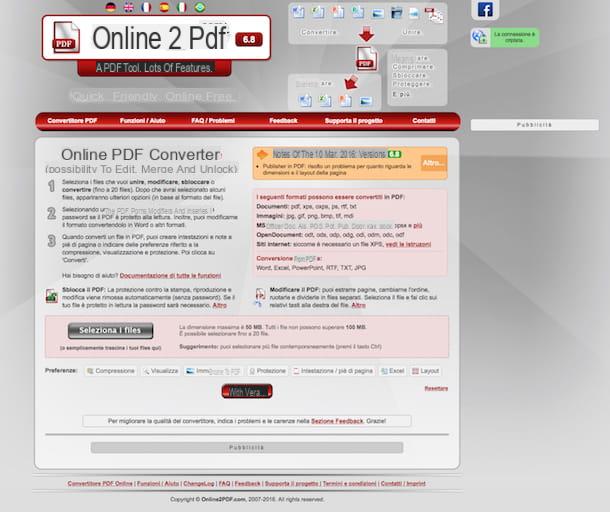
If you deem it appropriate, you can also use the buttons at the bottom, next to the item Preferences:, to make changes to the file to be converted.
Finally, press the button Converted and wait for the procedure by which to modify JPG to PDF is started and completed. Once the process is complete, the download of the document will be carried out automatically in the folder Download of your computer. If the modified JPG file in PDF is not downloaded automatically, click on the link Download the Manual to force the download.
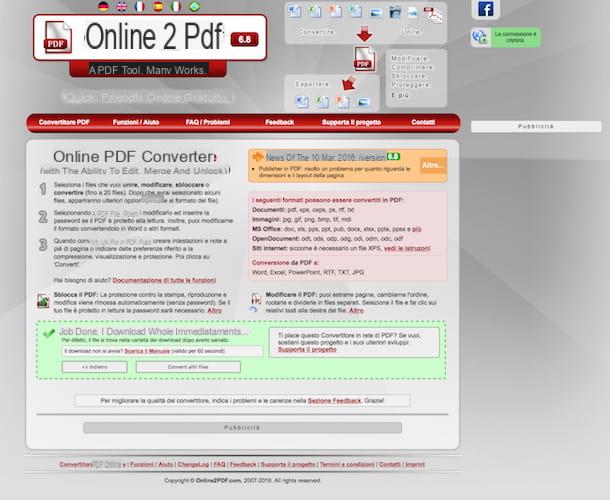
PDFill PDF Tools
If, on the other hand, you use a PC with Windows installed and you prefer the use of a special software to edit JPG to PDF rather than that of an online service, I suggest you resort to the use of PDFill PDF Tools. It is a free program that includes several tools for creating, converting and editing PDF files. The software also allows you to edit JPG to PDF and vice versa, add watermarks to documents, split and merge document pages, scan and much more.
To modify JPG to PDF with PDF to JPG with PDFill PDF Tools the first things you need to do are therefore to download and install the program on your PC. To do this click here in order to connect immediately to the official website of the program, click on the button Download now sotto the dicitura Get this tool only e poi pigia sul pulsating Download attached to the page that opens. Then wait for the download of the program to be started and completed, then open the installation package obtained.
Now, click the button first Yes and then Next. Then accept the conditions of use of PDFill PDF Tools by placing the check mark next to the item I accept the terms in the License Agreement then click on Next per due volte consecutive, his install and then Finish but I will finish the setup. If you come chiesto di installare Ghost script e . Net Framework accept, they are not promotional software but two free components essential for the correct functioning of the program.
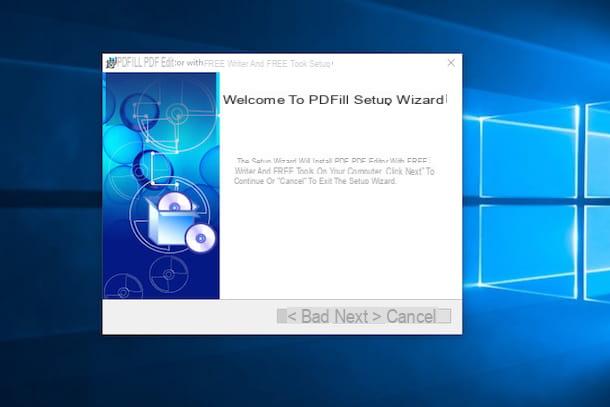
When installation is complete, wait for the main program screen to appear on the desktop, then click the button Convert images to PDF and select the JPEG files to be transformed into PDF by dragging them into the displayed window.
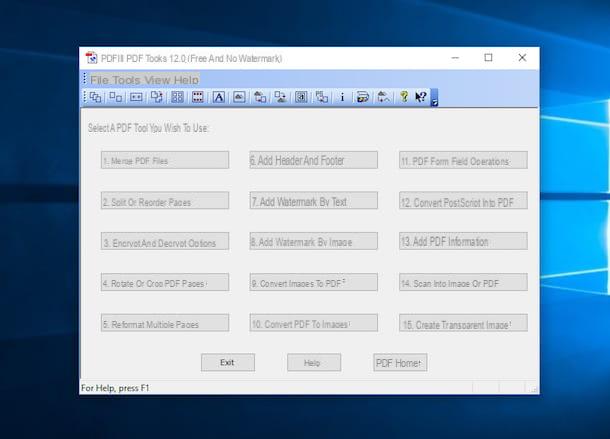
Then arrange the images in the order you want to be kept in the PDF using the buttons Move up (to move over files) e move down (to move under the files) and customize the parameters of the final document using the text fields located at the bottom. Then use the boxes under the heading Margin from image to new PDF page edge to set the page margins and those below Space between images to adjust the spacing between files.
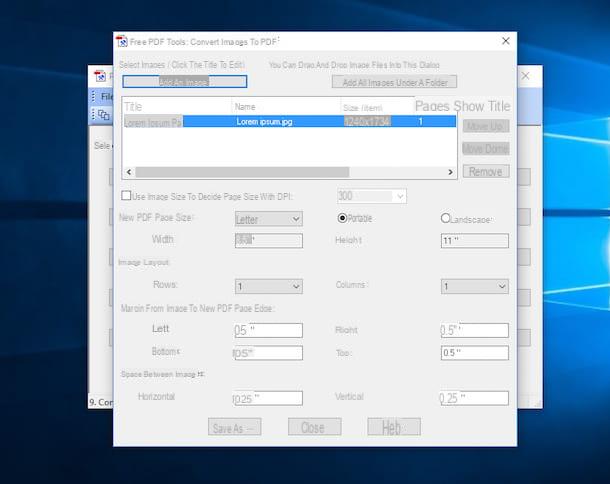
To finish and therefore to complete the procedure by which to modify JPG to PDF with PDFill PDF Tools click on the button Save as and select the folder in which to save the converted document.
Preview
If you use a Mac and are looking for a valid way to edit JPG to PDF I suggest you resort to the use of Preview, the tool available "standard" on OS X thanks to which you can view and edit images and PDF documents.
To edit JPG to PDF to begin with, locate the image on which you intend to go and click on it twice in a row in order to start Preview. Next, call the function Miniature from the menu Vista present at the top left and drag any other images you wish to insert in your document into the bar that has appeared on the left.
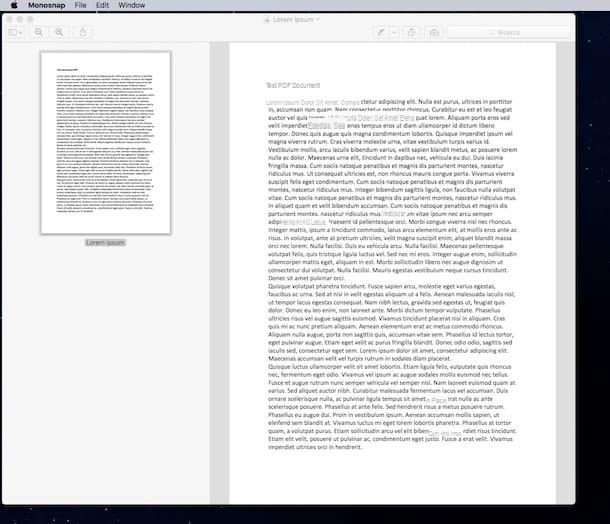
Now, sort the thumbnails of the JPEG files by clicking on them and dragging them with the cursor to the desired position and then select them all by pressing the key combination cmd + a on the Mac keyboard. Then presses on the voice Fillet attached to the menu bar at the top left and select the command Stampa ... from the menu that is shown to you. Then click on the menu PDF located at the bottom left of the window that opens and select the item Save come PDF ... da quest'ultimo.
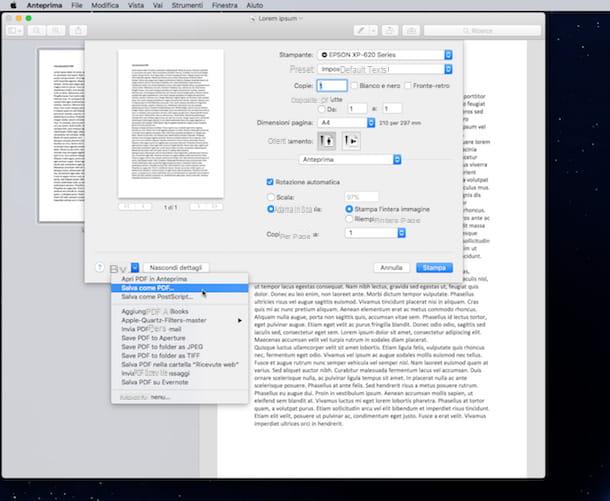
Finally, indicate the name you want to assign to the document by filling in the field next to the item as desired Save col nome: present at the top, then specify the location on your Mac where you want to save the JPG document transformed into PDF and then click on the button Save.
How to edit JPG to PDF

























