Preliminary information
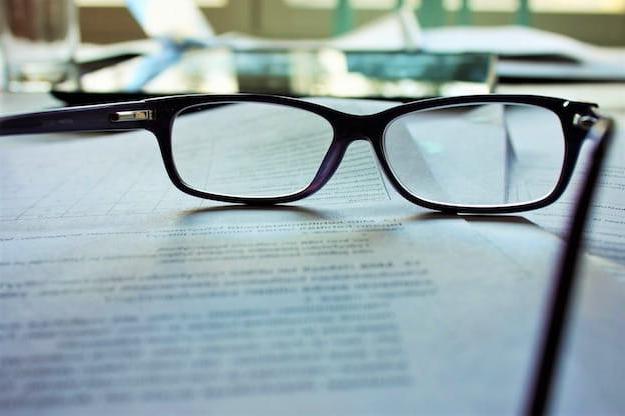
As anticipated at the beginning of the article, it is first of all necessary to make a clear distinction between PDF files that can be edited freely with Word, i.e. those that are composed of texts, and those that, on the other hand, even after conversion can only be edited by adding new contents without, however, intervening on the text already present in them, as composed of images.
In the second case, in order to completely edit PDFs, it is necessary to contact programs and services for OCR (acronym for optical character recognition), i.e. tools capable of carrying out optical character recognition and therefore capable of transforming images and scans into freely editable texts.
Edit PDF in Word
Let's start, as I told you, trying to figure out how to edit a PDF file directly in Word, thus taking advantage of the famous program part of the Office package, the online version of the same and the app for smartphones and tablets. You will find everything explained in detail below.
Word 2013 or later (Windows / macOS)
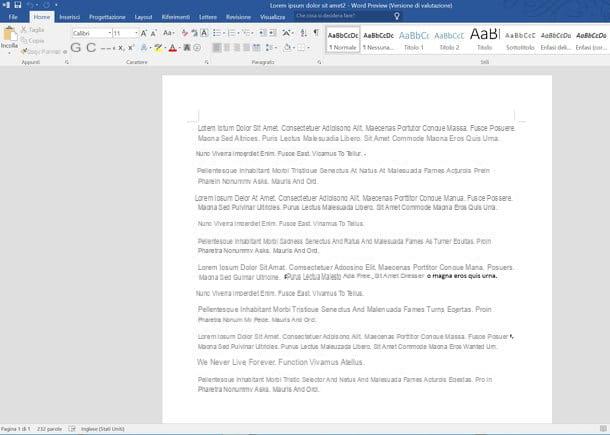
From the version 2013, the word processor of the Office package, Word, officially has support for PDF files. This means that, after years and years of requests from users, PDF documents can be opened and edited (only on Windows) as if they were common Word files (although always within certain limits).
To carry out the operation in question, therefore, all you have to do is start the program (if you have not already downloaded and installed it on your computer, you can find out how to do it by reading my dedicated tutorial), go to the menu File> apri, select the PDF you are interested in intervening and accept the import of the document.
Once the procedure is complete, you can possibly modify your file as if it were a "common" text document, inserting text, formatting it, etc. Next, export the final result as a DOC or DOCX file by selecting the item Save with name from the menu Fillet. It was easy, wasn't it?
Word Mobile (Android/iOS/Windows 10 Mobile)
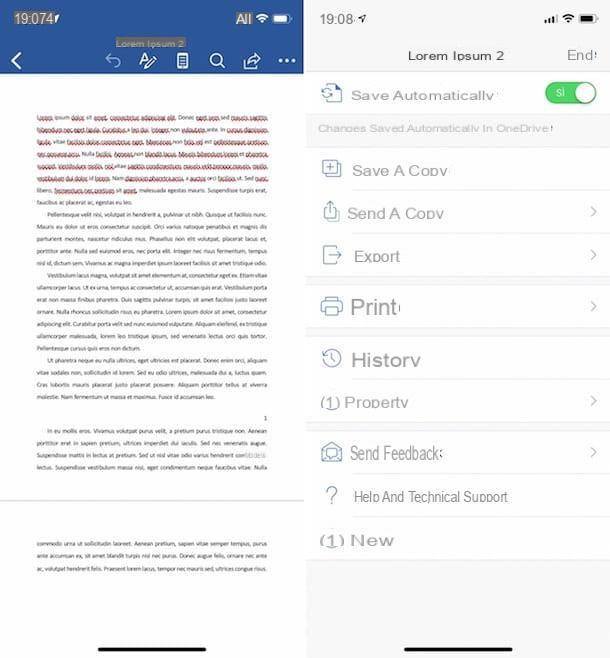
Word is also available in the form of mobile app for Android, iOS and Windows 10 Mobile. You can use it for free, but only on the 10.1 inch device and below (if you use a larger device you must subscribe to Office 365) and only after logging in with a Microsoft account, and allows you to carry out all the operations that can be performed from the computer version, editing PDFs after editing in DOCX included.
To use it for your purpose, download and launch the application on your device, log in to your Microsoft account and tap on the item apri that you find at the bottom of the screen. Choose the PDF document you want to edit in Word by taking it from your device, OneDrive or another of the supported services and wait for it to upload.
Therefore, edit the document as you think is most appropriate using the formatting tools at the top and / or by adding text, then save the file in Word by tapping the button [...] at the top right, by selecting the item Save a copy from the screen that opens and indicating the destination position.
Programs to edit PDF to Word
As I told you at the beginning of the guide, you can modificare i PDF in Word also by first converting the documents of your interest in the DOC or DOCX format, using the appropriate ones third party programs.
Subsequently, you can possibly edit them directly with the famous word processor of the Office package or with any other text editor (such as those I indicated in my tutorial on writing programs) that supports the format in question. To find out more, continue reading, you will find everything indicated in detail below.
Simpo PDF to Word (Windows / macOS)
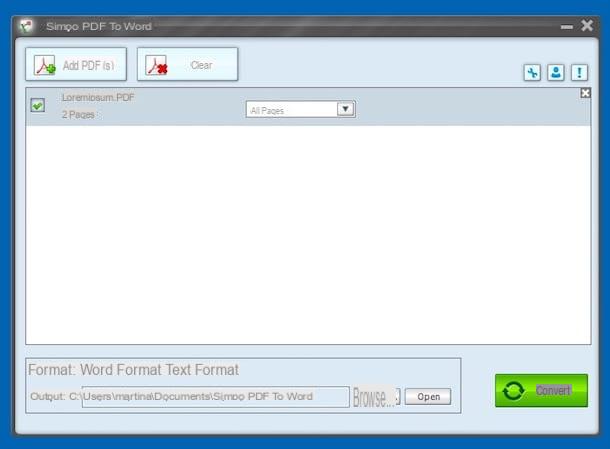
If you don't want to rely directly on Word for the conversion, you can be able to edit PDFs in Word using the excellent Yes PO PDF to Word: it is a program available for both Windows and macOS that, as you can guess from the name itself, does only one thing but does it great: convert PDF files into DOCX documents. It is paid (costs $ 39,95), but you can use it in a free trial version that allows you to work on documents with up to three pages.
To download it to your PC Windows, connected to the download page of the program and presses the button Free Trial located on the right. Next, open the .exe file obtained and click on the button Si in the window that opens on the desktop. Then press the button Next, check the box next to the item I accept the agreement and click on the button again Next four times in a row and on the buttons install e Finish.
Se, invece, stai using MacOS, connected to this other web page and presses the button Free Trial located on the right, in order to download the trial version of the software on your Mac. Afterwards, open the package .dmg ricavato e trascina l 'Simpo PDF to Word icon in it present in the folder Applications computer, right click on it and select the item apri twice in a row, so as to circumvent the limitations imposed by Apple on applications from non-certified developers (an operation that must be performed only at the first start).
Once the Simpo PDF To Word window is displayed, close the screen regarding the registration of the copy in use, click on the button Add PDF (s) (your Windows) oppure your quello PDF (on macOS) and select the document you are interested in taking action. Alternatively, drag and drop PDFs directly into the program window.
Now select the option Word format (its Windows) oppure MS Word (on macOS) that you find at the bottom right, indicate the folder for the output by clicking on the button Browser (always located at the bottom) and click on the button Convert. When the conversion process is complete, click on the button OK.
Does your PDF file consist of multiple pages and you want to turn only some of them into Word? It can be done. To do this, select the option Pages: from the drop-down menu next to the file name in the program window and indicate the number of pages you are interested in.
PDF Element (Windows/macOS)
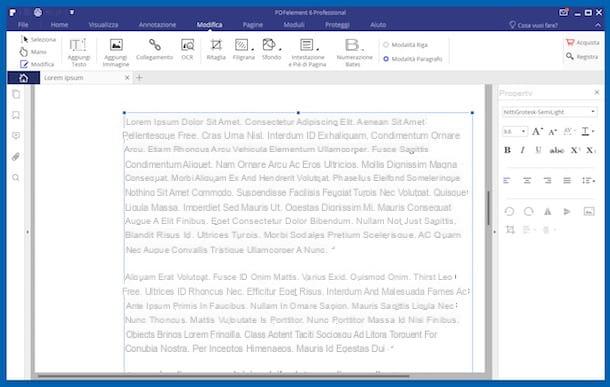
If you intend to intervene on a PDF composed of images, which therefore cannot be edited completely with Word, the best advice I can give you is to contact the software. PDF Element. It is a tool that allows you to fully manage PDF files and that also supports the aforementioned optical character recognition function. It is available for both Windows and macOS and is paid (costs 39,95 euros). However, you can try it for free with some limitations (apply a watermark to the final file and some functions are not available).
To use it, connect to the program's website and click on the button Race, in order to start the software download.
A scaricamento ultimato, is stai using Windows open the .exe file ottenuto and click on your button Si in the window that opens on the desktop. Then click on the buttons Install e Sign up now to complete the setup.
Stai using MacOS, april il package .dmg as soon as it is obtained, click on the button Accept in the window that opens on the desktop and drag thePDF Element icon in the folder Applications of macOS. Then right click on it and select apri twice in a row, in order to open the program, however, going around the limitations imposed by Apple on non-certified developers (an operation that must be carried out only at the first start).
In the software window that you now see on the screen, click on the button Edit PDF located on the right, select the PDF you want to act on and make all the necessary changes using the tools available on the toolbar. If you want, you can also add new pieces of text.
Finally, press on the item Fillet in alto a sinistra, selects the dicitura Save eat from the menu that opens and indicates the location on your computer where you want to save the PDF that is going to be transformed into a Word file, then select one of the options File Word give menu to tendin Save eat attached to the new window displayed and click on the button Save.
Free PDF to Word Converter (Windows)
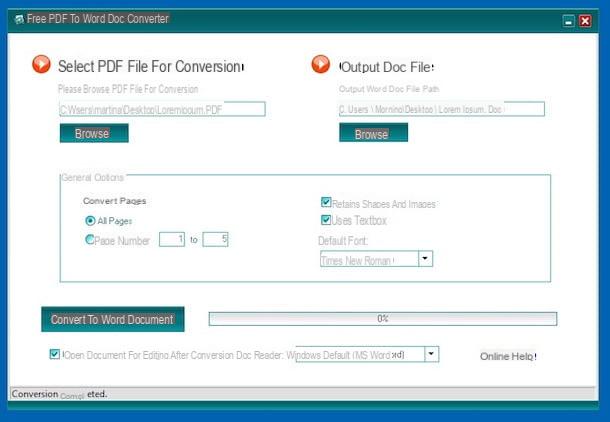
Another good program you can call on to perform the operation covered by this tutorial is Free PDF to Word Converter: it is a software available only and exclusively for Windows operating systems, totally free and also extremely simple to use. It leaves virtually all the characteristics of the original files unchanged, including the formatting and style of the text, tables and images. In short, why not put it to the test right away?
To use it, connect to the program's website and click on the link Site 1 : Download Now (x.xx MB) (if it doesn't work, press on one of the other links available in the list), in order to start the software download.
When the download is complete, start the .exe file obtained and, in the windows that open on the desktop, click on the button Si twice in a row. Then press on the buttons Next (three times in a row), install e Finsh.
Now that you see the program window on the screen, press the button KATEGORIEN located on the left to select the document in PDF format in relation to which you wish to intervene, then click on the button KATEGORIEN which is on the right to indicate the output folder (by default it is the same as the source file).
Then indicate whether to transform all the pages of the PDF document into Word or only some of them, by selecting the option you prefer under the heading Convert Pages. Leave the other settings selected to prevent the document's original formatting from being lost.
Per conclusdere, pigia sul pulsating Convert to Word Document located at the bottom left and wait for the conversion procedure to start and complete. When done, click the button OK.
If you want, you can also have the document automatically open in Word or in WordPad. To do this, tick the box Open Document for editing after conversion located at the bottom left and choose, from the adjacent drop-down menu, the program to use.
Online services to edit PDF to Word
Don't want or can't download new programs on your computer to convert your PDFs to Word files? If so, contact gods online services specially used for the purpose. Thanks to them, you can transform your PDFs into DOC or DOCX files directly from the browser window (any) and proceed with any changes with Word or with any other text editor that supports the format in question. To find out more, read on.
DocsPal
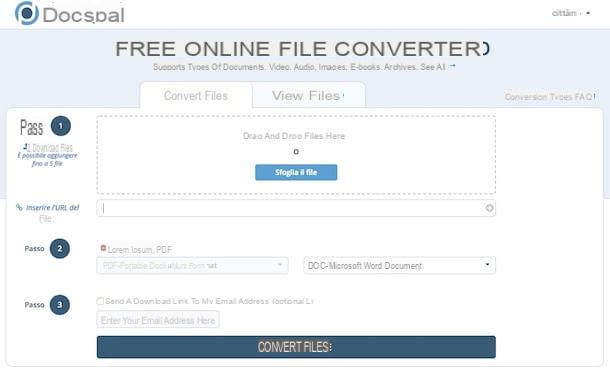
DocsPal is a valid service for transforming PDFs into Word files that you can use for free, directly from the browser window and from any operating system. It is quite fast and has a nice user interface. Try it now and you won't regret it.
To use it, connected to the main page of the service and click on the button Browse the file, to select the PDF to edit. Alternatively, drag the file directly into the browser window, in the box next to the wording Step 1.
Next, select the option DOC - Microsoft Word Document or DOX - Microsoft Word Document from the drop-down menu below and click on the button Convert files.
When the operation is complete, you can download the converted PDF to Word simply by clicking on the link to the file that appeared at the bottom of the page. Easier than that?
Free Online OCR
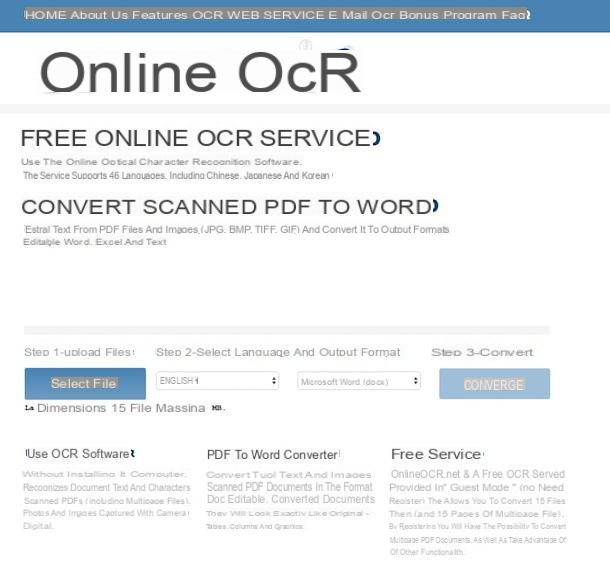
If you need to take action on an uneditable PDF with Word, you can rely on Free Online OCR. It is a Web service that, in fact, allows you to transform this type of documents into a easily editable DOCX file. It's free and it's fairly simple to use. The only thing you have to take into account is that it allows you to upload documents with a maximum weight of 15 MB.
To use it, connect to the home page of the service, click on the button Select file and select the PDF you want to act on. Next, select the language in which the text from the drop-down menu is written, check that the option is selected in the second drop-down menu Microsoft Word (docx) e pulsing sul pulsating Converted.
Later, you can download the file to your computer by clicking the button Download the output file present below. Note that at the bottom of the page you will also be shown a preview of the text of the document that you can possibly modify before proceeding with the download.
App to edit PDF to Word

You don't have your computer handy and would like to find out if there is any app for smartphone and tablet thanks to which you can edit PDFs in Word directly and comfortably on the go? Yes, of course. In fact, below I have listed those that in my opinion represent some of the best resources in the category. Put them to the test now, you will see that you will not regret it!
- Able2Doc PDF to Word (Android / iOS) - free app with a very simple user interface that allows you to transform PDFs into Word files in a practical and fast way. The conversion takes place online and the files can be saved locally on the device.
- with a PDF to Word Converter (Android / iOS) - allows you to convert PDF to Word by taking files directly from your device or from one of the many supported cloud storage services. It's super easy to use and even comes with an OCR scanner. It's free, but some extra features need to be unlocked with in-app purchases.
- easyPDF (iOS) - another application belonging to the category covered by this tutorial. It allows you to convert PDF to Word from iOS devices and is totally free.


























