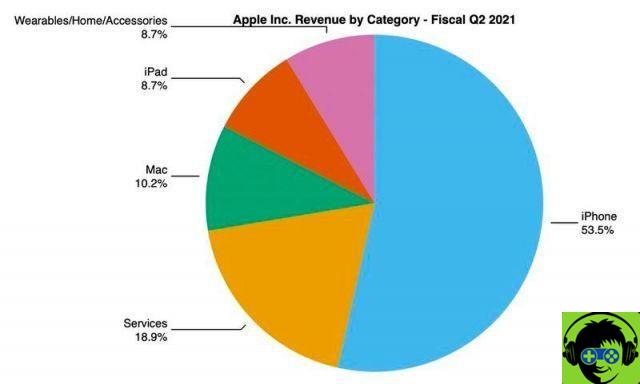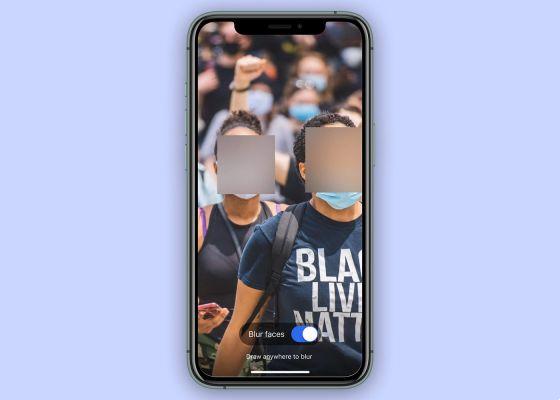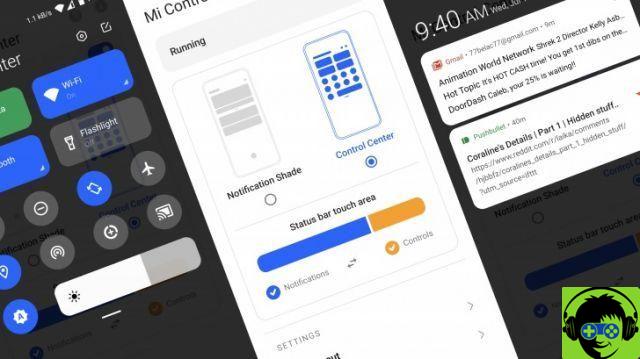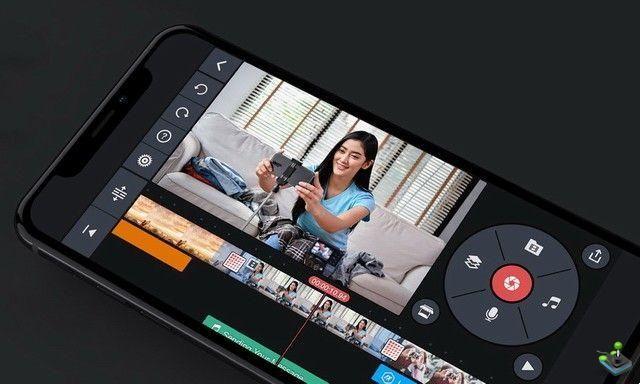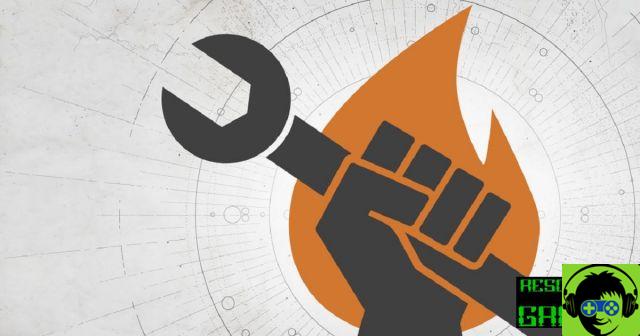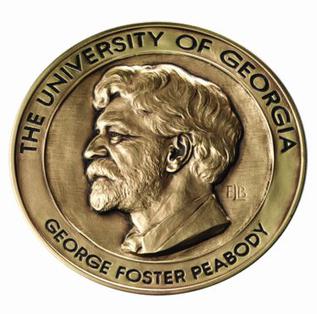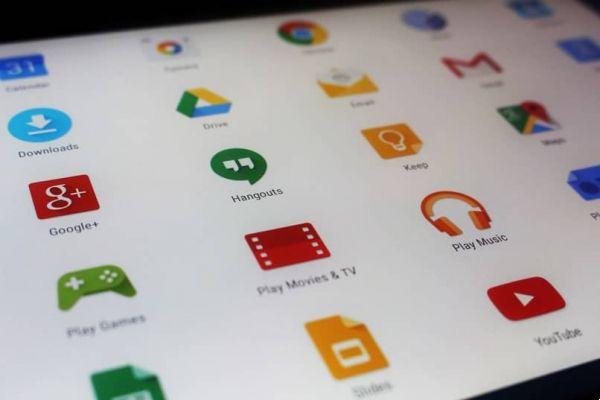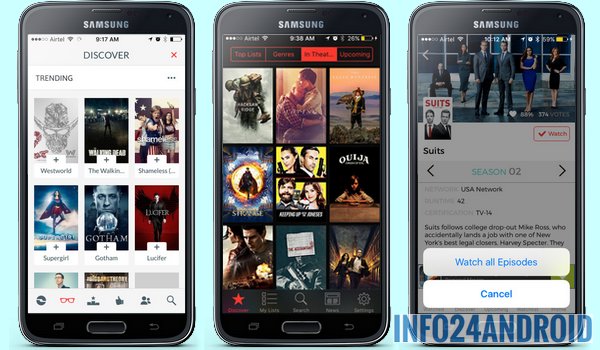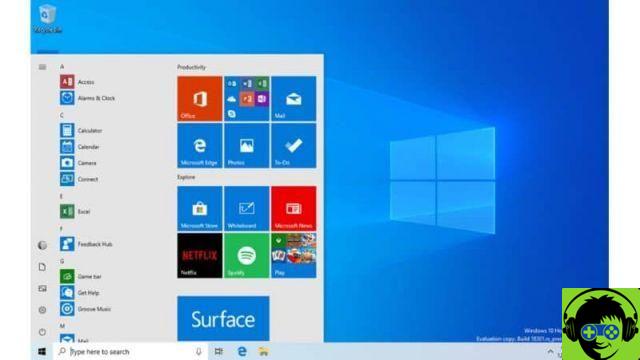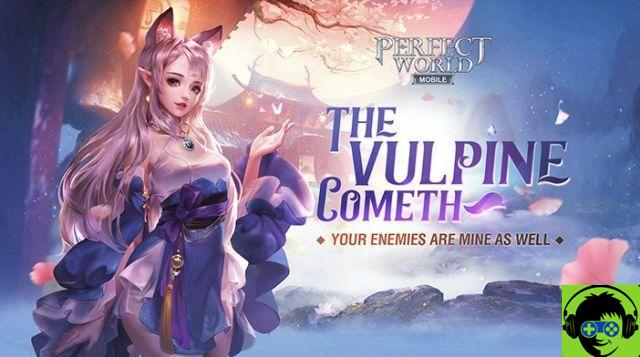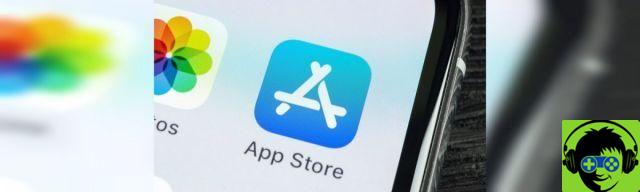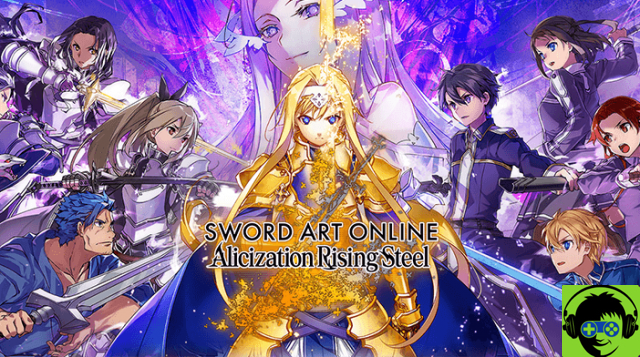WhatsApp is one of the most important messaging applications in the world, if not the most relevant today. Billions of people communicate through this medium. There are conversations of all kinds, from casual to a lot private, which is perhaps best protected.
To be cautious and protect our mobile devices there are many methods, some of which are classics like the unlock pattern and the like.
However, what happens when someone else knows this information? The answer is that it can access the entire device. For this the best thing is to improve and increase the security of your Android mobile, something that can also be integrated with the information that we will show you below.

Putting a password on WhatsApp and other applications such as Google Play could be very convenient for protecting our private information. In this tutorial we will teach the easiest way to protect your data present within WhatsApp and with other system applications.
How to enter password on WhatsApp and Google Play on my Android phone
The process for protect WhatsApp and Google Play with a password it is quite simple, anyone with the basic knowledge to manage their Android mobile will be able to do it easily. Even so, in this space we will guide you step by step so that you do not lose any data while performing the procedure.
To password protect WhatsApp, do the following:
- To use a password in this popular messaging application, we will need to download a software costs. designed for this purpose. For this reason, the first step is to download this application.
- Go to Google Play and search for Whatslock. You can easily recognize the application, since it has the shape of the classic WhatsApp logo, only it is in red and has a padlock in the center. Click Install and wait for the process to complete.
- Once the program is downloaded, run it. After this or more tabs appear, some are advertising, scroll down and look for the one where you find the phrase It starts now! press there.
- The program will ask you to create a new password, but before continuing we recommend the following guide to easily create a secure and easy to remember password. Once you have established your password, enter it and confirm it again.
- At the bottom there will also be a space to put our email, we advise you to fill it in, since through this means the application will contact you in case of forgetting the password.
- Once these data are completed, a new screen will appear, in this place you can configure which applications will be protected by the password. Then select WhatsApp and Google Play, you can also choose to protect applications like Settings o Uninstaller.
By carrying out the above procedure every time you open the WhatsApp or Google Play application, the system will ask you for the password you entered previously. Also, this method can be integrated by entering passwords in WhatsApp conversations.
With the previous guide you will protect those sensitive information that you have stored in WhatsApp chat, you will also prevent anyone from downloading applications without your consent.

Protect your Android device
We recommend using this application for anyone who shares the phone with other people or leaves it within the reach of children, using WhatsLock it will avoid having a bad time under these circumstances.
In this case it would also be convenient to lock the screen of your Android smartphone or iPhone with a password, in this way, in addition to protect your privacy, you will protect your device from changes or deletion of applications.