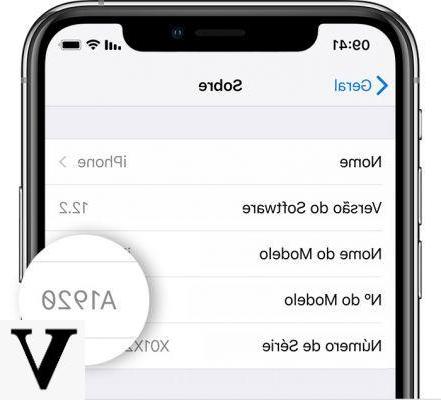
Each product Apple, like iPhone, iPad, and iPod Touch, has a code identifier indicating the model. This code can be very useful when we request a quote or a service operation.
We must be careful, however, not to confuse the code that identifies the model with the serial. The first, in fact, serves to identify the model of the device we are using, while the second identifies the device itself.
It is very useful, for example, to distinguish the various versions of iPad, namely the Wi-Fi one and the one with a telephone network.
There are various methods that allow us to find out which model of our device we use.
Index
- Find out the model from the settings
- Find out all the information using EveryMac
- Other interesting guides
Find out the model from the settings
We can find out the model of our device directly from the settings.
- We open the Settings;
- Let's enter the section Generali;
- We select the item Info.
Once this is done, the new screen will show a list of all the information we can get from our smartphone / tablet.
Next to the wording Model the code we are looking for is shown.
Furthermore, in this list we can consult other information. For example, we can check the serial number, the internal storage space, the version of the operating system and we can also change the name of our iPhone, iPad or iPod Touch.
Discover the model using EveryMac
Thanks to the third party site EveryMac, we will be able to find out all the information relating to any Apple product. Obviously, we must have the model code retrieved with the previous procedure.
It will be enough to direct us on official page, enter the model code in the space provided and click on the button Enter.
Once this is done, all the information relating to the device found will be returned to us. We will also be able to view information such as memory capacity, processor type, year of introduction on the market.
Other interesting guides
Below we propose a list of related guides that you will surely find of your interest.


























