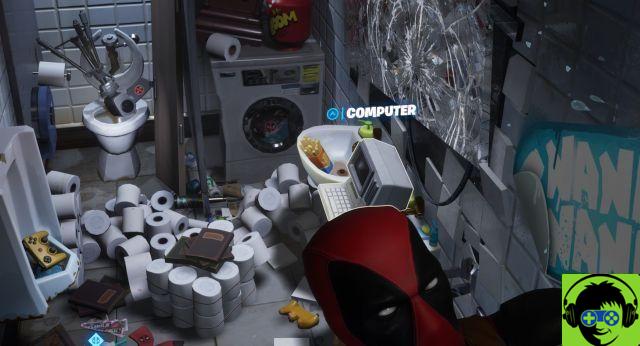One of the most annoying recurring bugs in Fortnite is the voice chat issue, where every now and then it will simply stop working. The exact reason is hard to figure out, and it's something Epic couldn't fully resolve. The good news is that many members of the community have found different methods to fix the problem, so in this article we are going to walk through a few.
For Xbox One and PlayStation 4
For Xbox One and PlayStation 4 users affected by this issue, Youtuber Kolonise has a quick and easy solution for you. First, check your audio settings and make sure voice chat is on, voice chat method is open, voice channel is gone, and voice chat notifications are enabled.
Now create a group, turn off your voice chat, and save the changes. Leave the group, go back to the audio settings menu and re-enable voice chat, and the problem should be resolved?
Why? We have no idea, but it certainly seems to be working.
On pc
On PC, things can be a bit more complicated. The first thing to do is simply restart the game to see if that fixes the problem. If not, open your audio settings through Windows and make sure your headphones and mic are set up correctly in the input and output options. The easiest way to access sound settings is to right click on the speaker icon at the bottom right of the desktop.
Make sure that your audio settings are configured correctly in the game, as they can sometimes be changed by updates. Next, make sure your copy of Fortnite is up to date and installing all required updates. This shouldn't really be a problem for most people, just those who have automatic updates turned off.