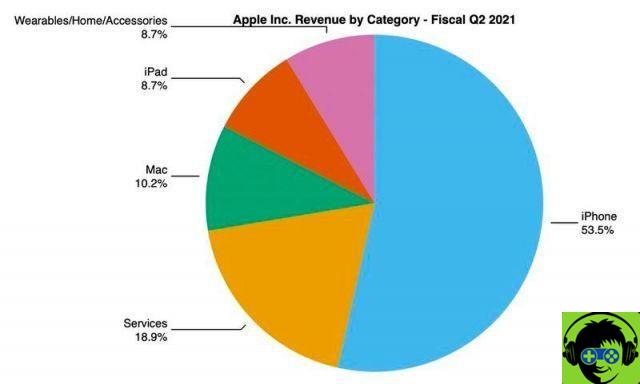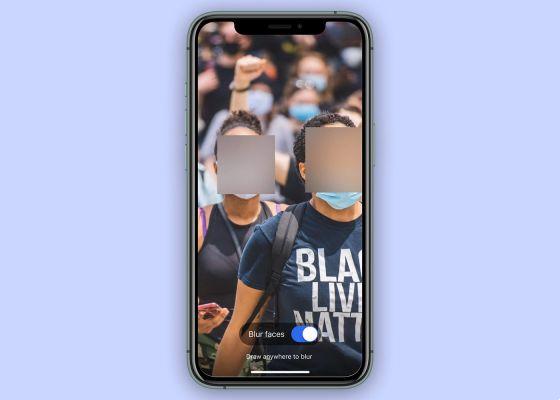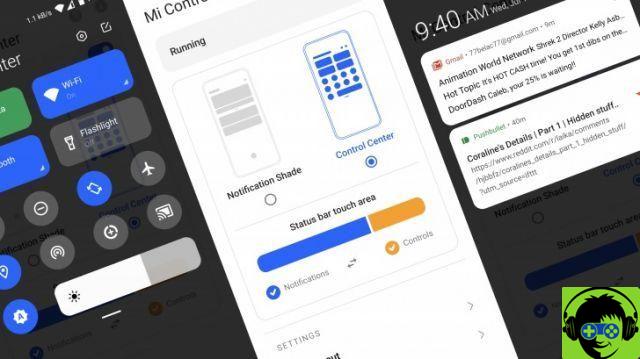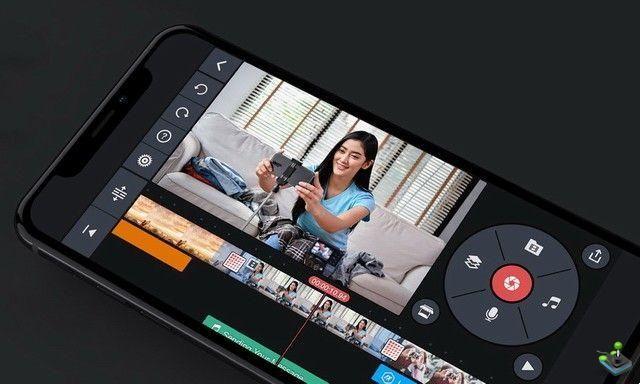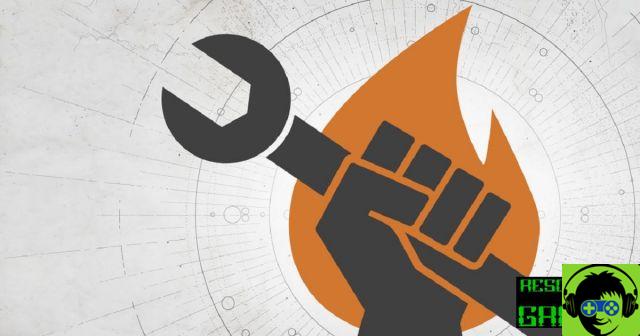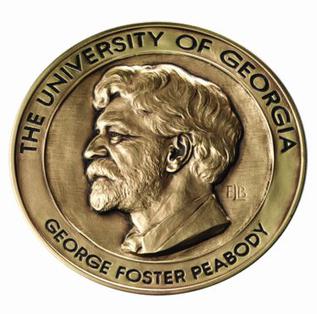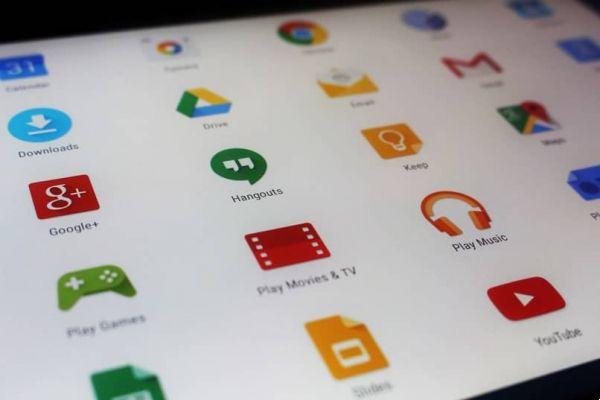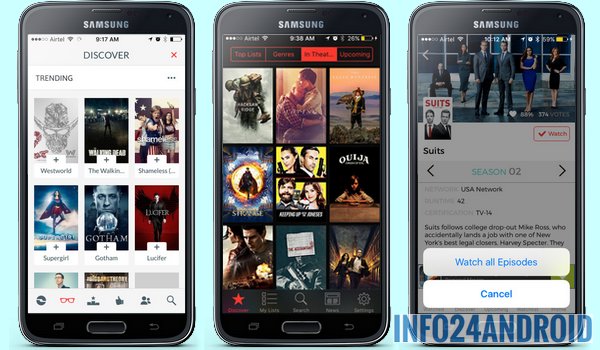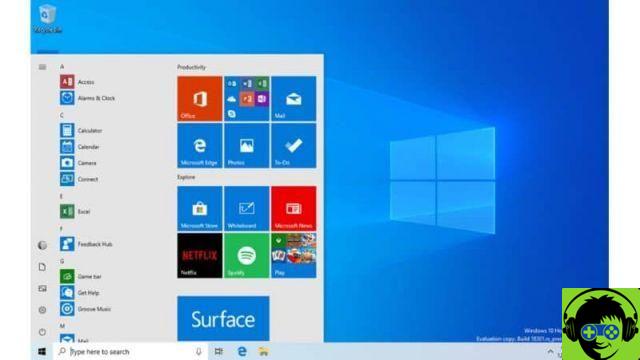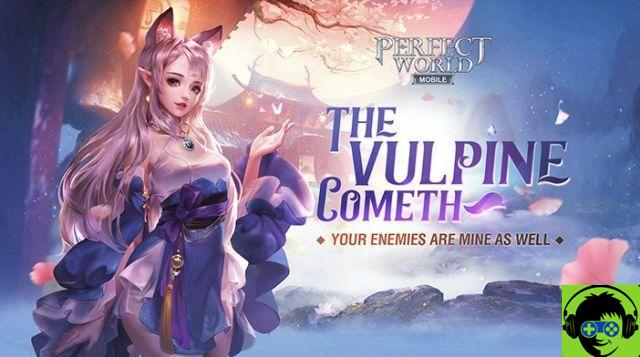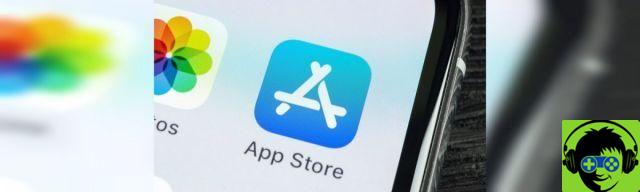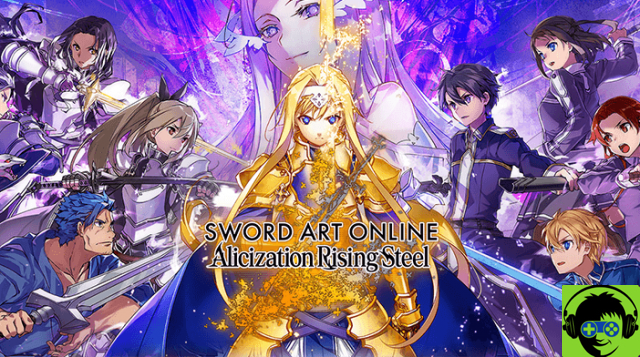Windows 10 is one of the operating systems Most used today, many people encounter various errors which are normal while using this operating system. However, you can find a solution to these problems, such as fixing update errors in Windows 10. If that error occurred an application cannot be opened. In this article we explain how to solve it in simple terms.
What is an application? How do they work in Windows 10?
An application the app is a type of computer software designed to perform a group of coordinated functions, tasks or activities for the benefit of the user.
Windows 10 contains a large number of improvements and news in many respects, but above all in terms of security. This gradually made the operating system more effective against cyber attacks, which are more common and powerful by the day.
The applications we install in Windows 10 usually open and run smoothly, however, there are many users who sometimes encounter problems while opening an application.
One of the most frequent errors that we can find during the running applications is a text box with an error telling us that this application cannot be run on the computer.
This generally happens due to an application compatibility error with the architecture of our computer or with the operating system and, to avoid more complicated problems, the Windows operating system blocks its execution.
How can we fix this error?
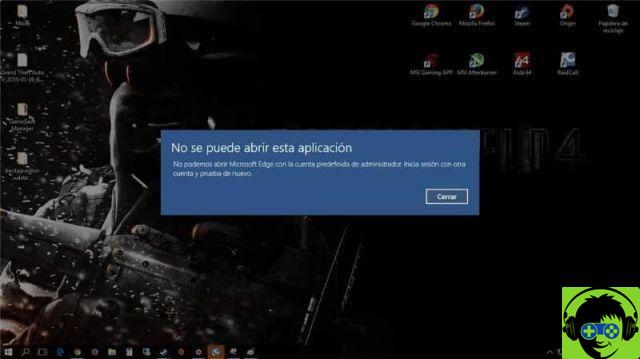
If we have a operating system to 32 bit and we try to install a 64-bit application, we will see this error message that prevents us from continuing. The reverse can also fail, although it is less likely as 64-bit systems are compatible with 32-bit applications.
Another reason this error may appear is due to a problem with Windows permissions. Therefore, the next thing we should do is try to run it with admin permissions.
However, another of the most common causes of the error is due to the filter SmartScreen ; which is nothing more than a simple security measure introduced for the first time in the operating system.
Which allows us to protect ourselves from both malicious web pages than any other type of malware that could endanger our system. We may be able to solve this type of problem by following various methods.
1 method
Restart the computer: if the problem is due to a little one software error or to a program that has not completed its execution, restart your computer; this can often correct these errors.
2 method
Use the Windows troubleshooter: Click the Start button under the Settings icon, then click Update & Security, then Troubleshoot> Windows Store Applications> Run the troubleshooter, and then continue the onscreen instructions while the troubleshooter tries to find and fix problems on your computer.
3 method
Reset the application; You open Settings > click on Applications, then Apps and Features in the left panel. In the right pane, click the application causing the problem, then click Advanced Options. Then scroll down and click the Reset button.
4 method
Enable UAC: Open the Control Panel and click on System and Security. So in Safety and maintenance > Change User Account Control Settings. Now move the slider to one of the 3 main selections, click OK and restart your computer to apply this change.
5 method
Reset Windows Store Cache: Press Windows + R keys to open the Run window, then type wsreset.exe and OK, wait for the command to run, then restart your computer and check if the problem is resolved.
6 method
Re-register Windows Store: Right-click on Start and click on the option Command Prompt, in the prompt window enter the following command (Get-AppXPackage - All Users | Foreach {Add-AppxPackage -DisableDevelopmentMode -Register «$ ($ _. InstallLocation) AppXManifest.xml»}}) and press the Enter key, to finish wait command execution.
You may be interested in knowing how to repair blue screen error 0x0000000016 in Windows 10.