With its latest smartphone model, OnePlus has dedicated a lot of new features to the 7 Pro. Not only is it a mobile phone with a high frequency, 90Hz display, it is also a product dedicated to productivity. But how exactly? Among the many options that we can find inside the mobile, there is something that is defined as "Zen Mode".
What is the Zen mode? This is a setting that we can insert into our OnePlus 7 Pro to reduce distractions and maximize the commitments on whatever we are doing. The way Zen mode works can also be considered rather excessive, as it disables certain functions of the mobile phone until it stops completely if necessary. For some, this is an indispensable function to get back to work as it once was. For still others, it is an ideal means of fighting anyone with FOMO. But there are those who remain on the side of the good, old "just stop looking at it".
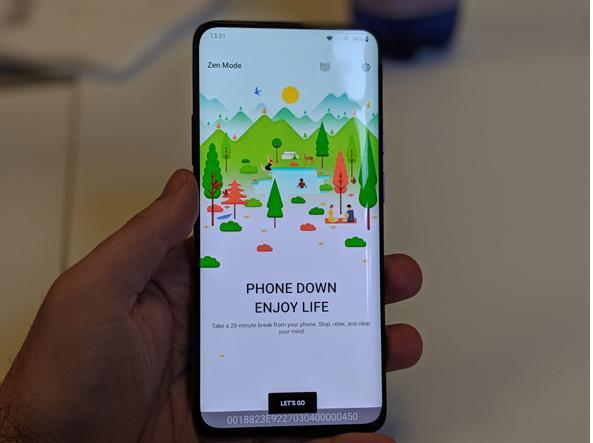
But putting these opinions aside, it remains for us to think: is it possible that this mode is only present in the OnePlus 7 Pro? Isn't there some substitute that we can install in any mobile phone and program properly?
Of course yes! We always talk about Android! There are currently many alternatives, complicated or not, that we can use to reduce distractions and bring it all to a Zen-like system of the OnePlus 7 Pro. Here they are all:
- Procuratevi Lock my Phone ().
Lock my Phone for Study is an app designed to be just an alternative to Zen mode. The program perfectly mimics the functions of the OnePlus program, what you need to do is install it from the Play Store.
Once the App is installed, start it. You will be asked for the necessary permits, of which it is good to accept them all. A specific permission is used to allow the App to block the mobile phone. The permission to use the rental services (GPS) are used to determine if you are in the workplace, from which of course the app can decide to block the mobile phone if set to do so.
Now that the App is active, we still want to give you a little precaution. Remember that Lock my Phone will lock your mobile and there is no going back from that choice. We strongly advise you to test it for an afternoon, maybe see if you are comfortable with it, and then set it to a more serious duration. As already said, this program is regulated by two settings: one concerns the date and time, the other concerns the location. For example, if you have set a block that concerns a specific place, the App will not block your mobile for the set time since you are not there. Don't make the mistake of setting Lock my Phone for the whole week, you risk finding your phone locked for too long!
Once you have set the location and duration, you can confirm and start producing without distraction.
- Use Tasker () or any "Do Not Disturb" function.
This is if you want a lighter alternative that won't lock your phone in advance. You see, the problem sometimes comes from receiving notifications that trigger the vicious circle of distractions. Through Tasker, it is possible to set a duration in which the mobile phone will be made completely silent, but also available to work in case of emergency. You can also decide to start programs like Greenify to hibernate all apps, so as to silence them. At the limit, you can always set Tasker to make the mobile silent and close the connections (data and wifi) to make sure that no programs are activated during working hours. With the right plug-ins, Tasker can also work by location.
Ultimately, you can also learn how to use the "Do Not Disturb" function even during the day, if your mobile is set up for this!
588

























