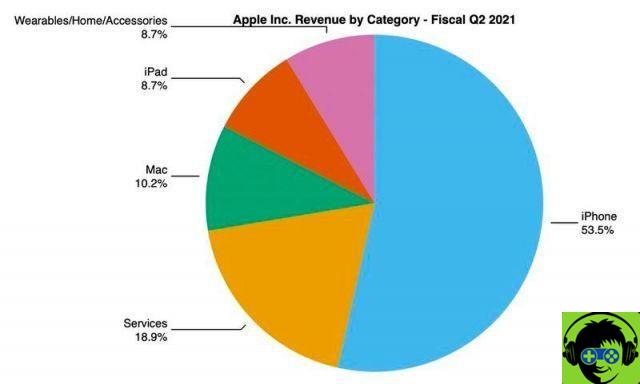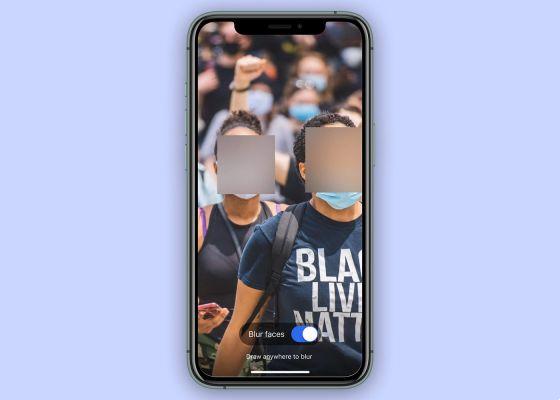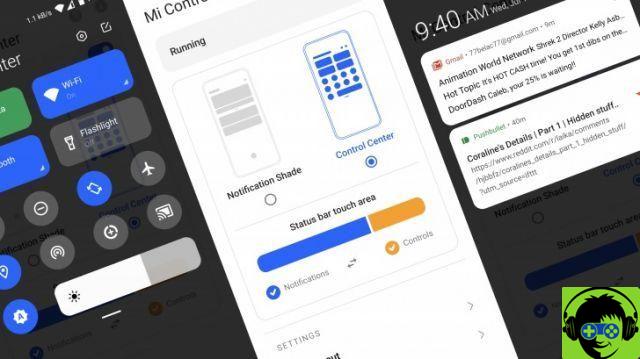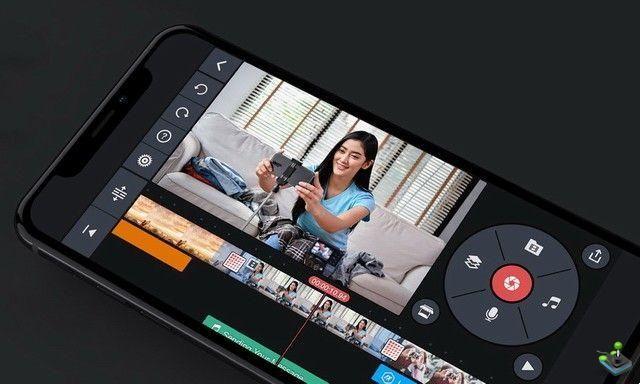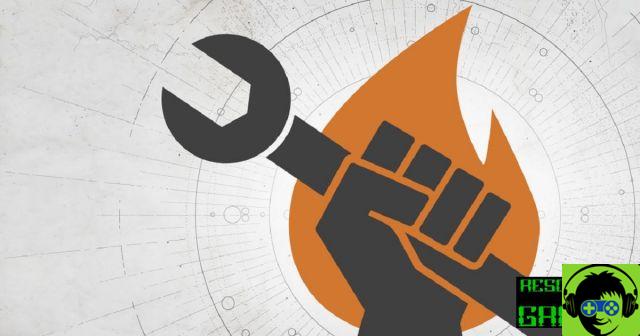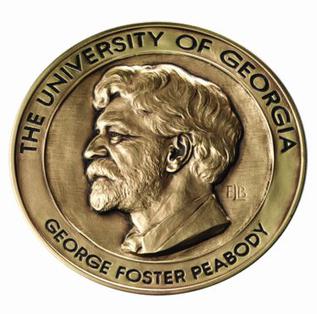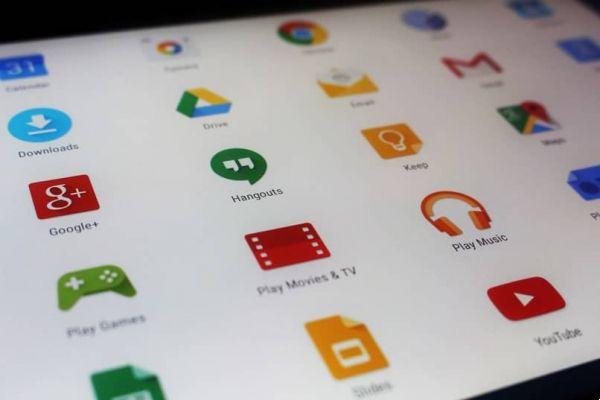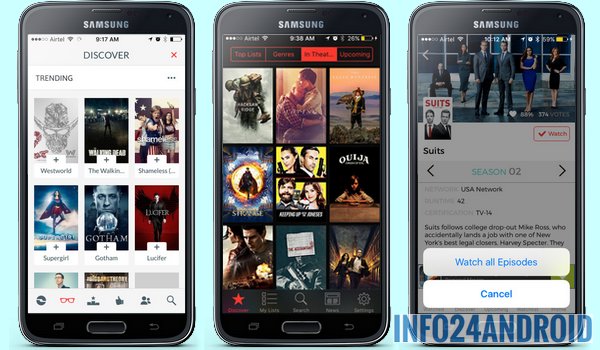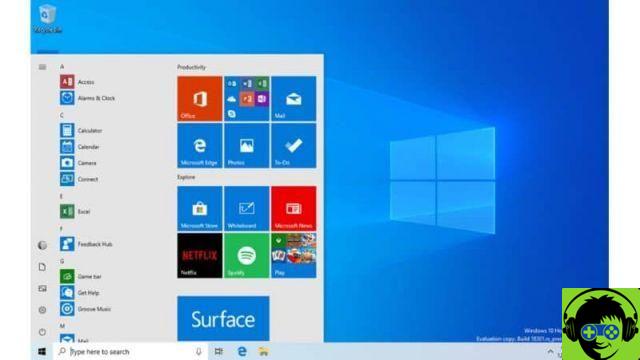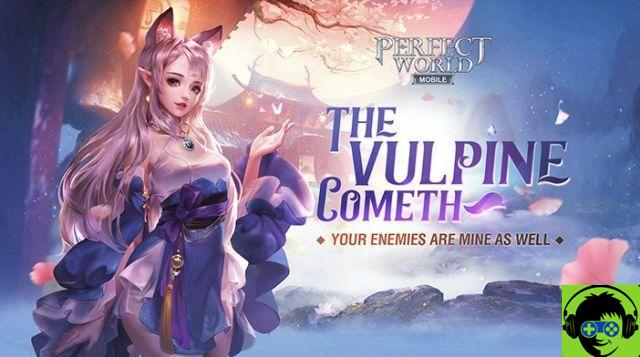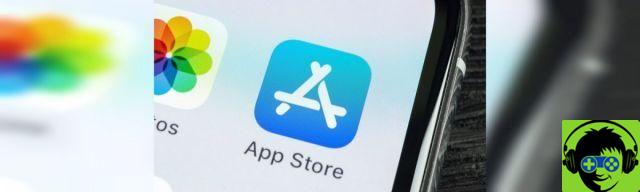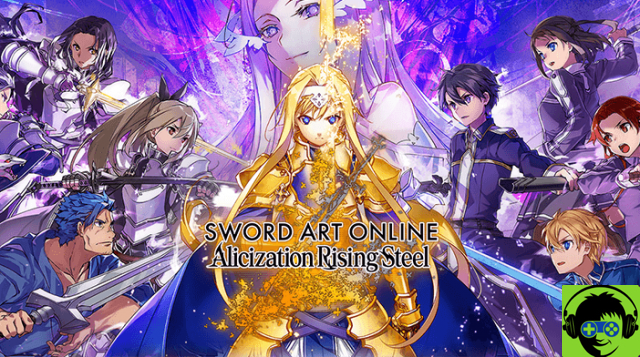While most smartphones today have no problem running almost any app in the Play Store (even the most demanding games), we can't say the same for the smartphones we used a few years ago. Applications that were slow, mysteriously closing ... a horror, even if most of the time it was due to the RAM memory of our mobile device.
Today with mobile phones up to 12 GB of RAM this doesn't happen anymore, but that doesn't mean that there aren't applications that don't work well or services that consume much more RAM than they should. Now, how do we know what each application consumes? Luckily we are on Android and knowing it is really simple. There is no need to download any kind of third party application or anything like that since we have all information in the settings of our smartphone.
How to know how much RAM each app consumes
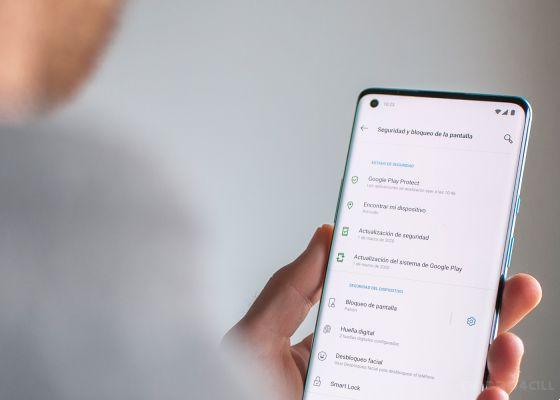
The first thing we need to do to know the RAM consumed by each app or process on our mobile device is to enable developer options. We've talked about this on more than one occasion, but in summary, these options are used to make advanced adjustments and are hidden so that the basic user cannot access them. However, don't worry because if you follow our advice, nothing bad will happen.
To activate them we just have to go to the settings of our device, About the phone and press a total of seven times on the compilation number section. Once done we will have activated the developer options and we will be able to observe the RAM memory consumption of our device. Go on.
Within these options we will have to alone go to the "Running" option. Here we will know what is happening right now in our terminal. In the screenshot that I share with you, we see how of the 4 GB of total RAM, 1,20 GB are occupied by the system, 624 MB by applications and we have 2 GB free. So let's look at a list of running apps and processes and if we click on each of them we will enter a new screen with more details, where a «Stop» button will appear which has the same purpose, to stop the app or service in question. A perfect option if we see that an application is malfunctioning and want it to stop consuming RAM.
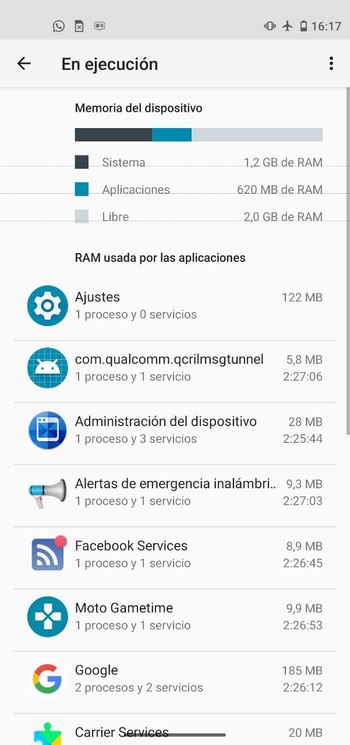
In addition to the "Execution" section, there is another option in the developer options called "Memory" where we can basically see a history of the apps that consumed the most RAM in periods of 3, 6, 12 and 24 hours.
As you can see, the developer options allow us a multitude of possibilities how to make our device faster among many other options like the one we have described in this article, therefore it is always advisable to activate them, especially if you love to mess around with your smartphone.