You need to have to merge several MP4 files but you don't know which is the fastest and most effective way? How to merge MP4 files without losing video quality? How to merge MP4 files on Windows PC? How to merge MP4 files on Mac computer or directly online without installing any software? Below we will answer all these questions so that you can merge MP4 files in the most convenient way according to your needs. This guide will identify and share with you the best solutions to join MP4 videos. All you need to do is follow the directions to have the MP4 files you want to combine / merge with each other at your fingertips.
- How to Merge MP4 Files on Windows PC
- Photo app
- Video Mix
- UniConverter
- How to Merge MP4 Files on Mac
- Video Converter for Mac
- QuickTime
- How to Merge MP4 Files Online (Web)
- Video merger online
- Clideo
- Apowersoft Online merger
How to Merge MP4 Files on Windows PC
a) Merge MP4 on Windows with Photo App
As an integrated multimedia manager, the app Gallery on Windows 10 offers several extra features. Here we show you one of the “hidden” functions in the Photos app that allows you to combine MP4 files.
First Run the Photos app from the menu Home. Click New video at the top right and then choose New video project from the Collection tab. Give it a name and click OK.
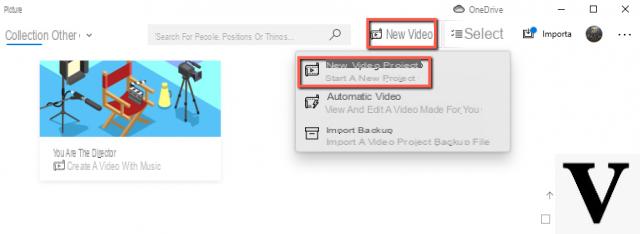
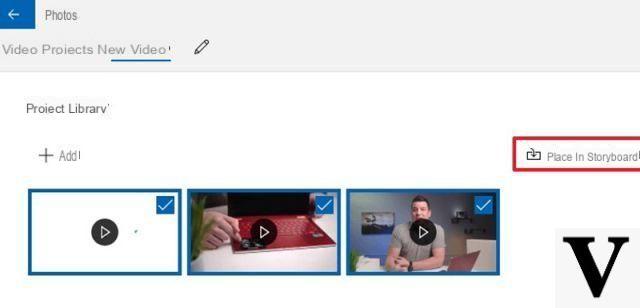
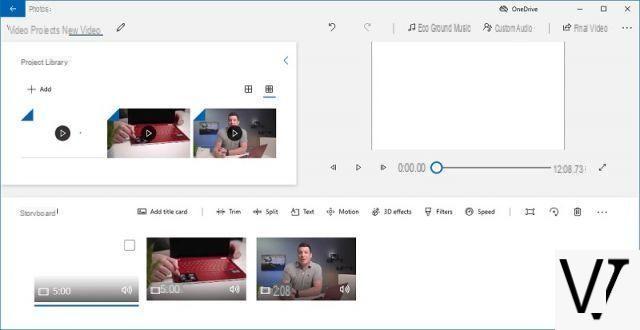
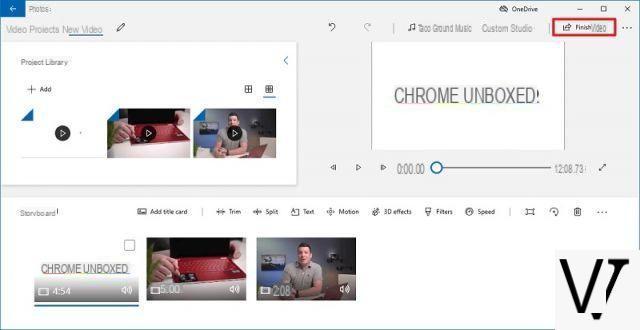
Done. Your MP4 videos will be merged and you will have a single output file.
b) Merge MP4 on Windows with Video Mix
If the MP4 files you want to merge are music videos or short video clips downloaded from Youtube or other websites, then the best solution to combine them is the one provided by Video Mix. This program is not limited to joining Mp4 files as they are but allows you to insert the so-called "crossfade" effect between them, that is, it ensures that the transition from one video to another is gradual (both from the point of view of sound and of the video itself). Here's how it works.
Download Video Mix from the button below:
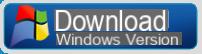
Here is the main interface of the program:
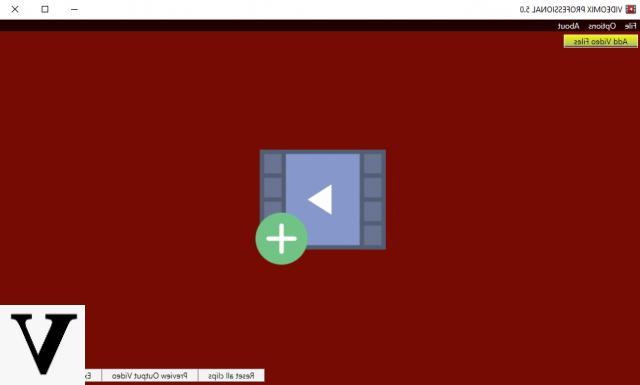
Click on the center of the software to start uploading your MP4 files. The files will then appear in the next screen:
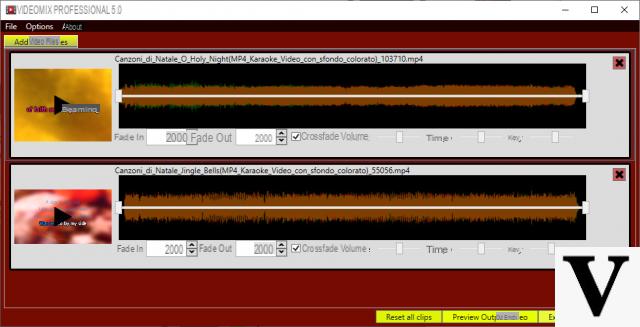
By default, a crossfade effect is already active which will allow you to obtain a perfect combination between the videos. You can also possibly change the volume, speed and hue of the MP4 video. Finally click at the bottom on "Export and Save Video" to export the video file obtained by merging the Mp4 files
c) UniConverter per Windows
UniConverter is a professional video converter that has all the features for those who want to convert, merge or cut video files of any format and size.
You can download the free demo version for Windows or Mac from the buttons below:
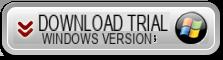
Main screen you will see after installation:
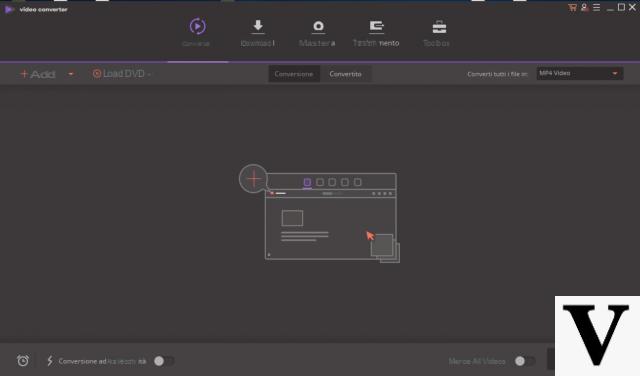
Click on the top left ADD to start importing all your MP4 files. You can also upload dozens of MP4 files, even very large ones, this one Video converter is capable of joining and converting videos at very high speed.
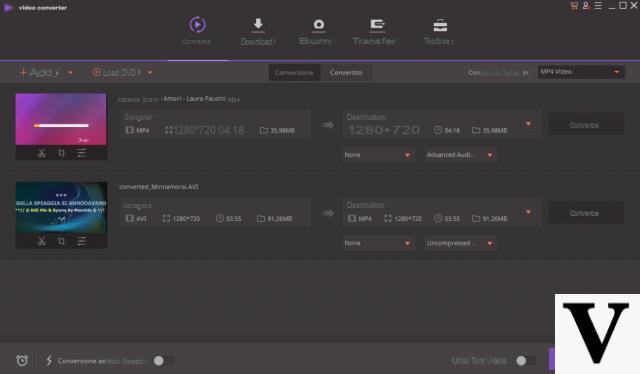
After adding the MP4 files click on the top right to choose the output format (you can also leave MP4 as the destination format) and finally click on the “Merge all videos” switch at the bottom right. Then click on Convert Everything to proceed with the creation of the final (and unique) video file.
How to Merge MP4 Files on Mac
a) Video Converter per Mac
Video Converter for Mac is one of the best video converters compatible with Mac systems and which also allows for the combination of multiple video files. It fully supports the Mp4 format and is really simple to use. To get started, you need to install the app on your mac. Here is the free download button:
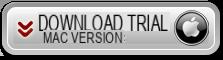
After starting the program you will need to import all MP4 files you want to merge.
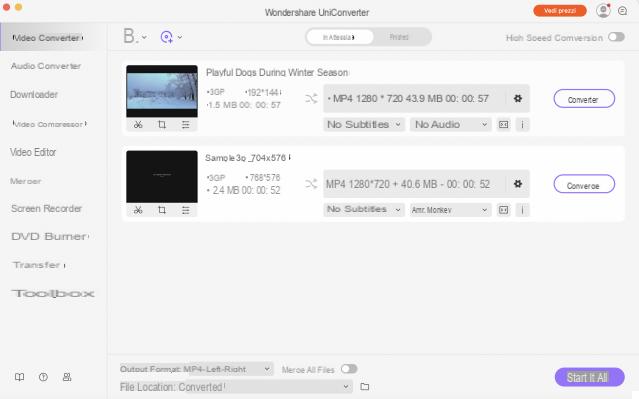
Then choose an output format and select the “Merge All Videos” option. To finish click on "Convert Everything”And the software will merge the mp4 video files and create a single movie output (with no loss of quality).
a) QuickTime
If you don't like third party software, QuickTime is a built-in tool in mac which also has the ability to merge MP4 files. Although it is the pre-installed media player, QuickTime offers extensive extrac features including joining videos. Here's how to use it.
Step 1: Open the first QuickTime om video clip. Then choose Add Clip to Edit in the Edit menu.
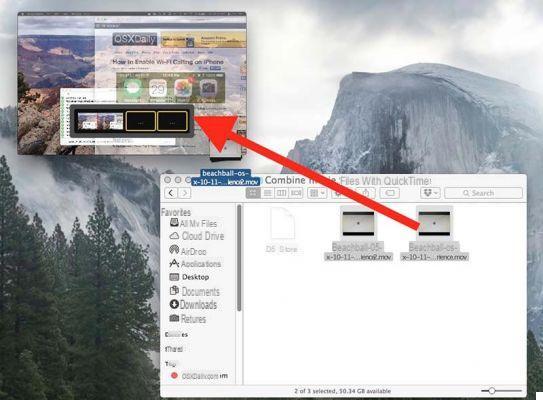
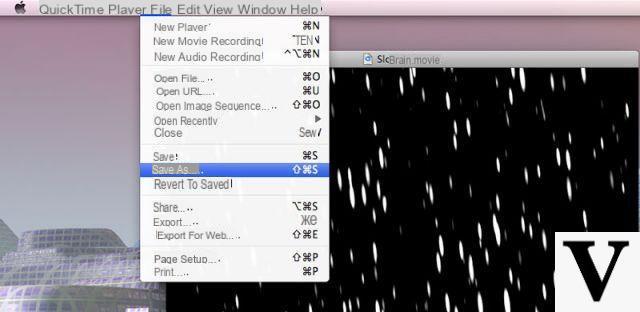
How to Merge MP4 Files Online (Web)
a) Aiseesoft Online merger
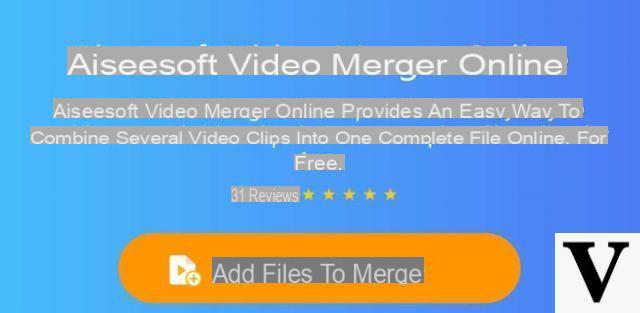
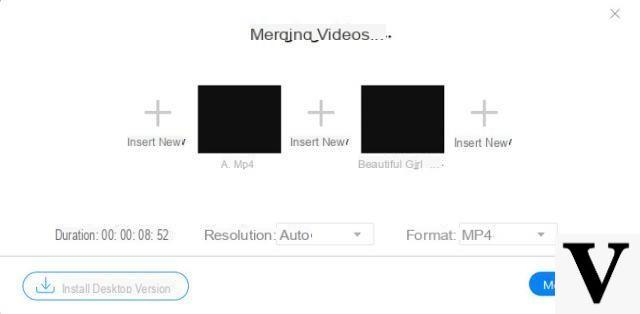
b) Clideo
Clideo is another web-based solution for joining mp4 files or video files of any other format. Once you have accessed the website, just click on the "Upload files" button and you can select your videos from Google Drive, Dropbox or by entering a URL.
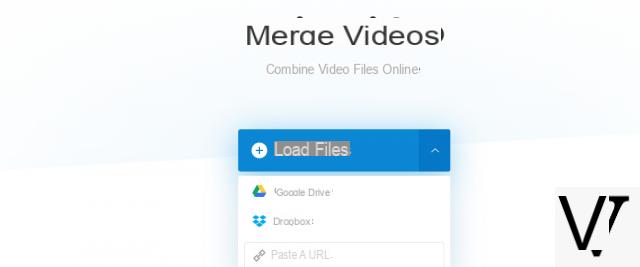
Immediately afterwards an "editor" will open where you can sort the video files, change some parameters, view the final preview and then export the unified video
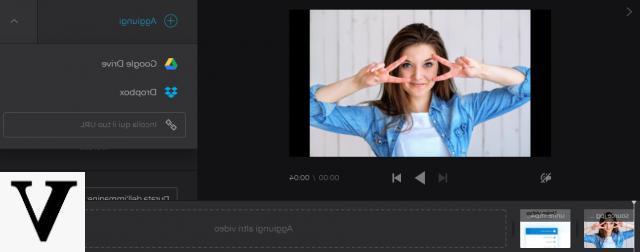
c) Apowersoft Merge Video
Access the website https://www.apowersoft.com/merge-video-online and click in the center of the screen to select and import the mp4 files to be merged. Their upload will begin immediately afterwards. Wait for the upload to finish and click on the bottom right START MERGING to start merging the uploaded files.
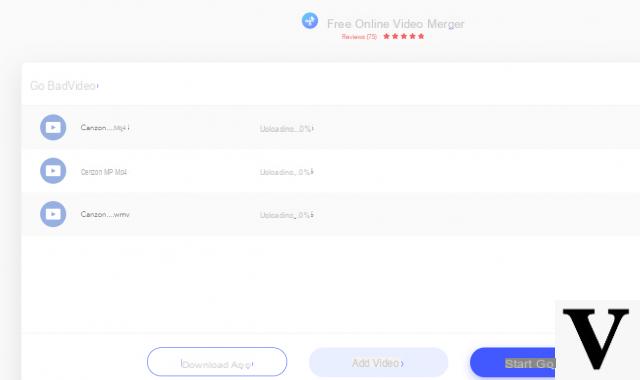
How to Merge MP4 Files on PC and MAC -


























