Unify PDF on Windows
Let's start with a series of applications that allow you to unify PDF files on Windows, all for free.
PDFtk Free (gratis)
PDFtk Free is a software that allows you to merge and split PDF files in an extremely simple way. To download it to your PC, connect to its official website and click on the button Download PDFtk Free! located in the middle of the page.
When the download is complete, open the PDFtk Free installation package (pdftk_free-xx-win-setup.exe) and click on the button first Yes and then Next. Then accept the conditions of use of the program, putting the check mark next to the item I accept the agreement, and complete the setup by pressing on first Next four consecutive times and then on install e Finish.
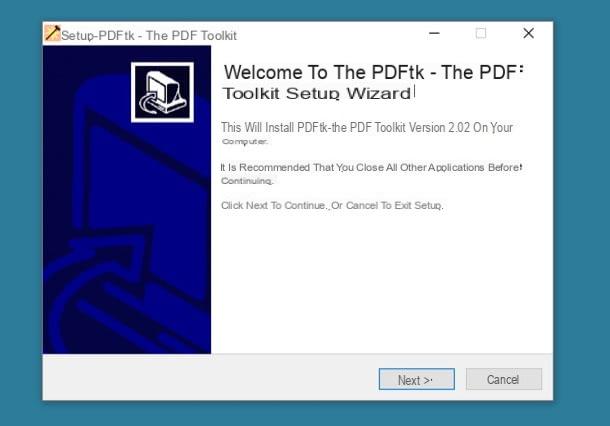
When installation is complete, start PDFtk Free, click on the button Add PDF and select the documents you want to merge. Then use the mouse to arrange the files in the order you prefer (i.e. the order that must be respected in the final PDF) and click on the button Create PDF (bottom left) to start exporting the output document.
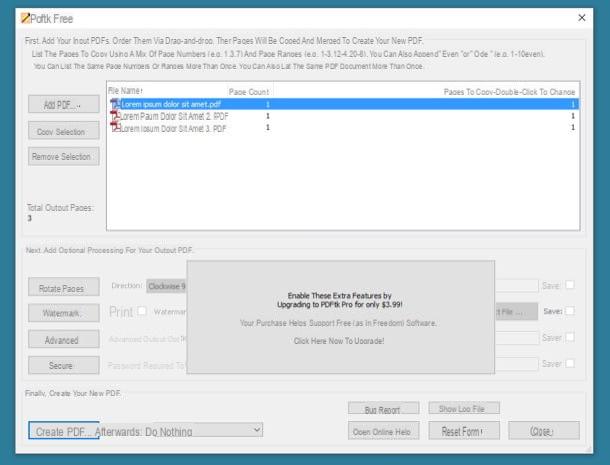
If you want, double-click in the field Pages to copy, you can tell PDFtk Free to keep only certain pages of a PDF instead of transferring them all to the output document. The formatting you need to use is xy to indicate the start and end numbers of the pages to be kept in the output document (ex. 3-5 to keep pages 3 to 5 only). Alternatively you can use formatting X and Z (e.g. 5,6,9) to keep only certain single pages within the output document.
PDF Merge Tool (free)
If for one reason or another PDFtk Free does not meet your expectations, you can turn to PDF Merge Tool. As its name suggests quite easily, PDF Merge Tool is a free program for unify PDF that works without the need for tedious installation procedures: you download, start and that's it.
To download PDF Merge Tool on your PC, connect to its official website and click on the item PDF_Merge_Tool_NoInstall_v1.0.0.zip. Then open the zip archive you just downloaded, extract the contents into any folder and run the executable PDF Merge Tool.exe to start using the application.
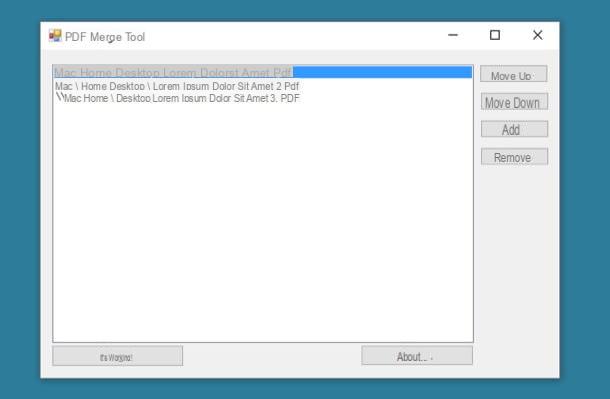
At this point, drag the PDFs to be merged into the main window of PDF Merge Tool, arrange them in the order you prefer using the buttons Move up (move up) e move down (move below) and click on the button Go! to save the final result.
Please note: if when you start PDF Merge Tool you are asked to install the . Net Framework from Microsoft, agree. If, on the other hand, an error message appears, download Microsoft's .Net Framework 2.0 “manually” and install it on your PC.
Unify PDF on Mac
I use a Mac? No problem, here are some applications that may come in handy in merging PDF files.
Preview (free)
I do not think Preview needs too many presentations: it is a software included “standard” in all versions of macOS through which it is possible to view and edit both PDF documents and images.
To unify PDFs with Preview, all you have to do is open the documents to be merged within the program, arrange them in the order you prefer and take advantage of the PDF printing function included in macOS. But let's proceed step by step.
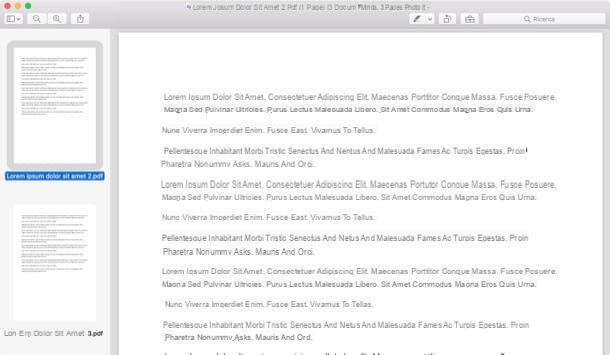
The first thing you need to do is open all the PDFs to be merged inside Preview. There are two ways you can do this.
- Copy the PDFs to be merged into the same folder, select them all (using the mouse or key combination cmd + a on the keyboard) and double-click on any of them.
- Open the first PDF to be merged with Preview (by double clicking on its icon), call the function Miniature from the menu Vista (top left) and drag the other PDFs you want to merge into the Preview sidebar.
After this first step, use the mouse to reorder the PDFs in the Preview sidebar (so that they respect the order you want to keep in the final document), then call the command of print from the menu Fillet (top left), select the item Save as PDF from the drop-down menu at the bottom left (in the window that opens) and choose the folder in which to export the output document. That's all. Mission accomplished!
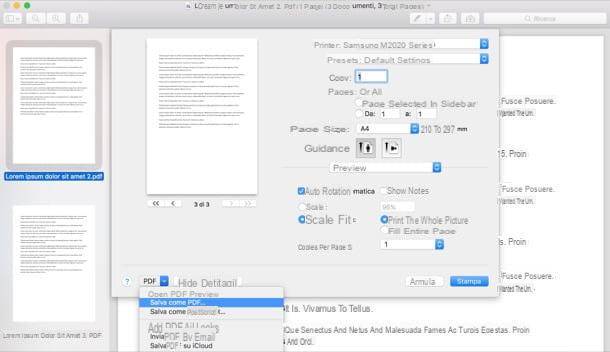
PDF Toolkit+ (1,99€)
If Preview seems a bit too cumbersome to you, you can merge your PDFs with PDF Toolkit +: a sort of Swiss army knife for PDFs that allows you to merge and divide documents, extract images from them and compress them reducing their weight. It is extremely easy to use, but unfortunately it is not free: it costs € 1,99 and can be downloaded directly from Mac App Store.
To merge PDF files with PDF Toolkit +, all you have to do is start the application and select the tab Concatenate present in the main window of the latter. After that you have to drag the documents to be merged into the field File to be concatenated, you have to arrange them in the order you prefer (you can use the mouse or the buttons for the alphabetical order located at the bottom) and you have to press the button Concatenate! to save the output document.
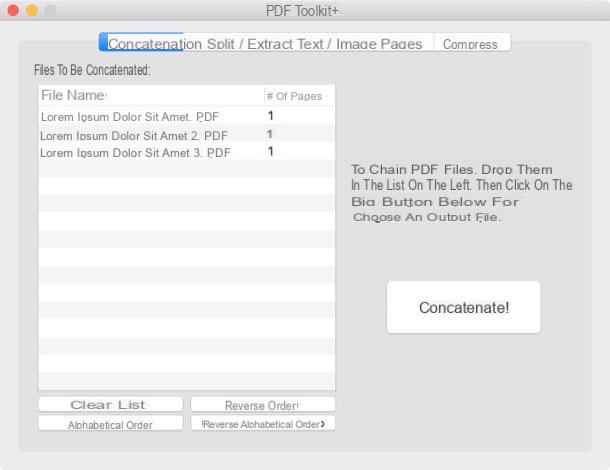
Unify PDF online
Don't feel like installing, or just downloading, new programs on your computer? Do not worry. can merge PDFs online using special services that work directly from the browser. The services in question are all free (with limitations relating to the number and weight of the files that can be joined, otherwise you have to subscribe to paid subscriptions) and protect the privacy of users by deleting all the files that are uploaded a few hours after the upload. uploaded to their servers. However, if you want my dispassionate advice, avoid using them for documents that contain personal data or other sensitive information (eg bank details, confidential work information and so on). To deal with "sensitive" documents, it is not recommended to turn to cloud solutions over which you do not have direct control.
CloudConvert
An excellent online service that I highly recommend you add to your favorites is CloudConvert, which is not entirely dedicated to PDFs, but allows you to convert various types of files: Office documents, images, videos, music, ebooks and much more. still.
CloudConvert can be used for free without registration but has a limit of 10 conversions per day (of which a maximum of 5 at the same time) and 1GB per upload. To remove these limitations, you need to buy a top-up or subscribe for a minimum of € 8. By registering for free to the service, however, it is possible to raise the daily conversion limit from 10 to 25.
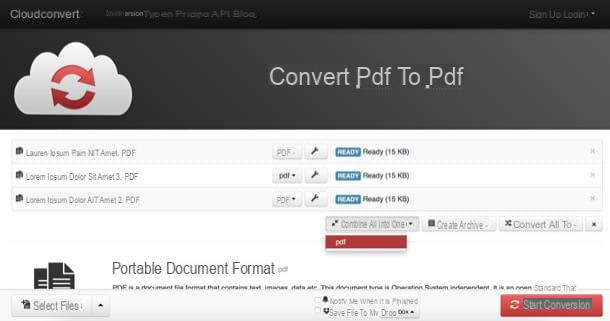
To merge PDF files with CloudConvert, you have to connect to the service using the link I just provided you and you have to drag and drop the documents to be merged into the browser window. Then you have to arrange the files in the order you prefer (using the mouse), you have to click on the button Combine all into one and you need to select the item pdf give the menu check if you press.
In conclusion, you have to press the button Start conversion located at the bottom right, you have to wait for the conversion to be completed and you have to download the output PDF by clicking on the button Download that appears next to the name of the source files.
How to merge PDF

























