What is an ISO file? An ISO file, often referred to as an "ISO image", is a single file that is the perfect copy of an entire disc CD, DVD o Blu Ray. The entire contents of a disc can be precisely duplicated into a single ISO file.
 An ISO file is therefore in practice very similar to a ZIP or RAR archive, only it is uncompressed. A ISO file contains the image that is, a disk contains all the files and folders that were on that disk, just as a .zip or .rar file contains a set of files and folders.
An ISO file is therefore in practice very similar to a ZIP or RAR archive, only it is uncompressed. A ISO file contains the image that is, a disk contains all the files and folders that were on that disk, just as a .zip or .rar file contains a set of files and folders.
The main use of the ISO file is that of backup: since the ISO file is a sort of backup of a disc, it is possible to use it in case the original disc is lost or damaged. This ISO file is easily burnable to CD / DVD / Blu Ray disc (read for example how to burn ISO to DVD) or you can virtually “mount” it on your PC in order to view its contents.
However the ways and programs used for open ISO files with PC or Mac there are many and below we want to point out the best and the simplest to implement.
How to open ISO files with PC or Mac
- Open ISO files with Blu Ray Player
- Open ISO files with WinRar
- Open ISO files with Virtual Drives
- Open ISO files with Video Converter
- Open ISO files with Nero Burning
Way 1. Open ISO file with Blu-Ray Player
Regardless of whether the ISO file was obtained from a DVD or Blu-Ray disc, thanks to the program Blu-Ray Player you will be able to open and view it without problems on both Windows PC and Mac OS X systems.
It is a free program that reads both DVD / Blu Ray discs and ISO files of all kinds. First download and install it from the following buttons:
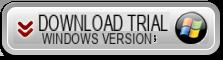
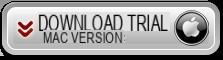
After installing and opening the program you will see this initial window:
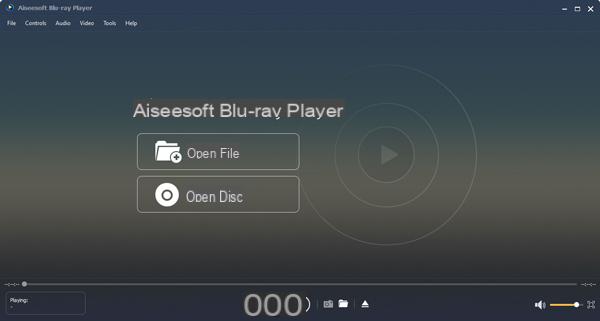
Now you just have to click on OPEN FILE and select the ISO file on your computer to open and view it! That's all!
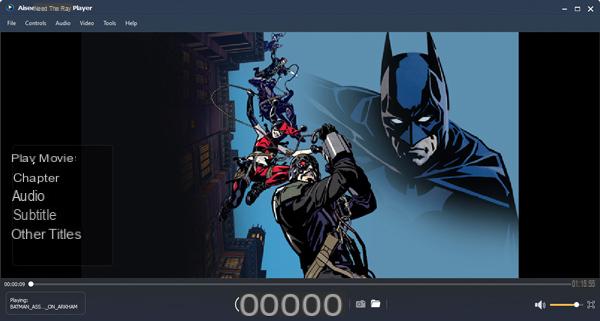
Way 2. Open ISO file with WinRar
If your goal is not open the ISO file to view the movie or listen to the audio track, but only see the content, then the program you could use is WinRAR. Here are the steps to follow:
- Download and install WinRar
Go to www.rarlab.com and download the latest version of WinRAR - Installa WinRAR
Start the installation of the program and during the installation make sure that the box for the ISO format is checked, so that it will be supported.
- Open WinRAR and open the ISO file
You can also right-click the ISO file on your PC and then click on the "WINRAR" option to quickly open it and display a window like this: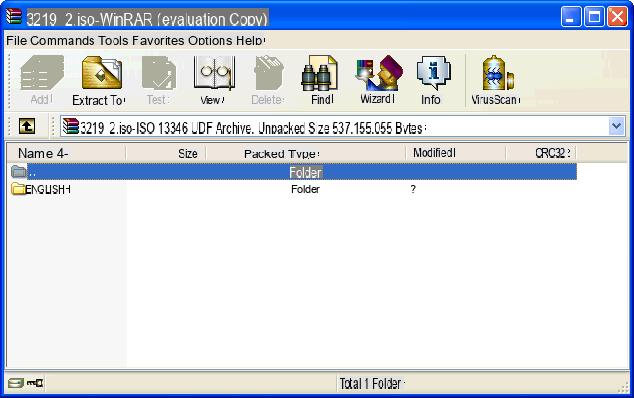
- Extract the files
From within WinRAR you can select the files and drag them to the desktop to extract them from the ISO file
Way 3. Open ISO files with Virtual Drives
 B) DAEMON Tools Lite
B) DAEMON Tools Lite
Method # 1 works great !!
How to Open ISO files with PC or Mac -

























