What is it VIDEO_TS? This is a folder usually found in DVD files, and which contains all the data and information of a DVD movie inside. Opening a VIDEO_TS folder you can see 3 types of files: VIDEO_TS.IFO, VIDEO_TS.BUP, and VIDEO_TS.VOB.
The file with the .IFO extension contains the information of the various files, the .BUP file contains the backup copies of the configuration files and the .VOB file represents the audio / video content of the DVD.
How to open and play VIDEO_TS on PC and Mac?
There are two solutions to play Video_TS on Windows or Mac, let's see them together.
Mode 1: Convert Video_TS to "popular" video format
Thanks to a professional video converter like Video Converter Ultimate you can convert the Video_TS folder to a popular format video file like AVI, MP4, MPEG, MOV, etc… so you can easily play it with any media player.
First you need to download and install Video Converter Ultimate on your PC o Mac. Here are the download links for the free demo version:
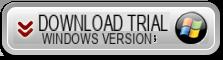
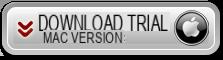
After installing and running the program, the main window will open:
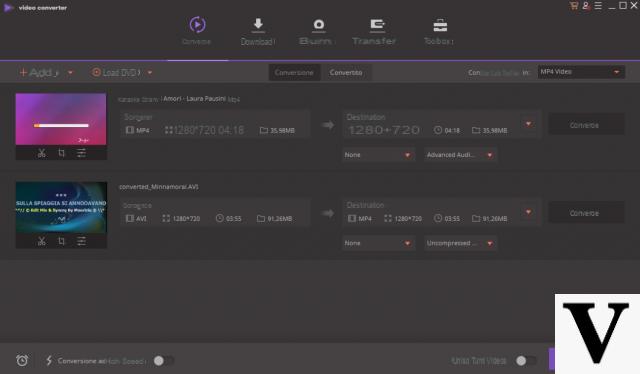
To convert the VIDEO_TS folder into other video formats, just:
1. Import the .VOB file (present in the Video_TS folder) into the program by clicking on Add
2. Choose the output video format (from the right of the program)
3. Click on "Converted".
That's it!
Mode 2: Use WS Video Player
Another way to open and play a VIDEO_TS folder on PC or Mac is to use WS Player.
It is a multimedia player that supports many video and audio formats, and also the VIDEO_TS format! Below you will find the links to download WS Player on your computer (Windows or Mac). Remember: WS Player is 100% FREE !!!
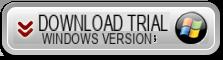
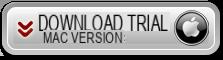
After installation you will see the following main screen:
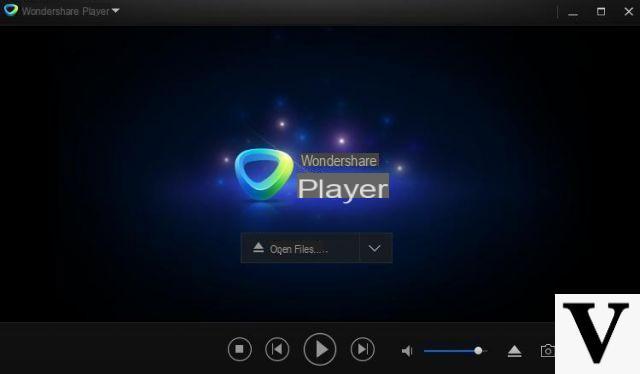
Before opening and playing the Video_TS file click F5 and you will access the Player settings. Then, from the main menu, click on File -> Open File and browse for the directory from which to select the VIDEO_TS folder. Good vision!
It's been over a year since your article so I don't know if you'll read my comment. Anyway I try.
I have installed "Wondershare Player" on two different PCs (one with Win 10 and the other with Win 7), but in both cases it gives me the PLAY ERROR error when I try to play both a DVD movie and a DVD that has the VIDEO_TS folder
Can you give me a tip? On the manufacturer's website I have not found anything that can help me.
Thanks bye.
-
Very strange….
Have you also tried using Video Converter to convert it to a format like avi, mp4, etc…? If the converter also fails when you load it then it could be a corrupted video_ts folder
-
it also gives me the same problem, I bought a DVD box with video_ts, I downloaded wondershare player but with all the dvds it says play error, I don't think the video_ts folders of 11 dvds are all damaged.
But I'm afraid that when converting them they lose quality or lose I don't know some features, also because after all I convert only the .vob, how can I do? -
You shouldn't lose quality .. try the demo version and check the quality of the video.
-
thanks for the tips
you were very useful !!!


























