Regardless of the messaging system you use, sooner or later there is always the need to print important conversations or messages. We have already seen for example how to print Whatsapp chats but also users of Facebook Messenger they may need to print Facebook chat for courts, business, family, love, etc ...
If you are one of these users, you have surely tried to do a search like "How to print Facebook messages on PC?" or “Is there a way to print an entire conversation on Facebook Messenger? "Or" Can I print messages from Messenger on Androoid / iPhone? ". It must be said that there are some methods how to acquire one screenshot, download messages in PDF files, install a tool to log into your Facebook account or upload online chat messages. But what is the best way to print Facebook messages?
Below we suggest you try Facebook Messages Transfer allowing export Facebook Messenger messages from iPhone, Android or Facebook website on your computer, and then proceed to "Print". All Facebook conversations will be printed in threading mode. You can also choose to print a single conversation or certain messages.
How to Print Facebook Messenger Chat from PC / Mac
A) How to print Facebook Messenger chats via IPHONE
B) How to print Facebook Messenger chats via ANDROID mobile phone
C) How to print chats via the Facebook site
How to Print iPhone Messenger Facebook Chats
First download and install Facebook Messages Transfer on your PC or Mac:
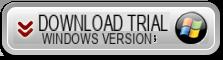
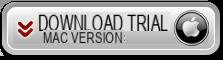
Install and start the program and click on the "Remind me later" button to continue using the free demo version:
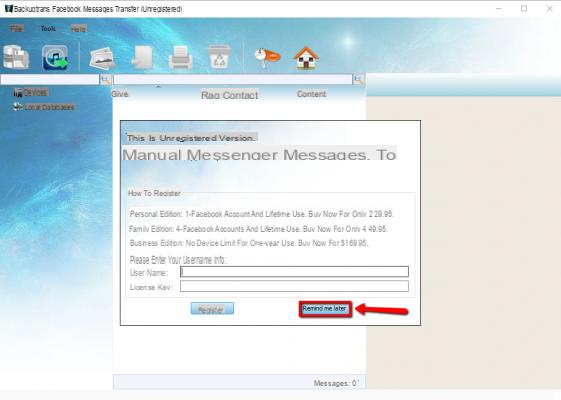
Make sure you have messages within the Facebook Messenger app on iPhone. Then connect iPhone to PC with USB cable. As soon as the software detects your iPhone, all your iPhone's Facebook Messenger chats will appear on the main interface of the program. You can then print Facebook messages from your computer.
To print all messages within Facebook Messenger on the iPhone, simply select the iPhone device to the left of the program and click the “Print” button at the top.
Or right click on the iPhone name on the software and select the “Print Messages” menu.
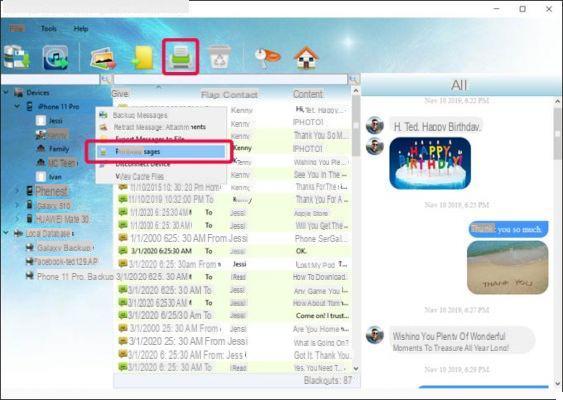
If you want to print a conversation you had with a single Facebook friend, select the friend (contact name) from the left of the program and click on the “Print” icon at the top.
Or right click on the contact name on the software and select the option "Print Messages with this Contact".
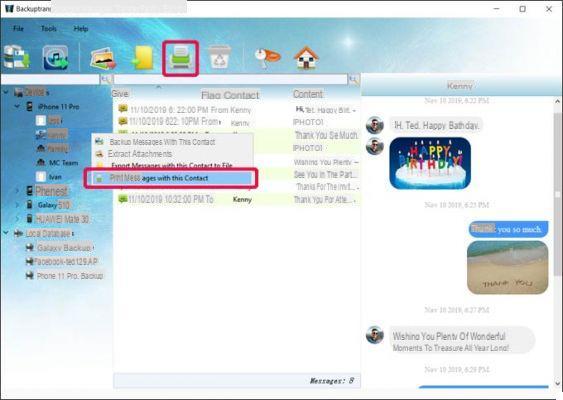
To print certain Facebook messages, select those chats and then click the "Print" button at the top.
Or right click on the selected messages on the software and then click “Print Selected Messages“.
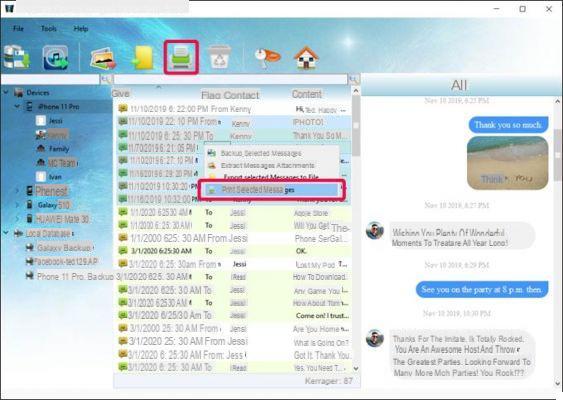
After pressing the "Print" button you will be able to view in preview messages before printing them. Just make sure the printer is connected. Finally click on the "Print" button to start printing.
Note: If you need to print more than 100 pages of chat messages, the software will export the messages to PDF files first. You will then have to open the PDF file to print everything.
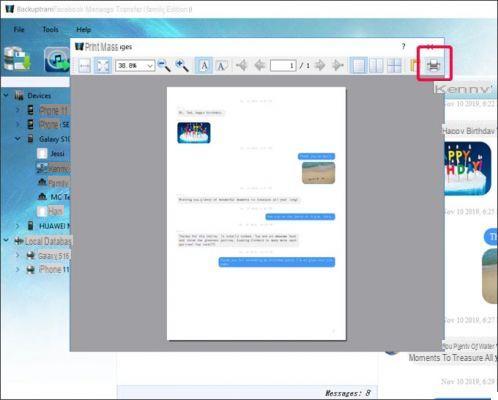
How to print Facebook Messenger chats from an Android phone (Samsung, LG, HTC, Huawei, Xiaomi ..)
First download and install Facebook Messages Transfer on your PC or Mac:
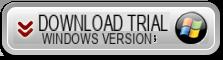
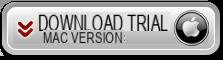
Install and start the program and click on the "Remind me later" button to continue using the free demo version:
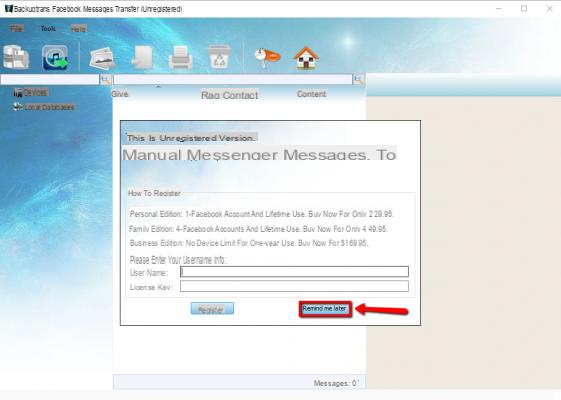
Make sure the messages are inside Facebook Messenger on the Android mobile. Then connect the Android mobile to the PC / Mac via USB.
On the Android device you will need to enable usb debugging for the software to detect the phone. An app will be installed on the mobile AppClone and you will have to add Facebook Messenger in this “AppClone” and log in with your Facebook account. After that the software will load all Facebook messages from your Android and display the messages on the main interface of the software. If the software can't detect your Android phone via USB, try connecting via Wi-Fi as well. At this point you can start printing Facebook Messenger messages directly from the program on your computer.
To print all Facebook messages from your Android phone, select the phone on the software and click the "Print" button at the top.
Or click with the right mouse button on the name of the mobile and then select the menu “Print Messages“.
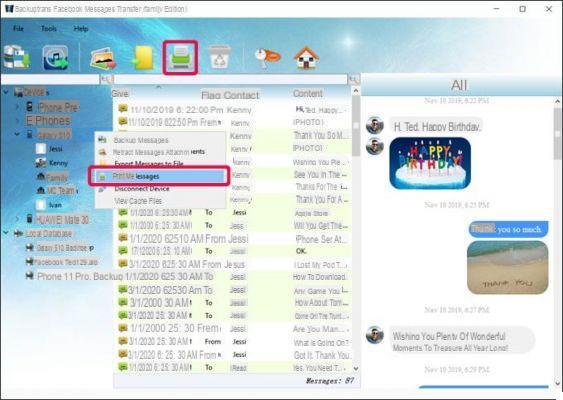
If you want to print a single Facebook conversation select the contact name on the software and click the "Print" button at the top.
Or right click on the contact name and select the option “Print Messages with this Contact“.
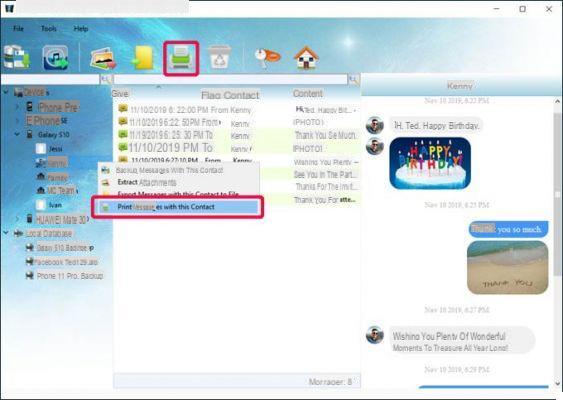
To print certain selected Facebook messages, select them and click on the “Print” icon.
Or right click on the selected chats and click on "Print selected Messages".
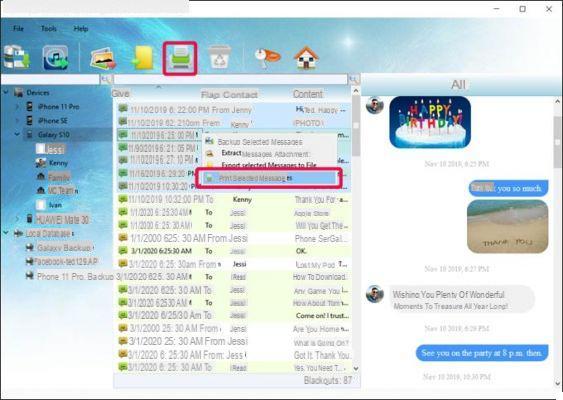
Before printing you will be able to preview the chats:
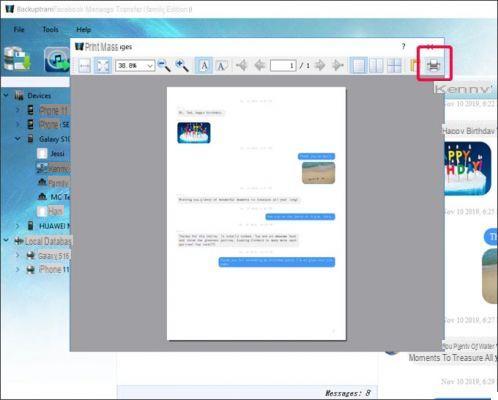
How to Print Chat via Facebook Site
If you wish download Facebook messages from the Facebook press site, do the following:
1) Log in to your Facebook account, click on "Settings and privacy" -> "Settings" -> "Your Facebook information" -> "Download your information".
2) First click on "Deselect all", and then select only the "Messages".
3) Choose the file format "JSON", Then click the"Create file".
4) A few minutes later, you will be able to download the message file (a zip file) from Facebook to your computer.
5) Install and start the software Facebook Messages Transfer on your computer and click on the menu "File" -> "Import from JSON file" and select the downloaded file to import.
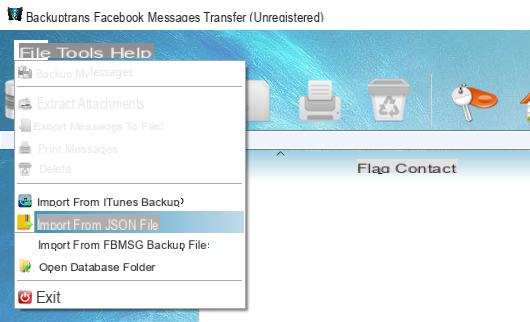
After importing the Facebook messages from the JSON file into the local database of the program you can easily start printing the messages on your computer.
Just select the contact or individual chats and then click on the icon depicting the printer at the top.
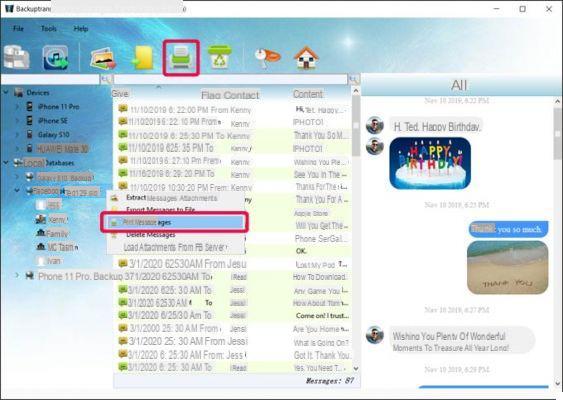
Before printing you will be able to preview how the conversation will be printed:
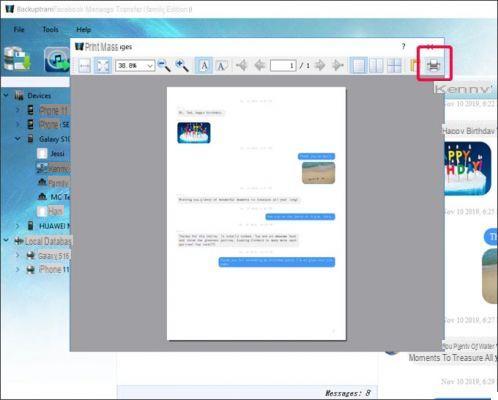
Click on the print icon to confirm and proceed.
How to Print Facebook Messenger Chat from PC / Mac -


























