Index:
- How to protect photos and videos (PC)
- How to protect photos and videos (Mac)
- How to protect photos and videos (Android / iOS)
- How to protect photos and videos (iOS)
How to protect photos and videos (PC)
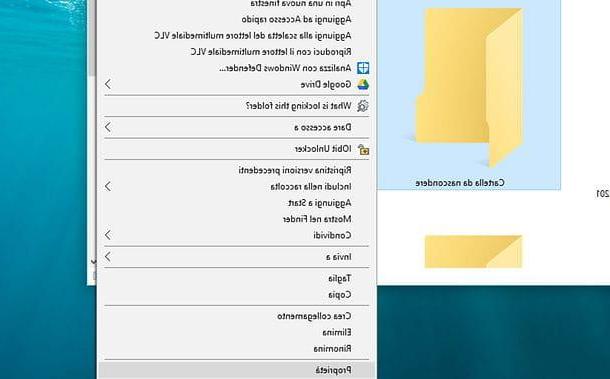
The first solution that I want to suggest you to use to protect photos and videos on your Windows computer is the simplest one to perform: in fact, I will explain how to use the default Windows tool that will allow you to hide the folders on your computer.
Even if it is a rather basic solution, and easily disabled by a user experienced in using the computer, it is still a very simple feature and does not require the use of external programs.
So if you want to hide a folder containing photos or videos you can take advantage of this native Windows feature.
To do this, locate the folder containing the photos and videos to be hidden from your computer and then right-click on it and then click on the item Property from the drop-down menu that you will see appear on the screen.
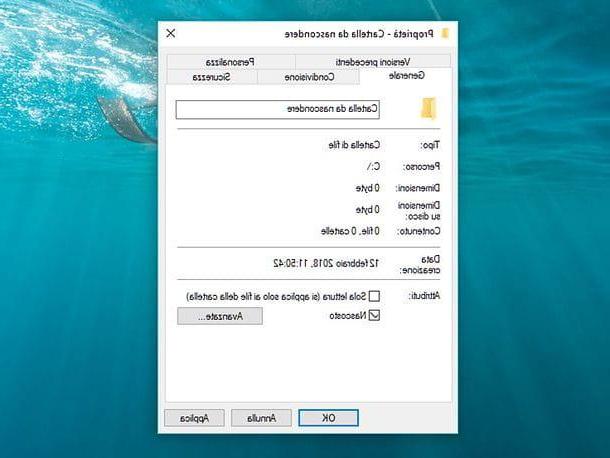
At this point, via the panel Property folder, click the tab General and put the check mark next to the wording Hidden away. Then confirm this choice by pressing the button Apply and then OK in order to save the changes made.
By doing this, the hidden folder should disappear and no longer be visible. In case you still see it, as if a slight transparency was applied to it, then you will have to manually act in the Windows folder settings to disable the display of hidden files on your computer.
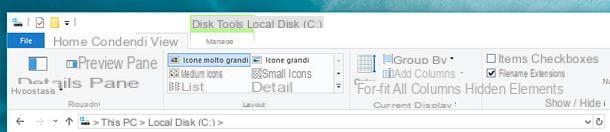
To perform this specific operation open the folder File Explorer (it's that yellow folder that you can usually find in the taskbar).
Once the folder is open File Explorer you will need to click on the tab Show which is located high up. Then remove the check mark that you find next to the item Hidden elements: in this way the folder you have hidden will no longer be visible.
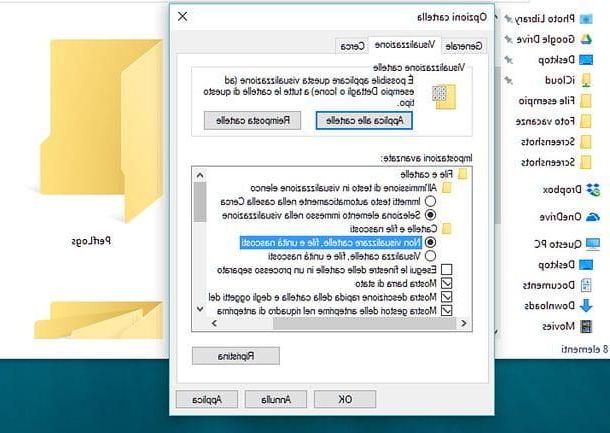
You can also click the button to disable the display of hidden files Fillet that you find at the top of the folder File Explorer. Then click on the entry Change folder and search options and then, in the section Folder Options, click on the tab viewing.
So make sure there is a check mark next to the wording Do not show hidden folders, files and drives and then confirm this option by pressing the button Apply and then OK in order to save the changes just made.
Once this is done, you can easily restore the display of hidden folders by going back up File Explorer and, by clicking on the tab Show, put the check mark in correspondence with the wording Hidden Elements.
If, on the other hand, you want to make sure that the folder goes back to its "traditional" state and that it is no longer hidden, click on it with the right mouse button and click on the menu item Property.
At this point you will only have to remove the check mark next to the wording Hidden away, press on Apply and then OK to confirm the changes.
How to protect photos and videos (Mac)
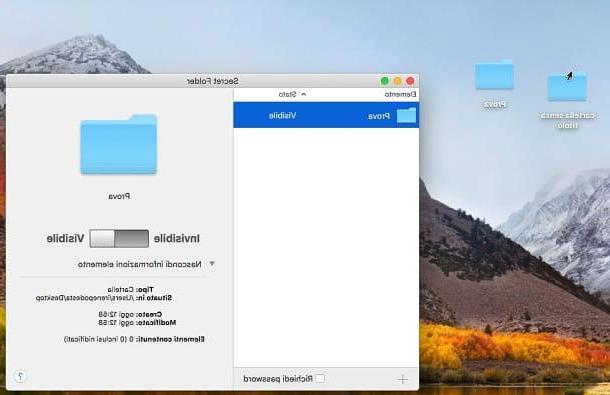
If you are using a Mac computer and you want to protect, as well as hide your photos and videos, then you can use an easy and immediate program like the one I want to tell you about in the following lines.
The software I have in mind is called Secret Folder and I will talk about it in detail in this tutorial: however, keep in mind that it is usable for free but that it is a trial version. If you want to evaluate the purchase, know that it is possible to get it at a cost of 19,95 euros.
What characterizes this program is certainly the simple and minimal user interface as well as the presence of the cittàn language: in this way using it will certainly not be a problem.
Once you have downloaded it from its official website and started it, you can use it to hide the folders on your computer in order to protect any multimedia content such as photos and videos inside them.
To do this you have to press on pulsating (+) and then locate the folders you want to hide. Once you have imported the folder into the software you will need to move to Invisible the lever you will see on the screen. If, on the other hand, you want to restore the normal visibility of the folder you just hidden, move the lever up Visible.
The additional option you can use to protect photos and videos with this software is the presence of the wording Request Password. By placing the check mark on it you can set a higher security level and thus be more sure that you have protected your multimedia files.
How to protect photos and videos (Android / iOS)
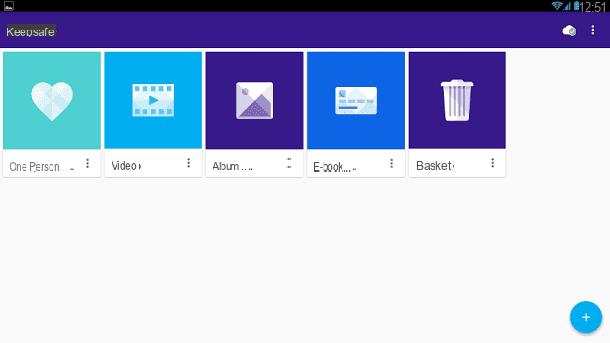
If your intent is to protect photos and videos that are present on mobile devices, then I recommend that you install the KeepSafe application, available and installable for free per smartphone Android e iOS.
This application is also available with a version a payment that, called KeepSafe Premium offers additional features. However, you can still use it without paying on your mobile device, once you have downloaded and installed it from the PlayStore on Android or from the iOS App Store.
At the end of the download then start the application on your device to start using it and register for a free account. Additionally you will also be prompted to create a PIN in order to create an access key to the application. In this way the photos and videos that you hide and protect inside it will be visible only to those who know the PIN set by you.
Once you have completed the KeepSafe configuration procedure, you can start using it to protect photos and videos, hiding them within this application.
To perform the protection operations you will have to press on pulsating (+) and then press on the items Add a Album, Import photos, Take a photo depending on whether you want to first create an album within KeepSafe, add photos from your device's media gallery, or take photos on the spot via the app to be made private immediately.
In particular, by selecting the photos from the multimedia gallery, you will then be asked to confirm the upload operation by pressing the button Import. By taking photos via the application, however, they will be automatically imported into the application.
How to protect photos and videos (iOS)
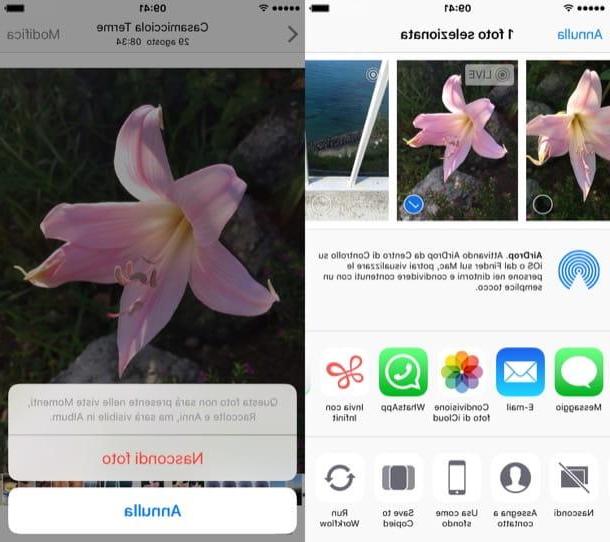
One solution you can take to protect your photos and videos from onlookers on your iOS mobile device is to hide your media from your smartphone's default album.
This is a very simple operation to carry out and therefore does not require the use of third-party tools. This feature is called Hide photos and integrates seamlessly with the media gallery of your iOS smartphone or tablet, allowing you to temporarily hide photos and videos.
If you are therefore willing to take advantage of this possibility, the first thing you need to do is open the application Gallery of iOS in such a way as to locate all the multimedia elements you want to protect and then hide.
At this point you can hide the multimedia elements you have identified by tapping the button with the symbol of sharing which is located in the lower left corner (has the box symbol with an up arrow).
Then tap on the item Hide which you can see in the menu below; is that icon that features the symbol of two crossed out boxes. If you don't see it, swipe right to scroll through the icons in the bottom section of the sharing menu.
Now then press the button Hide and then you will have to confirm the operation by pressing the button Hide photos.
This way the images you have selected will no longer be visible within the iOS Photos application and will also have been hidden from the section Remember e Anni.
However, keep in mind that the photos will still be visible by tapping on the item Album as they will be found in the album Hidden. Either way don't worry; at any time you can restore the display of multimedia elements that you have hidden.
To do this, just tap on the item Album located in the application Gallery and then locate the album Hidden.
By tapping on it you will be able to view all the multimedia elements you have hidden and, by pressing the button with the symbol of sharing, you will have to tap on the item Show to restore viewing of hidden photos and videos.
How to protect photos and videos

























