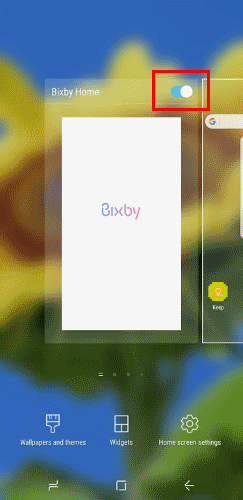If you have recently purchased the very interesting Android smartphone Galaxy J5 2016 of the Samsung manufacturer, and you do not know how to get into the Download Mode, today's guide is definitely for you. In fact very briefly but in detail we will shortly show you how to put Download Mode on Galaxy J5 2016.
For those who still weren't aware of it, the download mode it is especially useful when you decide to update the terminal software. Among other things, the download mode allows you to install third-party apps, like a simple root. Unfortunately, however, it is not possible to access the download mode via the normal user interface. It is mandatory to press a combination of buttons while the smartphone is off to restart in Download Mode.

Let's finally go and see how to put Download Mode on Galaxy J5 2016 following quick and easy steps:
- The first step you need to take is to turn off the terminal;
- At this point, press and continue to hold down the following buttons on the smartphone simultaneously: Volume down + Home + Power;
- After seeing the Samsung logo appear on the display of your device, a screen with a warning sign will appear. Go forward by pressing the Volume Up button;
- This is the download mode, very useful for installing official firmware and not necessarily using the Odin program.
The guide is over. Now you know how to get into the very simply download mode. In case you are willing to exit out of this mode, just hold down the volume up key and the power key for a few seconds. And the smartphone will restart automatically.
If you have any doubts, do not hesitate to write to us.
464







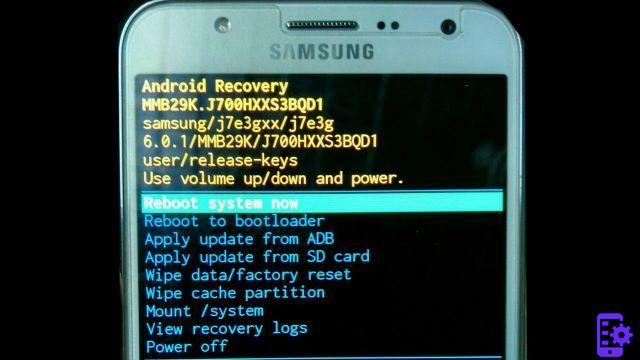
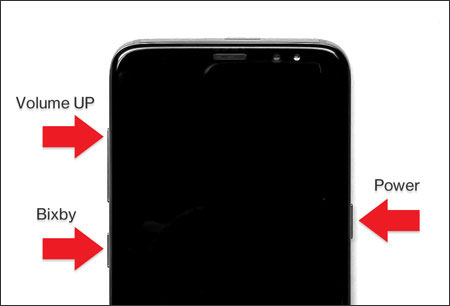



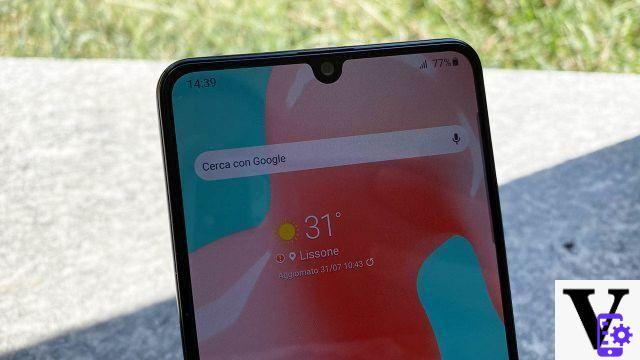







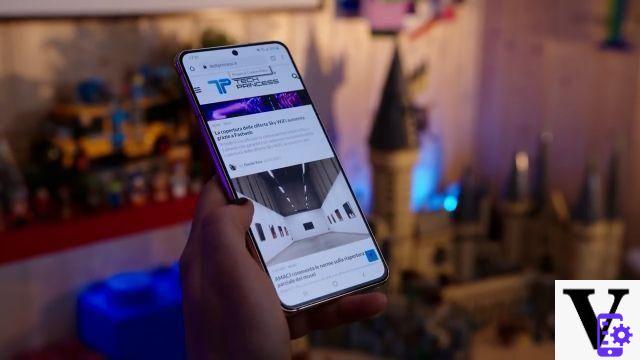
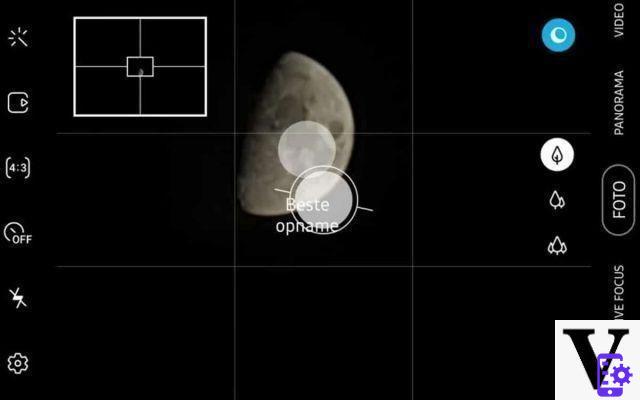
![[Review] Samsung Galaxy Book: how does it behave?](/images/posts/4e5e138ae3db0eeb952fd0e0d131d032-0.jpg)