Preliminary information
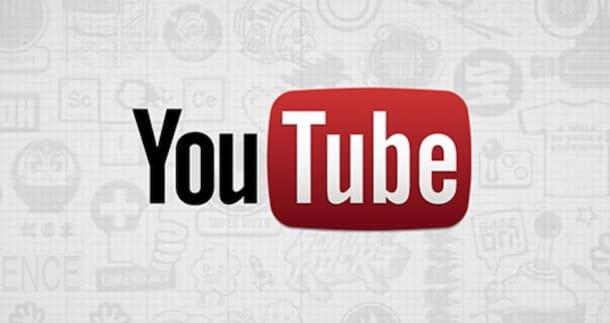
Before explaining to you how to put hashtags on youtube, I have to give you some preliminary information about it.
First of all, if you are not yet clear, hashtags are "labels" that are used to categorize online content - in this case videos on YouTube - and help users find what interests them.
Speaking of which, if you're wondering where to put hashtags on YouTube, you must know that these, as I will explain in the next chapters, must be included in the caption of the uploaded video and possibly also in the appropriate section Tag of the movie description.
You can easily find the most popular hashtags to include in your video by using websites like Tagsfinder.com, where you can type in a term and find recommendations on the most popular hashtags to use.
I remind you, however, that it is essential to insert relevant hashtags with the video content. Otherwise, the hashtags could be removed, as they are considered a spam attempt, and in any case something would be misleading for the user. Clear? Well then let's take action!
How to put hashtags on YouTube
Having made the necessary premises regarding hashtags, let's see, in detail, how to put these labels in the videos on YouTube acting as a computer, smartphone and tablet.
From PC
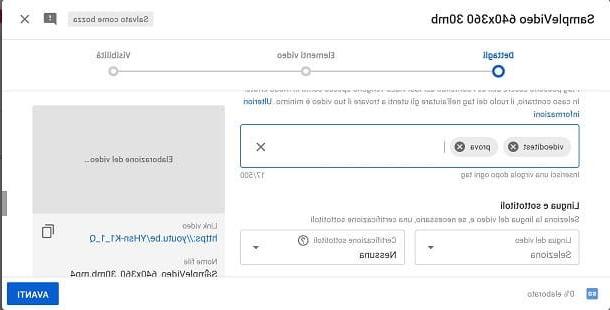
Put hashtags on YouTube from PC it is very simple, as it is enough to use all the features of the tool YouTube Studio, usable from the official YouTube site. The latter allows both to upload a movie by adding hashtags in the caption during publication, and to modify it later, for the addition of these labels at a later time.
To get started, then connect to the official YouTube site and log in to your Google account. Then, if you still have to upload your video, click onvideo camera icon located in the upper right corner and, in the menu that is shown to you, click on the item Upload video.
At this point, drag the video file to upload to YouTube in the box that is shown to you, or select it by pressing the button Select file.
Once this is done, while waiting for the upload to be completed, fill in all the text fields in the section Video details, including the section Description, in which you can write a description of the movie and also add the hashtag main reference for the movie.
To add more hashtags, scroll down the screen and tap on the item Other options, so you see the box named Tag. Then type the reference labels for the movie, separated by a comma.
Once you've finished editing, click on the button NEXT twice in a row; customize information related to privacy of the movie and complete the publication by pressing the button Save.
If, on the other hand, you have already uploaded a video to YouTube but forgot to add hashtags to it, proceed as follows: to change the caption of a video uploaded to YouTube, press on the tuo profilo miniature located in the upper right corner of the main screen of the site and, in the menu that is shown to you, click on the item Your channel.
Then locate the movie you are interested in editing via the tab Video and click on it to view it.
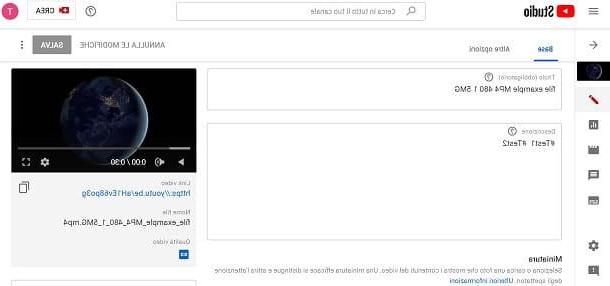
At this point, press the button Edit video and customize the text fields Description e Tag, in order to enter the hashtags that you forgot to enter during the upload phase.
Once you've finished editing, click on the button Save, to confirm the changes made. It was easy, wasn't it?
Give smartphone and tablet
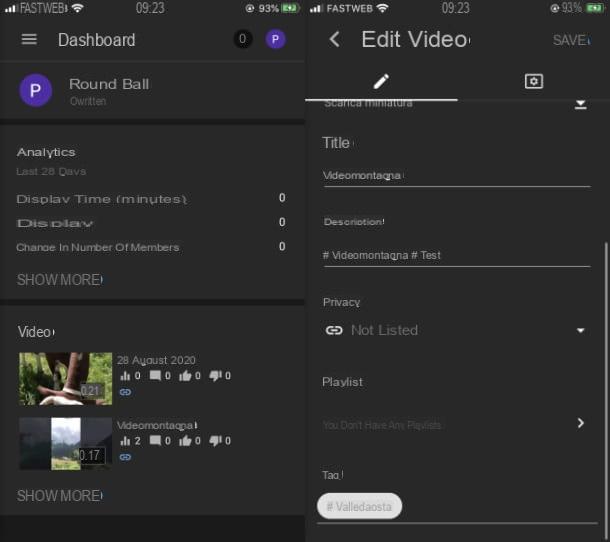
put hashtags on YouTube by acting as a smartphone and tablet, you can use the YouTube, downloadable for free on Android (from the Play Store) and on iOS / iPadOS (from the App Store) and / or the app YouTube Studio, also available free of charge for Android (downloadable from the Play Store) and for iOS / iPadOS (downloadable from the App Store). The first is necessary in order to upload new videos to YouTube, the second is instead used to modify the captions (and other details) of the videos already uploaded to the portal.
To upload a new video, start the app YouTube and log in to your account. Then press on video camera symbol and choose the movie to upload from your device's Gallery. Once this is done, tap on the button NEXT and, on the screen Add details, enter the information relating to Description and title of the video. Also type the hashtags in the section Description and press pulsating Charge to upload the movie to your channel.
If, on the other hand, you want to change the caption and hashtags of a video previously uploaded to your YouTube channel, start the app YouTube Studio, log in to your account and select the movie of your interest through the Dashboard.
Then press onpencil icon, in order to modify the Description of the video and possibly add the hashtags to it. Further hashtags can also be added in correspondence with the section Tag. At the end of the changes, confirm the changes made by tapping the button Save. It was easy, wasn't it?
How to put hashtags on YouTube

























