Personalizing iPhone with wallpapers is common practice for iOS users. However, what few people know is that the Apple smartphone allows you to insert animations as the background of your home and lock screen, making it even more fun and interactive. Do you want to surprise your friends with an animated wallpaper? Then make yourself comfortable and read the rest of this article.
Index
How to put videos on iPhone lock screen
Live wallpapers work with live Photos, a short video produced from what happened to the photo clicked by the iPhone camera. After inserting it as your smartphone wallpaper, just press your finger on the screen to instantly play the animation.
If you want to add a video from your photo library, turn it into Live Photos and add it as wallpaper. For this, you will need to download the app VideoToLive and learn how to put a new wallpaper on your iPhone. Follow the method we have prepared for you below.
Download the VideoToLive app
In the App Store, search for the VideoToLive app and tap "Get" to download it. Then open it and choose a video to convert to Live Photo. Then tap "Convert" (top right of the screen). Wait for the conversion process and tap “OK”.
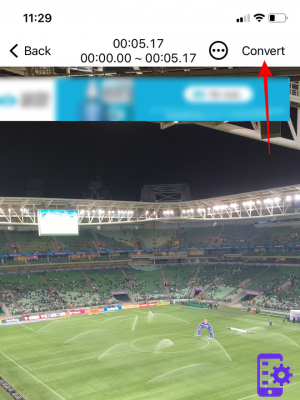
Insert an animated wallpaper on iPhone
To turn the video into Live Photo, go to the app Settings and touch "Background". Then go to "Choose new wallpaper"And tap the section"Live Photo". Look for the Live Photo button next to the “Cancel” button, it must be activated for the animation to occur on the screen.

Once the animated wallpaper is selected, tap "Tax”And now you can decide where to apply this wallpaper: on the lock screen, home screen or both.
Done! Now you will be able to further customize your iPhone and impress your friends with the animated wallpaper.
71


























