How to put page numbers in Word on PC
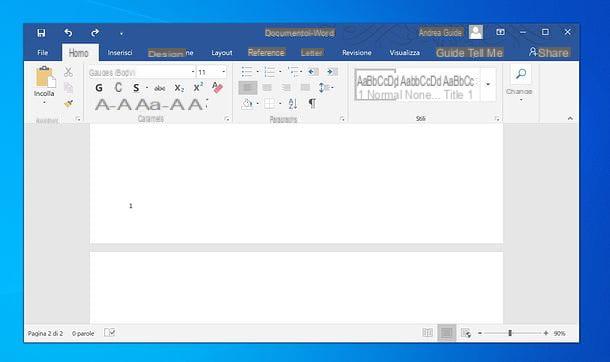
Be vuoi scoprire how to put page numbers in word, the first thing you have to do is open, within the famous Microsoft program, the document on which you intend to act.
Then select the tab Inserisci from the toolbar, at the top, then click on the button Page number (on the right) and choose, from the menu that opens, the position and style of the numbering you want to use for the document (ex. Bottom> Normal number 1).
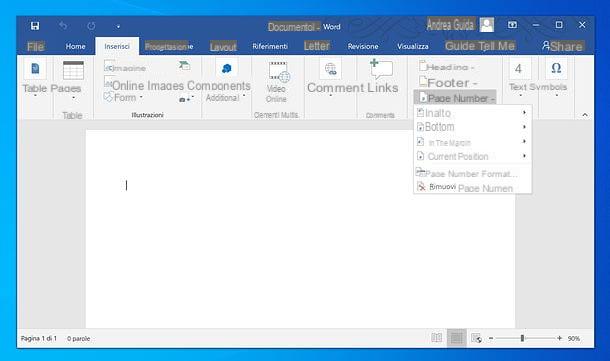
If you use a Mac, to select the position and style of the numbering you want to use for the document, you have to click on the item Page number present in the menu that appears after clicking on the button Page number, always in the card Inserisci of the Word toolbar.
In the next window, use the drop-down menus Placement e Alignment to choose, respectively, positioning and alignment of the page numbers and press the button OK, to confirm everything. If you want to prevent the page number from appearing on the first page of the document, uncheck the box Number on the first page.
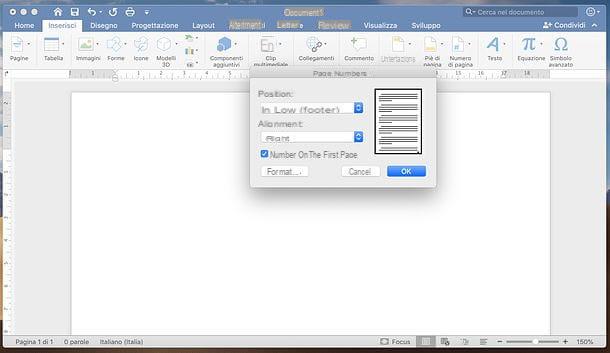
At this point, if you want to change the characteristics of the page numbers added to your document, double-click on the page number in any sheet of the file, select the tab Header & Footer (above), click on the button Page number and select the item Page number format, in the menu that opens.
In the next window, indicate the number format to use in the pages of your document (ex. 1, 2, 3 or a, b, c), choose if include the chapter number next to the page number and the number from which start page numbering (to be typed in the appropriate text field). Once you have adjusted all your preferences, click on the button OK And that's it.
If you want to disable the display of the page number for the first page of the document (perhaps because it is the cover), proceed as follows: if you use Windows, double-click any page number, select the scheda Header & Footer (top right), click on the button options (always at the top right) and check the box Different for the first page in the menu that opens. Then go back to the menu Page number> Page number format and set the field It starts with su 0 (so that the second page of the document has the numbering 1).
If you use a Mac, go to the card instead Header and footerclick on your button Page number, select the voice Page numbers from the menu that opens and uncheck the box Number on the first page in the window that is proposed to you.
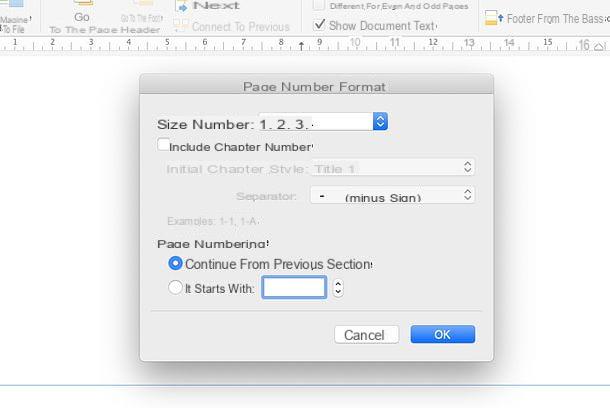
Instead, by selecting a page number within the document and using the text formatting tools (those available in the tab Home Word), you can change the font, color, size and other characteristics of the page number, just as if it were any other part of the document.
Changes made to the page number style will automatically be reflected on all pages of the document.
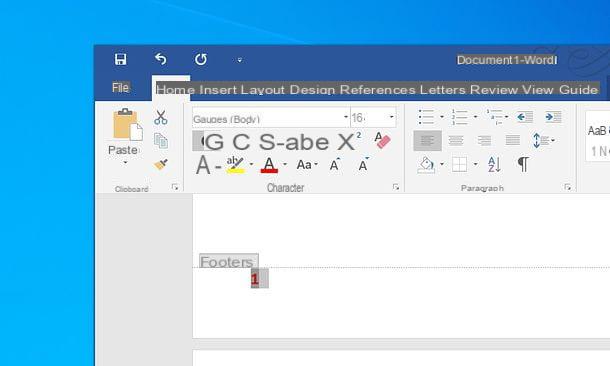
When you feel that you have entered the page numbers correctly in Word and if you think there are no other changes to be made to your document, you can proceed with the save and print operations.
If, on the other hand, you have second thoughts and want to remove the page numbers, just select the tab Inserisci present in the Word toolbar, click on the item Page number I will select the voice Remove page numbers give the menu check if you press.
How to insert different page numbers in Word
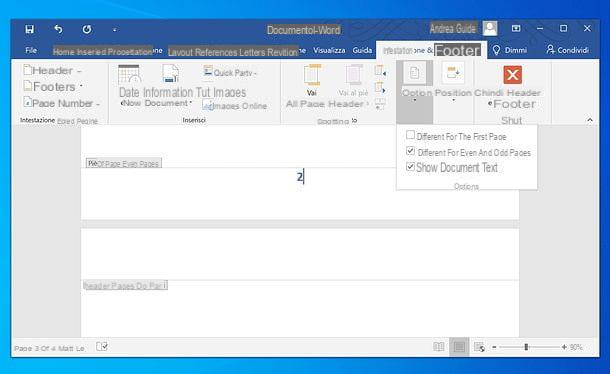
You would like to use some different styles for page numbers on the odd and even pages of your document? Nothing easier.
Enter the page numbers normally as I explained in the previous chapter of the tutorial, then double-click on a page number any, select the tab Header & Footer (top right), click on the button options (always at the top right) and check the box Different for odd and even pages give the menu check if you press.
At this point, double-click on a page number on an odd or even page and apply the formatting you want, using the classic Word text formatting tools (or by selecting another numbering style from the menu Header & Footer> Page Number> Page Number Format).
After that, move to the footer of one page of a different type from the custom one just now (eg odd, if you have customized an even page), enter the page numbers as I explained in the previous chapter of the tutorial and format them as you see fit.
As a final result, all the page numbers of the odd and even pages will have different styles and will reflect the style you applied to the two sample pages you worked on.
If you want, you can also divide your document into sections and assign a different type of numbering to each of them. To do this, go to the point in the file where you want to break the first section and insert a section break by going to the menu Layout> Breaks> Next Page in Word.
Once this is done, double click on theheading on the page following the one where you inserted the section break, select the tab Header & Footer (top right) and uncheck the option Link to previous present in the latter.
At this point, enter a new page numbering, as I explained to you in the previous chapter of the tutorial, and customize it according to your needs. By repeating the procedure with all the sections of the document, you will be able to have different numbering styles for the various parts of the file. More info here.
How to insert Word page number 1 of 2
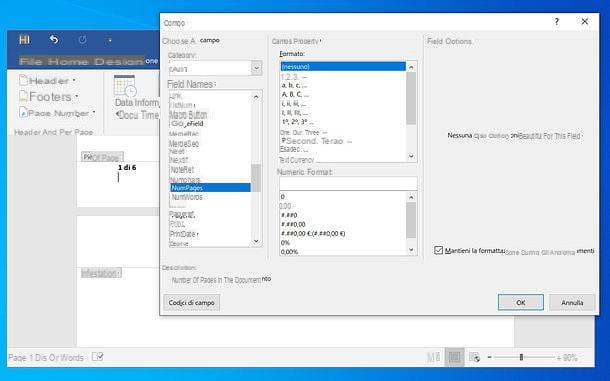
If, next to the page number, you want to display the total number of pages that make up the document (eg. Page X di Y) and you want this value to update automatically if you add or remove pages in the file, proceed as follows: double-click on the page number in any sheet of the document, leave a space after it, write "di" (or anyway the text you want to display before the count of the total pages) and put in another empty space.
At this point, recati nella scheda Header and footer Word, click the button Quick party (top left) and select the item Field from the menu that opens (in the Mac version of Word, there is directly the button Field in the toolbar, without having to click on the button first Quick party).
In the window that opens, select the value NumPages from the menu Field name, click here OK and that's it: in this way, the page counter will be inserted in all the sheets of the document.
How to put page numbers in Word Online
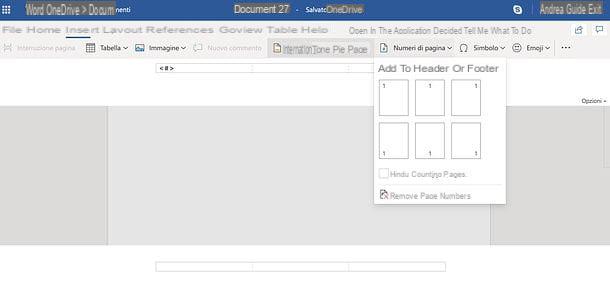
As you most likely already know, Word is also available in one online version, which is completely free and can be used directly from the browser, provided you have a Microsoft account.
To put the page numbers in Word Online, then access the home page of the service, log in with your Microsoft account and open the document you want to act on (which must have been previously uploaded to OneDrive, the cloud service storage from Microsoft) or create a new one.
At this point, select the tab Inserisci located at the top left, click on the button Page numbers (top right) and choose the position and alignment that the page numbers must have, by selecting one of the options available in the menu that is proposed to you. If you want include the page count that make up the document in the numbering, check the relevant box.
Finally, if you want to download the file to your PC, click on the button Fillet located at the top left and select the item first Save with name and then that Download a copy give the menu check if you press.
How to put page numbers in Word on smartphones and tablets
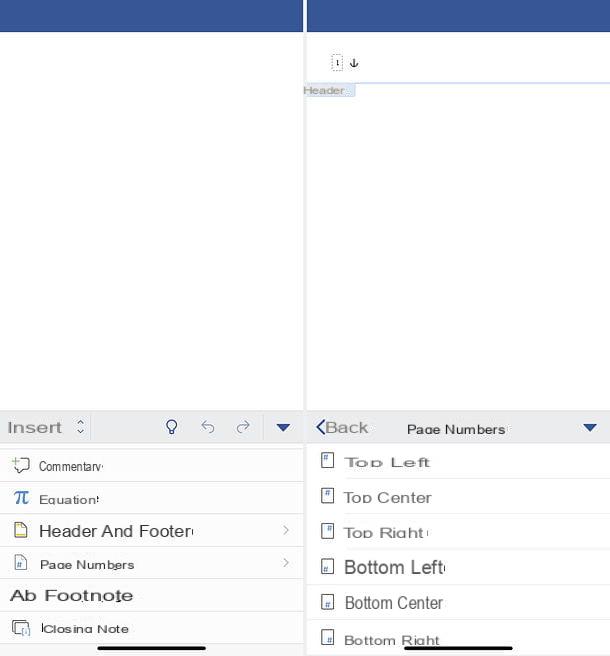
Word is also available in the form of app for smartphone and tablet. It is compatible with both Android and iOS and is free for all devices with a size equal to or smaller than 10.1 ". For larger devices - and to unlock advanced features - you need to subscribe to the service Office 365, with prices starting from 7 euros / month.
That said, let's take action. To put page numbers in Word for smartphones and tablets, download and start the application on your device, then open the document you want to operate on (by selecting the tab apri and accessing one of the supported cloud storage services) or create one new (by going to the appropriate app tab and choosing the model of your interest).
At this point, if you're using one smartphone, press anywhere in the document (in order to invoke the toolbar Word), then press on arrow (if you use Android) or on the button ... (if you use iPhone), choose the item Inserisci from the drop-down menu that appears at the bottom left, go to Page numbers and select the type of numbering you want to add to the pages of your document.
If you use a tabletinstead, go to the card Inserisci Word (top), click on the button Page numbers (the sheet with the symbol # above) and select the type of numbering you want to add to the pages of the document. The file will be automatically saved on the cloud storage service on which it resides. If it is a new document, to save it, click on back arrow (top left) and give it a name.
How to put Word page numbers

























