Have you accidentally deleted photos from your Windows 7/8/10 PC? Like recover deleted photos from PC (maybe even from the trash) in a simple and effective way? How to recover photos from PC even after formatting? In this article we will try to give all the indications to restore the photos that you have lost or deleted from your PC. If you have a MacOS instead read this guide.
The possible scenarios for deleting photos from your PC are different, and each scenario can have a possible solution for recovery. In general it must be said that deleted data (including photos) are not immediately and permanently removed from the computer memory. These files remain for an indefinite time still in the memory cells of thehard drive, waiting to be overwritten by other data that is saved on the PC. Thanks to some software tools particular it is possible to go to analyze the memory cells of the disk and try to recover the deleted photos to bring them back to life ... but you must be careful because an error could cause the permanent removal of these photos.
Method 1: Recover Photos from Recycle Bin
As we know, when you delete a file by mistake, this file is usually moved to the Trash can. In such situation, you can restore photos easily by doing the following.
- Open trash
- Right click on the deleted photo
- Click Restore.

Done! Your photos will return to their original position and you can open them with the program you generally use or with Photo Viewer, a new software designed to read photos and images of any size.
If you can't find your deleted photos in the Trash, or if you want to restore deleted photos after emptying the Trash, read on to learn how you can recover “permanently” deleted photos from your computer.
Method 2: Photo Recovery from Backup File
More cautious users always run the BACKUP of their important data such as work documents, company data, photos, videos, music… In this case, when the data is lost for some reason, you can easily and quickly restore from the backup file. We've already seen all the possible ways to backup your PC and secure your most important files and photos.
If you have such a backup, proceed to restore and you will have solved the problem. If you don't have any backup files, you might as well consider using the Windows restore function to an earlier date (to a restore point on your system). For more info on this "restore" read this page
If you don't have any backups and you don't want to use the restore to a previous date (because it could result in the loss of other data), please read the solution # 3 described below.
Method 3: Photo Recovery with Data Recovery Programs
This method is perhaps the most effective one to be able to quickly and quickly recover accidentally deleted photos from your PC. It involves downloading and installing a "Data Recovery”Able to scan the disk and extract all the photos still present there. We have already seen how this program works in the guide on how recover deleted photos from PC / Key / SD Card. Below we want to illustrate again the main steps to do this recovery.
You can immediately download the free demo version of Data Recovery for Windows PC or Mac from the following links:
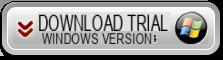

Step 1: Install and run the program
After starting the software you will see this main screen:
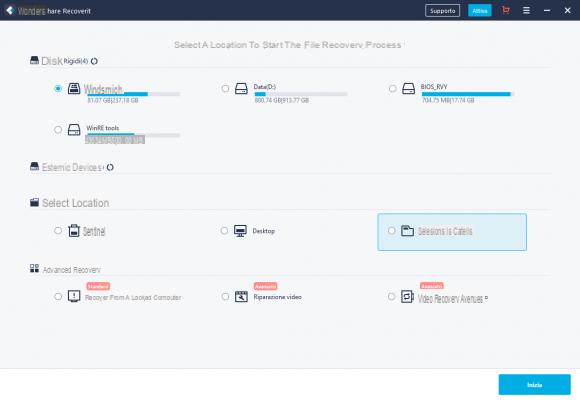
The first question you will have to answer is "What type of files do you want to recover“? In our case we will have to select the box PHOTO and clicks on NEXT
Step 2. Choose disk to scan
The second question to answer is “Select the location to start the data search“. Here we have to select the drive where we have lost or deleted the photos.
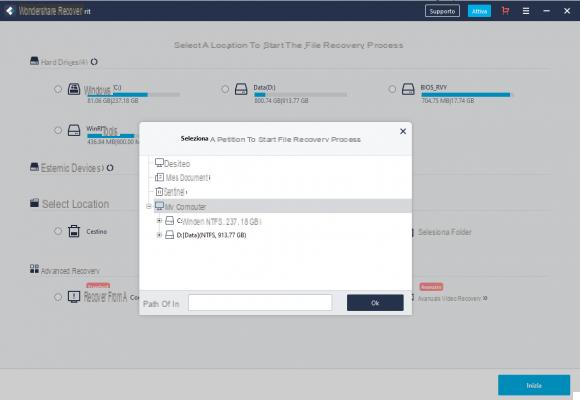
If you do not know the folder in which the photos were present, we advise you to select "Whole Computer" to be able to search the entire hard disk.
After making this selection, click on START and the program will start scanning the memory.
Step 3. Photo recovery deleted from PC
The first scan made by the program will be very "fast". If you do not see many recovered photos with this scan, just click on scan "deep“To perform a more in-depth analysis. This way, many more files will surely appear.

Once the scan is complete, you will be able to preview the photos found. Choose the photos to recover and finally click on the bottom right RECOVER to save them to another folder on your computer. Recovery is only possible with the purchase of the program license.
Other data recovery and photo recovery programs you might try are:
#1. Recuva
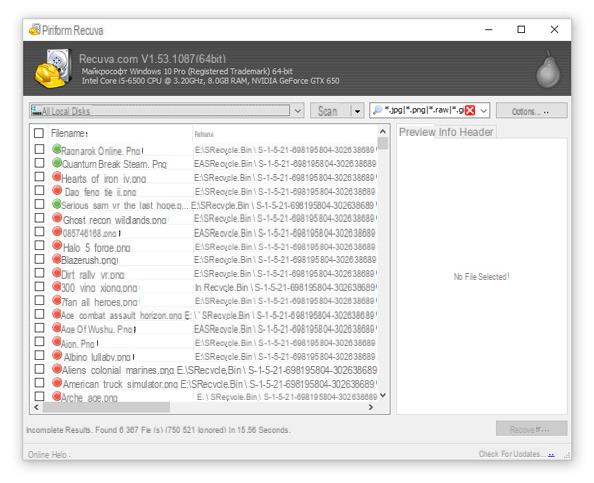
Recuva is free software that allows you to I will recover photo and files deleted from the PC. Recovering data with Recuva is simple and effective. The main features of Recurva are:
a) Recuva Wizard. For those who are using Recuva for the first time the Recovery Wizard function can help a lot because it is a wizard that simplifies data recovery. You need to specify the type of file (for example, images), the location where you want to search and other useful parameters to find the deleted data.
b) Deep scan. Activating this option increases the chances of recovering deleted data. After scanning the files will appear in different colors. The color indicates the probability of recovery: high, medium, low. The preview is provided for photos only.
>> go to the Recuva website
# 2. DiskDrill
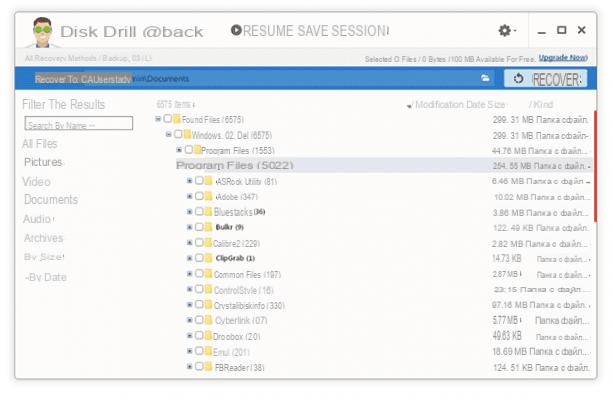
Diskdrill is another very popular data recovery program. It can be used to recover most types of files stored on a personal computer: images, music, videos, documents, archives. There are versions of this tool for both Windows and Mac OS. Regardless of the operating system, the software allows you to recover up to 100MB of data for free.
Other features of DiskDrill:
> Selecting the type of data to retrieve: Only the types that will be in the search results can be selected. There are also attribute filters and flexible search for recovered files.
> Pause and continue scanning at any time - a nice feature to scan large HDD / SSD
> Write protection: Enabling this option ensures that deleted files are not overwritten
Luckily there are these programs. I don't know how but the “Photos” folder in which I had saved thousands of photos (transferred from a mobile phone) was gone from the computer. Following the indications of the first solution described above I was able to recover that folder ... the photos seem intact ...
thank you very much and congratulations to the developers of this Data Recovery!





![[Solved] Headphones connected to PC but audio coming out of the Speakers? -](/images/posts/ef3c1bf530218782f3bf61ff7d2e07d1-0.jpg)




















