How to remove subtitles from YouTube
If you are watching a video on YouTube and you are shown the subtitles overlay, you can decide to disable them in a very simple way: in the next chapters I will show you, therefore, how to remove subtitles from youtube both via the official app of the service for smartphones and tablets and via PC, from a web browser.
Smartphones and tablets
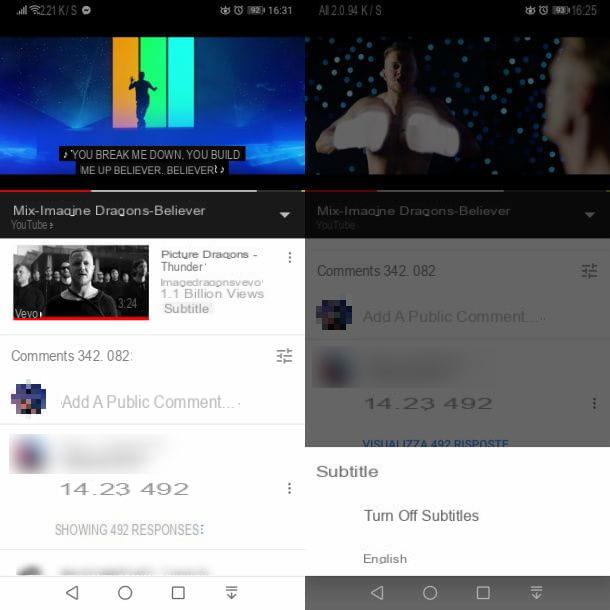
To turn off subtitles of a video you are watching via the YouTube for Android or iOS, first press the icon ⋮ that you find above the player, in the upper right corner: by doing so, you will be shown a screen that allows you to customize some parameters of the video, such as the playback quality and, precisely, the subtitles.
From the options that are shown to you, choose the one named Subtitles, in order to manage the transcripts available for the video. To disable subtitles completely, choose the item Turn off subtitles (on Android) or No subtitle (on iOS).
If you have correctly performed the procedures I have explained to you, the subtitles will be disabled and you will no longer see any transcripts for that video in the YouTube player.
computer
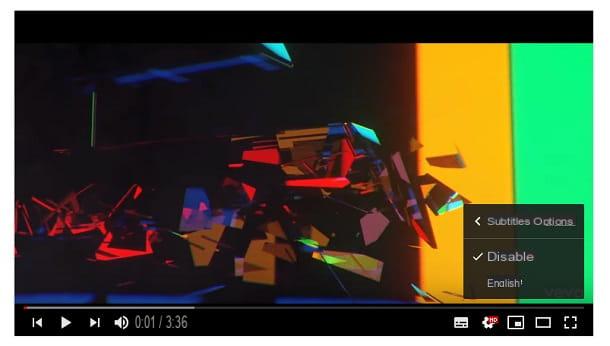
If you want to disable the subtitles of a YouTube video that you are watching from your PC, through the official website of the service, you can act in different ways: first of all, you can intervene using the appropriate icon that you find in the YouTube player, at the bottom right (the rectangle with lines and dots inside it). Pressing this icon allows, in fact, to enable or disable the subtitle tracks embedded in the video. Also, know that you can achieve the same result by pressing the key C on your PC keyboard.
In addition to the procedure that I have described to you in the lines above, you can also act from the panel Settings of the video. To reach it, click on theicona dell'ingranaggio that you find on the YouTube player and, in the box that is shown to you, select the item Subtitles. From the options you see on the screen, then select the one named Deactivated, in order to remove the superimposed subtitles.
Another method that you can use and that allows you to disable the default display of subtitles in videos you watch on YouTube, is to change the options on transcripts in the site settings. To do this, click on yours profile picture placed at the top right and, in the screen you see, click on the item Settings, in order to access the YouTube configuration panel.
Now, on the web page you were redirected to, choose the item Playback and performance, which you find in the left sidebar and remove the check mark from the box Always show subtitles. At this point, press the button Save And that's it.
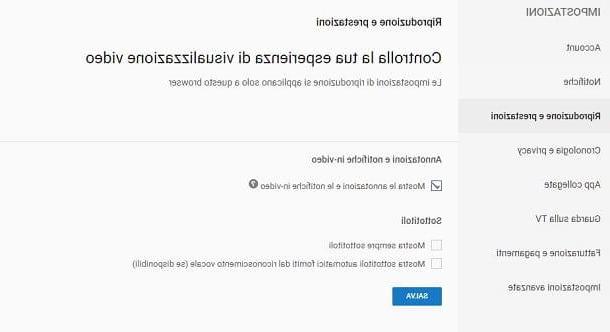
From this moment on, every time you watch a video on YouTube, the subtitles will no longer be automatically shown, but you can activate them manually by interacting on therectangle icon with lines and dots inside it, or through the gear button, then choosing one of the languages available under the heading Subtitles.
How to remove subtitles from your YouTube videos
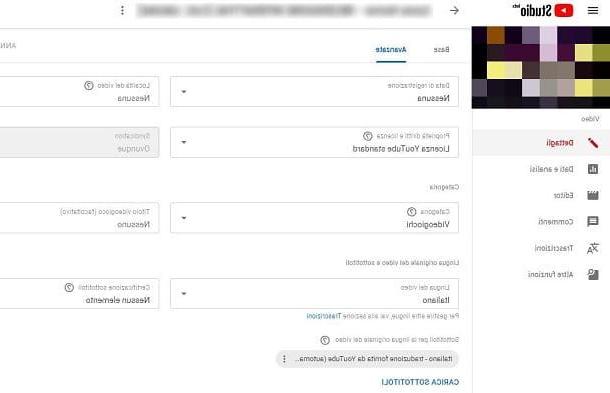
If you want to remove subtitles from the videos you made on your YouTube channel, you can act through the feature YouTube Studio: the latter allows you to make advanced changes to the videos uploaded to the channel, such as changing the title, caption or tags or carrying out real video editing, with the addition of subtitles in any language.
If you have added subtitles to your YouTube videos or they have been automatically generated by the well-known video sharing platform, you can remove them by acting only from a web browser.
To do this, go to the official YouTube website and log in with your Google account (by clicking the button Log in top right). After logging in with your credentials, click on yours profile picture located at the top right and select, from the box that is shown to you, the item YouTube Studio.
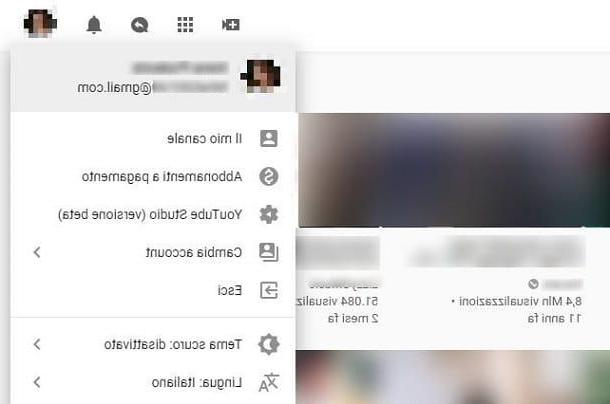
You will therefore be directed to the panel for managing and customizing the videos in the channel. In the left sidebar, now select the item Video and scroll down the list until you find the movie you want to remove subtitles for. Then click on his title and you will enter the video editing section.
To remove a subtitle, go to the tab Advanced and locate the wording Subtitles for the original language of the video. Well, you are almost there: under the heading just mentioned, you will find a list of active subtitles on the video. To delete them, press the icon ⋮, located next to each subtitle, and choose the item Delete give riquadro che visualizzi.
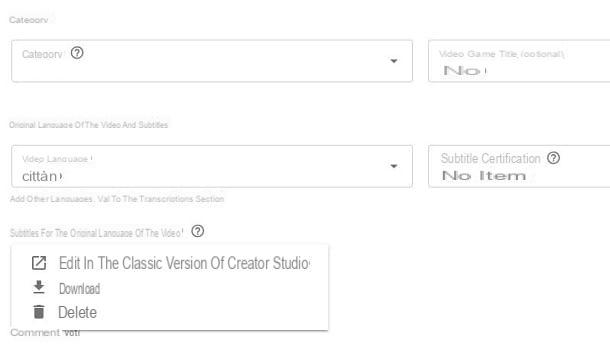
To complete the operation, click on the button Save, which you find at the top right. If there are multiple subtitles, repeat the procedure deleting the subtitle tracks one by one. If you have followed the procedures I have indicated to the letter, you will have completely removed the subtitles from the video on your YouTube channel. It wasn't difficult, was it?
How to remove subtitles from YouTube

























