When too many downloaded apps begin to significantly slow down our iPhone, make it unstable and cause unexpected application crashes that previously never caused us problems, it may be time to reset our iPhone. Or it could happen (as it happened to me) that suddenly the screen goes black and you can't see anything, while the iPhone is regularly turned on and reachable!
There's a reset more "light" and a "heavier" one that returns the iPhone to factory settings. The "lightest" one we can try to do to unlock our iPhone and make it work as before is simply to press the Home button and the top button for a few seconds, as shown in fig. below:

Instead do the "Complete" reset of the iPhone it means returning it to its original condition, restoring the manufacturer's options and deleting all software installed by us.
Without a proper app, this would mean losing all the data we entered, but if we use one apps on backup, will we be able to re-enter all our data, and what better service than iTunes, Apple's sync service, will we ever be able to use? If you really don't like iTunes, you can use software like iTransfer Platinum to create backups of your iphone and then restore all the data.
Let's see how to reset iPhone via iTunes:
We connect our device to the PC, launch iTunes and select our device. At this point we can click on the button Restore iPhone.
Let's not worry about the possible loss of the data entered: before proceeding with the actual restoration, iTunes will ask us if we want to back up our iPhone. Let's click on the button Backup and our iPhone data will be transferred to our PC before resetting the iPhone. At this point, let's click on the button Restore and follow the factory reset wizard of our mobile device.
NB: This type of reset however does not delete personal data permanently, in fact they could still be recovered using data recovery software such as dr.fone. If you want to erase all data permanently, read the last paragraph of this article.
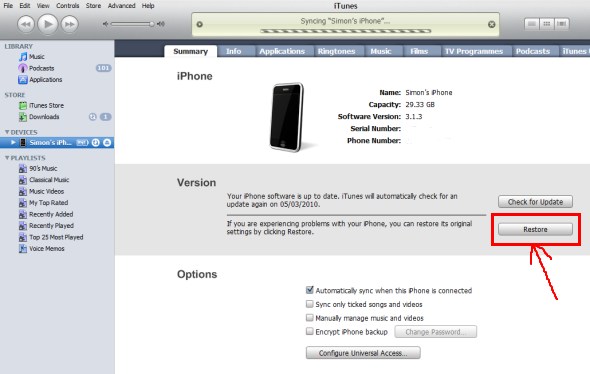
Depending on the amount of data present in our mobile phone, the reset process could take a very long time, even an hour. Let's not worry and let iTunes proceed with its work: we will be able to follow the progress from the virtual display of our device that iTunes displays.
At the end of the reset (or restore), we select our device again from the menu, select the backup of our data from the drop-down menu and select the option Restore from this backup.
In just a few minutes, all our data will be transferred back to the iPhone!
Reset iPhone before selling or giving it away:
Finally there is another type of reset (or formatting) which is the most effective one to DEFINITELY delete all the data on our iPhone making them unrecoverable even using data recovery software such as dr.fone.
If you need to resell or give your iPhone as a gift and you don't want your personal data to be viewed, then you should make use of the SafeEraser program. A complete guide can be found on: How to reset iPhone.
38


























