In today's tutorial, we will once again deal with the coveted Apple iPhone. Specifically, we will see how to restore iPhone via iTunes following a simple and quick procedure that you can carry out even if you are not very experienced in the field of mobile technology.
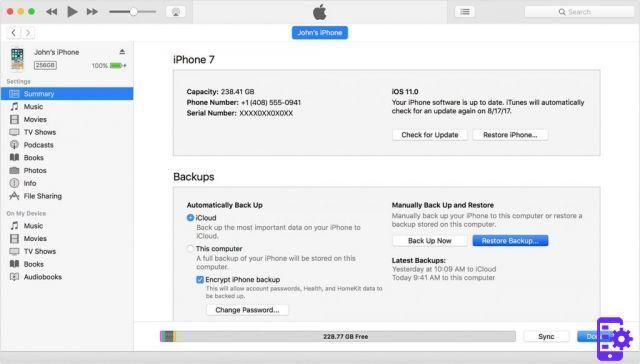
Restore iPhone via iTunes: the complete procedure
For various reasons at any moment it may happen that your iPhone needs a reset because a terminal block, any malfunction or a simple error can happen. Reset means to restore the iPhone to its factory condition. An option that you can choose to solve the problem could be to restore your phone to the factory state by relying on the well-known iTunes program.
The first step will be dedicated to the traditional recovery, the one carried out by a previous backup, and then later we will focus on the alternative option that we want to offer you today. Let's see the procedures, Connect iPhone to PC and open iTunes, then select the iPhone name from the devices item and tap on Backup. In this way you have saved all the contents inside iTunes and you do not risk losing them. After this procedure, disconnect the iPhone from the PC. To proceed with the restoration from backup, follow the previous procedure: once iTunes has been launched and the Apple device is correctly recognized, select the name of your iPhone and tap on restore from backup. Wait for the synchronization to finish and disconnect the device from the PC. By doing so you will surely have solved some malfunction that led you to rely on the recovery procedure, without giving up all the data contained in the iPhone.
First of all to restore the data you have to connect the smartphone to the PC via USB and wait for it iTunes open. Once the program starts, you need to go to the devices item in the drop-down menu on the left and the app of your iPhone will appear, so you need to select it and tap on restore from the central menu. Continuing, a window will open where it is written if you want to restore the default settings, then tap OK and at this point your data, photos, songs, messages will be completely removed and the latest available iOS version of the iPhone will be installed automatically. Now click on the restore and update button and wait for the process to finish.
iTunes the reset procedure will begin and it will take several minutes. Once concluded, it's like getting your iPhone back as if it had just been removed from the sales package, so to be able to reuse it you will need to reconfigure it.
However, if you do not want to restore the iPhone because you do not want to delete all the data, and you are also unable to make a backup, then we recommend that you repair the operating system of the iPhone using a program such as Dr.Fone Toolkit per iOS.
52


























