Have you found some very interesting PDF documents online that you would like to save also on your iPhone or iPad but you don't know what the procedure is to follow? Below we show some ways to save PDF to iPhone and iPad easily and effectively.
Index
How to Save PDF on iPhone
To save and then view PDF documents on your iPhone 6/6 Plus / 5s / 5 / 4s you need to download a simple app. There are actually several applications that could help you with that. However, we report an app called MyMedia. It is a free app for iPhone and iPad that allows you to download files from the internet instead of opening them. This app supports PDF files, but also photos, videos and audio files.
Once this app is installed, when you find yourself online in front of a PDF file, clicking on the link will open a window like the one below:
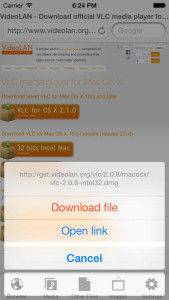
As you can see from the image above, 3 options will appear: Download File, Open Link and Cancel. To save PDF on your iPhone or iPad, all you have to do is click on “Download File”.
How to Save PDF to iPad
On iPad, to save a PDF, you can use the app seen above or use an app already integrated into the iPad and called iBooks. Let's see below in detail how to do it.
Step 1. Once you find the PDF link on the internet, click on it and a pop up will open asking you what to do. At this point click on OPEN
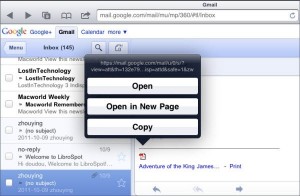
Step 2. After the PDF file is opened and viewed on the iPad, go to the PDF page to see the available options. An “Open in…” message will appear in the menu. Select that item and select iBooks.
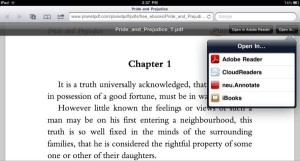
Well done! By opening the PDF with iBooks you will have automatically saved a copy of it in its library!
How to Transfer PDF to iPhone or iPad
If, on the other hand, you have a PDF file on your computer and you want to copy it to your iPhone / iPad, there are several possible solutions. The simplest is to email the attached PDF and then open the email from the iOS device. If the PDF is large, however, you will have to opt for uploading it to a cloud storage such as iCloud or DropBox.
Alternatively, you can use a program called iPad PDF Transfer which is able to directly transfer the PDF from your computer (PC or Mac) to your iOS device.
81


























