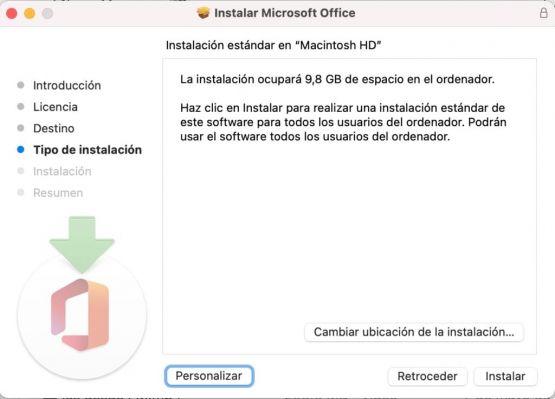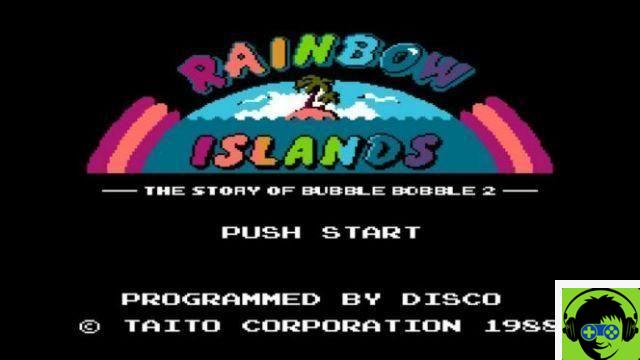Scan a QR code with or without a camera using WebQR
QR codes are everywhere, in fact, you need to scan a QR code to open WhatsApp web. However, we also find the use of these codes through our computers.
Undoubtedly, one of the most recommended options if you want to scan the content of a QR code, is to use the WebQR web application. WebQR is a website designed specifically to scan QR codes. Furthermore, you can use the application both with a camera and without it.
Read the QR code with the camera using WebQR
- The first thing you will need to do is log into the WebQR site. The first time you log in, it will ask you for permission to use your camera, that's enough grant it.
- The content of your webcam will immediately be displayed on the screen. You just have to position the camera so that it is capable of scan the QR code.
- After the above, at the bottom, that is, under the arrow, the content of the QR code will be displayed, which in the vast majority of cases is a website or a text message.
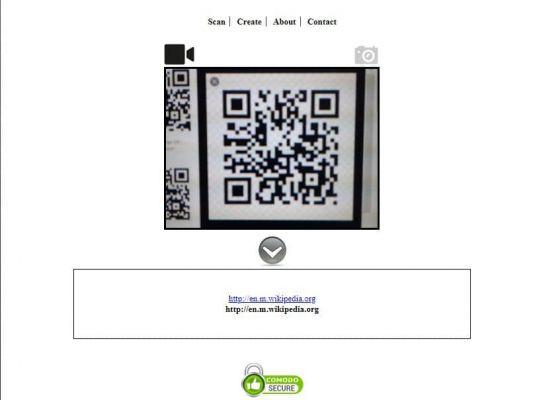
Read the QR code without using the camera
- The process of scanning a photo-based QR code is very simple. As in the previous step, you need to log into the WebQR website.
- Anyway, this time, you have to click on the icon on the right in the shape of camera.
- After doing the above, the page will ask you to select the file. You can do this in two ways, one of them is by dragging the image directly to the website or by clicking on » Select file «.
- If you click on "Select file" you should go to the folder where you have saved the QR code. Then simply click on the option » apri «.
- After performing this step, the content of the QR code that has been scanned will be displayed on the screen.
Considerations with the WebQR program
WebQR is able to scan any type of code without any problems. In any case, to access this platform will be must be connected to the Internet.
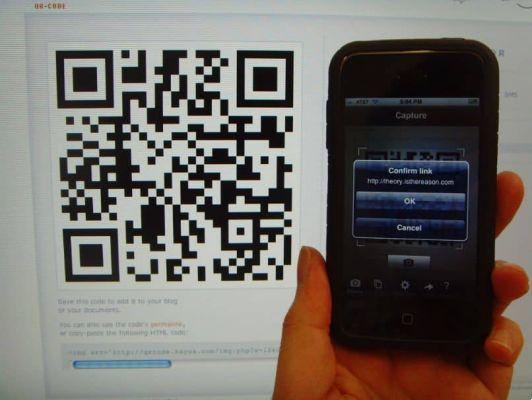
In turn, every time you want to scan a new QR code, you have to refresh the page. You can do it very easily by pressing the key F5, in case you want to scan multiple codes.
What is a QR code?
The QR code is named after Quick Response, which can be translated as 'quick response' is a new standard when it comes to codes. In fact, the QR code is a kind of evolution and improvement over the classic barcode.
Although the code has become much more famous in recent years, the truth is that its history dates back to 1994. Starting this year, it began to be used more commonly in his Japan Christmas , and over the years the code has become popular outside Japan.
Thanks to the increased use of the Internet, the code is increasingly used. Commonly this type of code contains information allusive to Web sites and, in fact, it is possible to create a QR code for a link on Facebook and other social networks. Furthermore, these codes are often present in many advertisements, banners, etc.
Fortunately, the code can be read by any camera, so you can scan a QR code with your mobile. In turn, as we showed you earlier, you can also scan and read a QR code through your computer.
Read or scan a QR code from a Windows 10 laptop
If you want or need at some point to scan a QR code from your laptop, we'll talk the best option if your OS is Windows 10 version.

Installa QR Scanner Plus
This is a totally free tool that you can use to scan QR codes and even standard barcodes via your laptop webcam. Furthermore, among its functions you can decode URL addresses, contact information and e-mails and it is an application that guarantees 100% confidentiality of your data scanned through its system. You can get it through your system's Windows store, it is extremely lightweight, consumes very few resources, and is available in English.
How to scan QR code on PC with Windows 7 or earlier
If you still have the version of Windows 7 installed on your computer, don't worry, there is too a way to read your QR codes even without a webcam available, in this case you will have to follow several steps, but the important thing will be to solve your need.
Online computer QR code reader without webcam
In this case, the process is that you have to take a photograph of the QR code you want to scan, then go to the online QR Code Scanner Online tool, there you have to upload the image you took of the code and the result of the same will be shown on the screen.A web page, contact information or what the person who created the QR has encoded in it.
How can I read a QR code from a Mac with QR Journal
If you are a Mac user, there are also plenty of alternatives if you need to scan a QR code with your terminal. You will only have to install QR Journal, thanks to its compatibility with iSight cameras, you can easily read these codes, just place the code in front of the camera and it will be decoded without any problem, the reading is extremely fast and it has a discrete interface, more or less than what it offers. It is totally free, super light and compatible with macOS version 10.11 onwards.