As surely as we all know, notifications on devices equipped with the operating system Android allow us to be constantly updated whenever we receive a new text message, email or app updates that we have installed on our smartphone. However, it could happen that we are at the PC and at the precise moment in which we receive a notification on the terminal, we must stop what we are doing to read the notification.
Specifically, it could all be a waste of time or a nuisance. In this regard, we want to present you a very simple solution to be able to read the notifications received on the phone, directly by relying on the PC, nothing complicated do not worry.
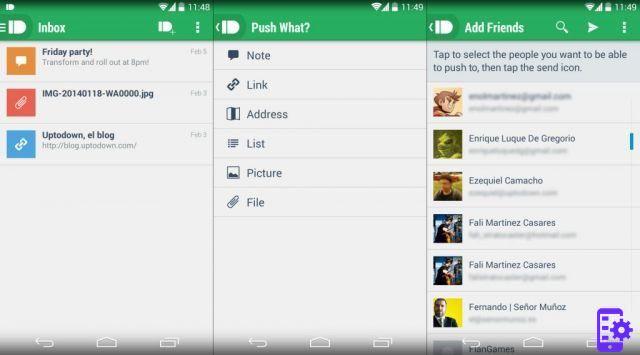
To do this, however, it is mandatory to download the following application: Pushbullet. Both on the device and on the PC. Let's see how to enable the reception of notifications:
Go to Menu> Mirroring notification> and select ON. A page will appear asking you to confirm Pushbullet's access. Select ON again and then Allow.
In case you wish to receive on the PC only and exclusively certain notifications, it is feasible to customize them by choosing the apps to be enabled. Pushbullet is simply fantastic it also allows you to view the history of messages, allows you to compose new messages and possibly reply to those you have received.
If you have often happened to send a file or a link via email from your PC to your smartphone or vice versa, you will be happy to know that with the application Pushbullet you can share files with confidence. To do this, just touch any link and in the sharing settings, you will find the list of terminals associated with the app.
In conclusion, the free version of the application allows you to send only 100 messages from your PC per month and you have a transfer limit of 25MB. The paid version, the one without limits, is around 5.70 euros.
Pushbullet sul Play Store you can download it from the following address. If you encounter any problems, do not hesitate to write to us. See you next ForAppsLovers fan
30

























