Select everything in Word for Windows
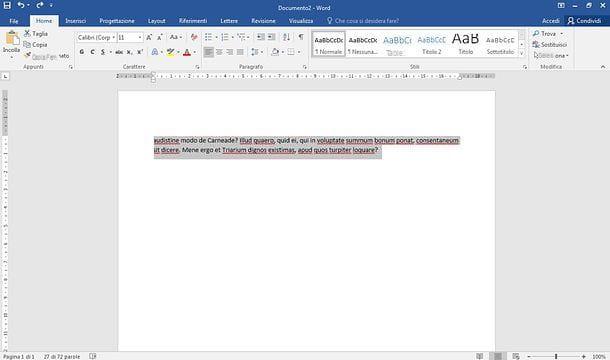
If you want to learn how to select all in word and you use a Windows PC, all you have to do is select the card Home in the program toolbar, click on the button Select located at the bottom right and select the item Select all give the menu to compare.
If you prefer to use keyboard shortcuts instead, you can achieve the same result by pressing the key combination Ctrl + 5 (numeric keypad) on Office 2007 and earlier or Ctrl + A on Office 2010-2013. Alternatively, you can hold down the key Other on the PC keyboard and use the left mouse button to create free text selections with square or rectangular shapes.
Other key combinations that may be useful to you are the following, which allow you to select different portions of text within Word documents.
- Double click - select a word.
- Ctrl + click - select an entire sentence.
- Triple click - select an entire paragraph.
- Click at start of block, constant press of Shift, click at end of block - select an entire block of text.
Finally, I point out that if you want to know how to select tables in word, you must perform the following procedure: click on the table and select the card Table Tools> Layout of Word. After that, in the group Table, click your Select and then Select table.
If you need further information on how to select a text with the keyboard, I strongly invite you to read the tutorial I have dedicated to the subject.
Select all in Word for Mac
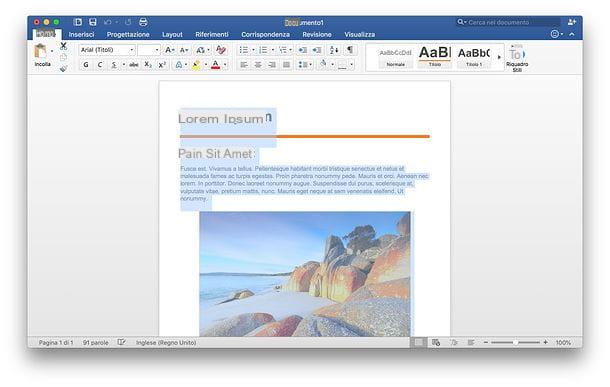
I use a Mac? Also on the apple operating system it is possible to select everything in Word using both the key combinations from the keyboard and the mouse.
If you prefer to operate with the mouse, all you have to do is call up the menu Composition from the bar at the top of the screen and select the item Select all from the menu that opens. If, on the other hand, you find it more convenient to use keyboard shortcuts, press the key combination cmd + a on the Mac keyboard and all the text of the document opened in Word will be automatically selected.
Furthermore, I would like to point out that even on Mac you can create free text selections with square or rectangular shapes by holding down the key alt / option on the computer keyboard and using the left mouse button to select the text of the document. Easy, right?
Now I want to give you some other keyboard “shortcuts” that might come in handy for selecting bulk text in Word. They are very similar to those seen in the previous chapter (dedicated to Windows), but not quite the same.
- Double click - select a word.
- cmd + click - select an entire sentence.
- Triple click - select an entire paragraph.
- Click at start of block, constant press of Shift, click at end of block - select an entire block of text.
I point out, you can, that you can select one table by clicking inside it and selecting the tab Table Tools> Layout of Word. After that, in the group Table, click your Select (top left), then up Select table And that's it.
For more details on how to select a text with the keyboard, read the guide I dedicated to the topic, in which I dealt with both Windows and macOS.
Select everything in Word online
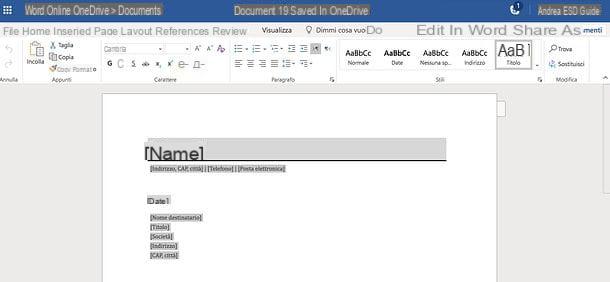
Do you need to urgently work on a Word document but your PC does not allow the installation of the famous word processor from Microsoft? Don't despair: thanks to Word Online, a Web version of Word available at no cost, you can edit your documents directly from the browser (eg. Chrome, Firefox o Safari) without installing additional programs on your computer. The only thing you need is a Microsoft account.
To proceed, therefore, access the Word Online home page and log in to your Microsoft account (if necessary). When completed, choose whether to create a new blank document or whether to open an existing Word file. In the latter case, you have to connect to OneDrive (the Microsoft cloud storage service, which I told you about in my dedicated guide), click on the button Go to my OneDrive and drag the file to edit into the browser window.
When upload is complete, click on the document to edit (on the OneDrive home page) and within a few seconds it will open in Word Online, ready to be edited.
At this point, if you need it, you can select all the contents of the document open in the Web version of Word using the key combinations that I indicated in the previous chapters of the tutorial: Ctrl + A if you use a PC equipped with Windows or cmd + a if you use a Mac.
After applying all the desired changes to your file, you can download it to your computer by clicking on the button Fillet located at the top left, by selecting the item Save with name from the menu that appears on the side and pressing the button Download a copy.
Select everything in Word for smartphones and tablets
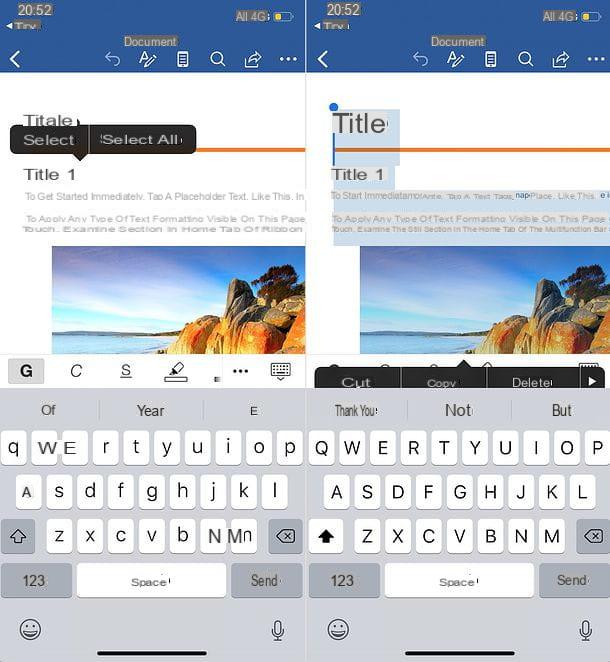
Do you often need to work on the move? Then you will surely be pleased to find that Word is available in the form of an app for Android (also on alternative stores) iOS / iPadOS and you can use at no cost all devices with dimensions equal to or less than 10.1 inches (for larger devices, however, you must subscribe to the service Microsoft 365).
The Word mobile app allows you to work on both new documents and existing files, importing them from the memory of the device in use or from the main cloud storage services, such as dropbox, OneDrive e Google Drive. Among its functions, of course, there is also the one that allows you to select all the contents of a document: now I'll explain how to use it.
First, start the Word application, select the tab apri and choose the document you want to edit on your smartphone or tablet. As already mentioned, you can choose a document already present on the device memory or a file present on a cloud storage service: dropbox, OneDrive e Google Drive etc. Alternatively, if you want to create a new file, select the tab New on iOS or the card Recent on Android and presses the button to create a document.
Now, you just have to select all the contents of the open document. To do this, you have to act differently based on the operating system installed on your device.
- If you have an Android device, select one phrase or a password inside the document, by making a long tap on it. Then make a long tap on one of the blue indicators that appear on the screen and presses on the voice Select all present in the menu that is proposed to you.
- If you have an iPhone or an iPad, tap in an empty space of the document (eg between one word and another), in order to bring the cursor Word in the selected location. Then tap on the same point where the cursor was moved and select the item Select all give the menu to compare your schermo.
Once you have made all the desired changes to your document, press on back arrow located at the top left. If the document already existed, it will be updated in its original location (eg on a cloud storage service or on the device memory). If, on the other hand, it is a new file that has just been created, you will have to give it a name and indicate the location in which to save it.
How to select everything in Word

























