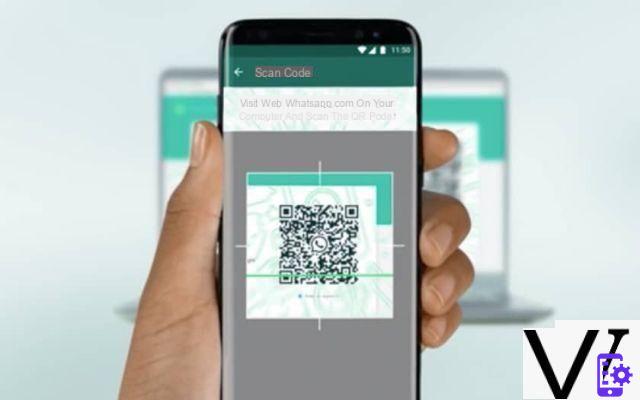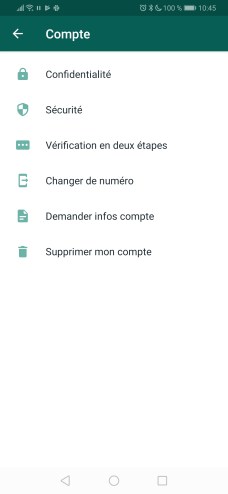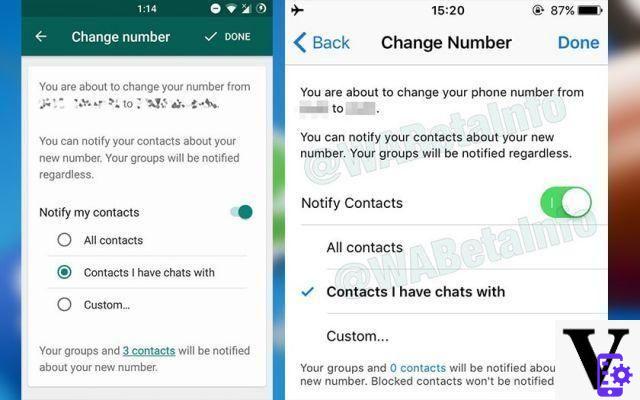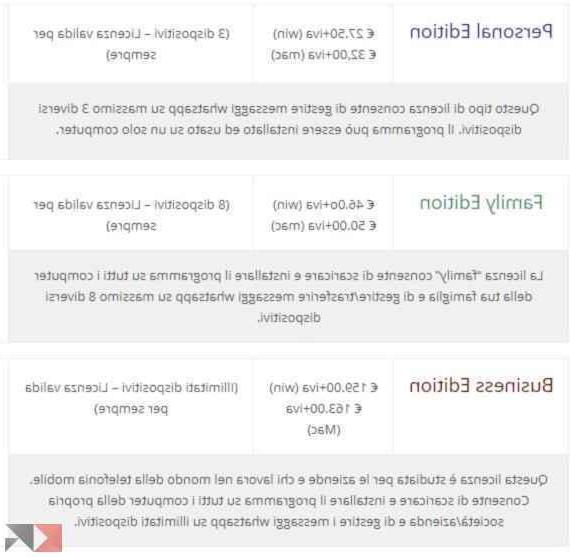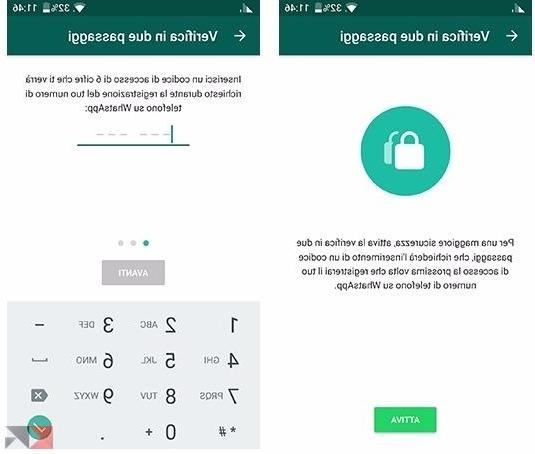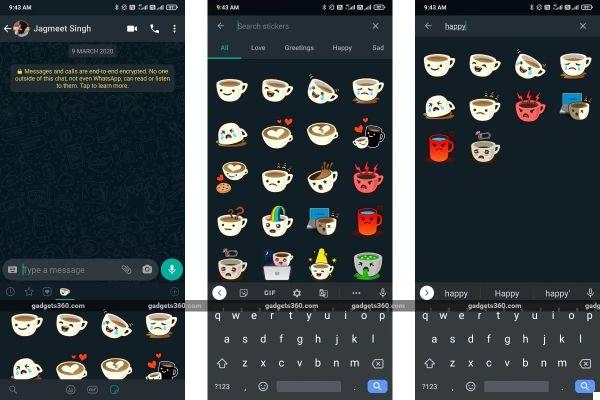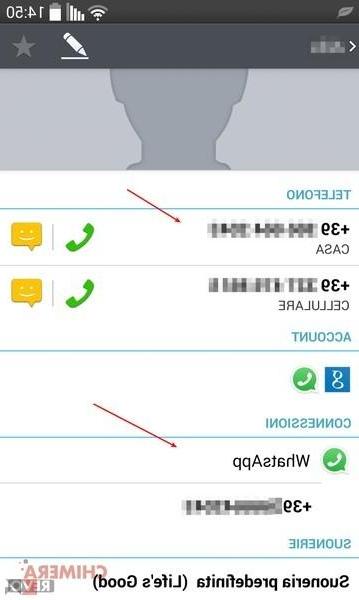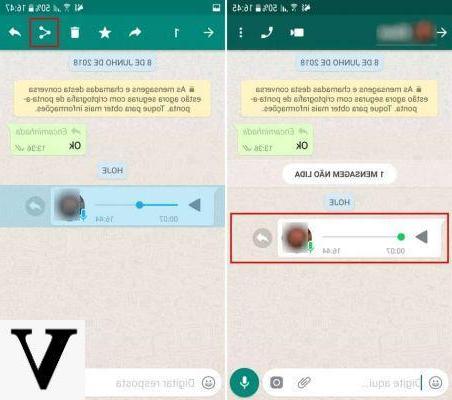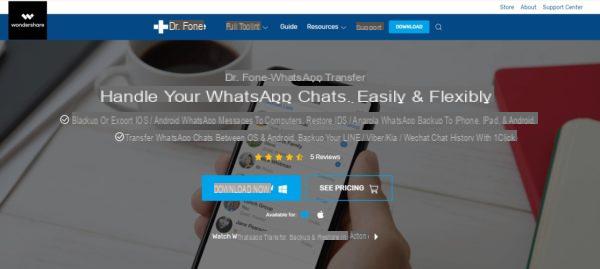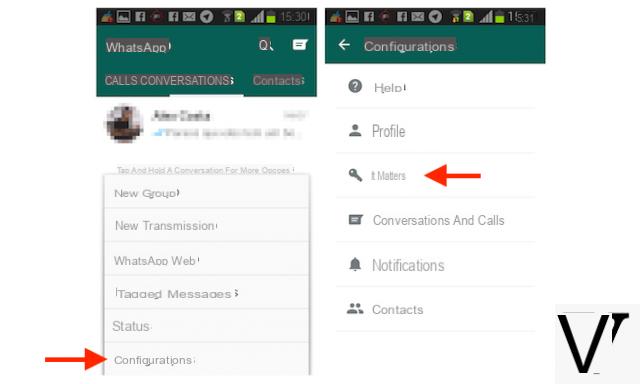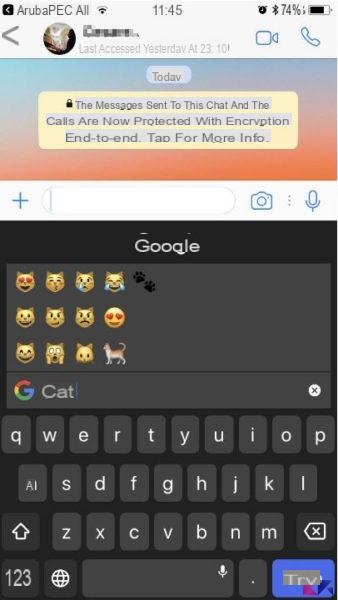In this case, to upload the entire video, you need to go to a third-party website application and reduce the file size. Due to this process, the video may lose quality, but it will be sent normally by WhatsApp. Find out how to do it on Android, iOS and computer!
Index
- What is the maximum video size allowed by WhatsApp?
- How to Send a Large Video via WhatsApp as a Document
- How to Compress and Send Videos on iOS
- How to Compress and Send Videos via WhatsApp Web
- Other Alternatives
What is the maximum video size allowed by WhatsApp?
The WhatsApp support page states that the size limit for any media is 16MB in the app (Android | iOS). On WhatsApp Web, however, this limit is 64 MB. The length of the video may vary based on the quality and resolution of the camera, but WhatsApp only considers the file size when uploading.
How to Send a Large Video via WhatsApp as a Document
If you don't want to compress or crop the video, an alternative is to send it as a document. With this option, the maximum file size is 100 MB.
When you send it as a document, however, the video loses the characteristics of a multimedia file in the app, such as the ability to preview and watch it via WhatsApp: you need to download the file and then view it in a multimedia app. This feature is suitable for file sharing situations. Here's how you can do it:
- Open a conversation, click the clip icon and select the option "Documents";
- Then search for a video up to 100MB in size and click to submit;
- The video will be sent as a document in the conversation. Click the message to download it to your device.
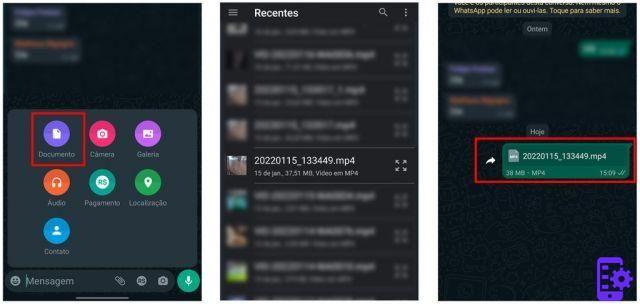
There are several video compression apps for Android. For this walkthrough, we used VidCompact (Android), with options for cropping and even the choice of the final resolution of the file. Learn to use it:
- Open the app and select one of the options in the category "Video Compression";
- Then choose a video from your gallery;
- In the edit screen, use the slider to change the video length and click the quality tab to change the resolution. On the right side of the screen, you can see the size of the final file. Click the download icon to proceed;
- Then the app will compress and generate a new file with a reduced size. Click "Share”And send it to a WhatsApp conversation.

How to Compress and Send Videos on iOS
On iPhone we recommend using Video Compress – Shrink Vids (iOS). The app quickly reduces the file size and even lets you remove the original video to free up space. See how to do it step by step:
- Open the app, choose a video from the camera roll and click "Import";
- On the next screen, compare the difference in size and resolution. Select "Collapse"To start the process;
- Then the app allows you to remove the original video and share the shortened file with other apps like WhatsApp. The video is also stored in your gallery.
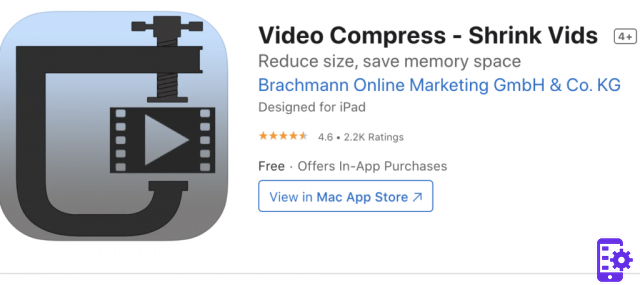
How to Compress and Send Videos via WhatsApp Web
As mentioned above, WhatsApp Web allows you to send multimedia files of up to 64 MB. If your video exceeds this limit, the alternative is to use a tool to compress it. You can use software such as UniConverter which is very simple and effective to use.
Download the free demo version from the link below (for Windows or Mac):
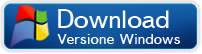
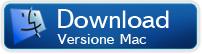
Once installed and started, access the Video Compressor section and import the video to be compressed:
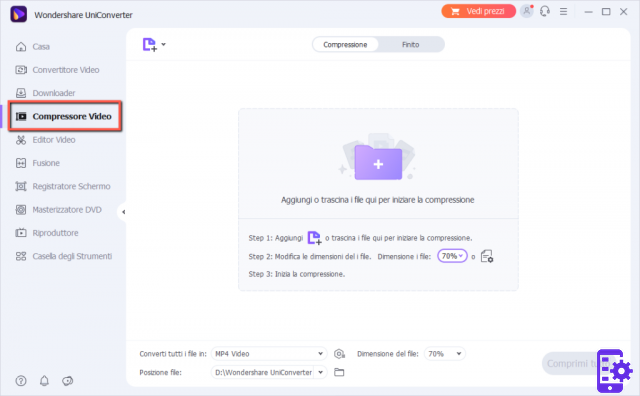
Choose the compression percentage from the menu at the bottom right and finally press on Compress to go ahead and get a smaller video file!
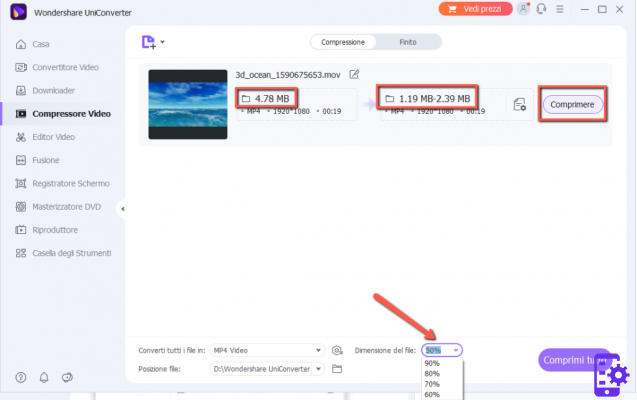
There are also tools that perform this function via the browser and do not need to download new software, such as FreeConvert Video Compressor. Here's how to use it:
- Log in to FreeConvert in your browser and upload a video file. The site supports files up to 1 GB;
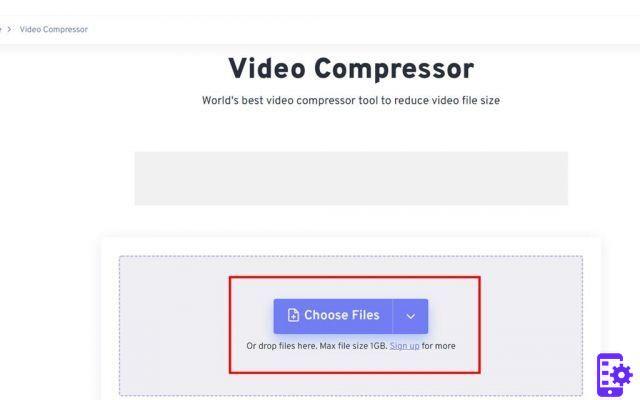
- Then click "Compress now”To start the conversion. If you want to compress a specific part on a file, select the gear icon and make the changes;
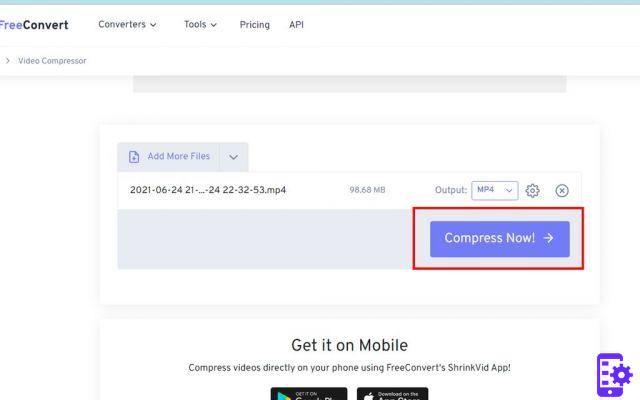
- Wait for the video to compress. When done, compare the size of the new file and click "Download MP4". Then send the video in WhatsApp conversations.
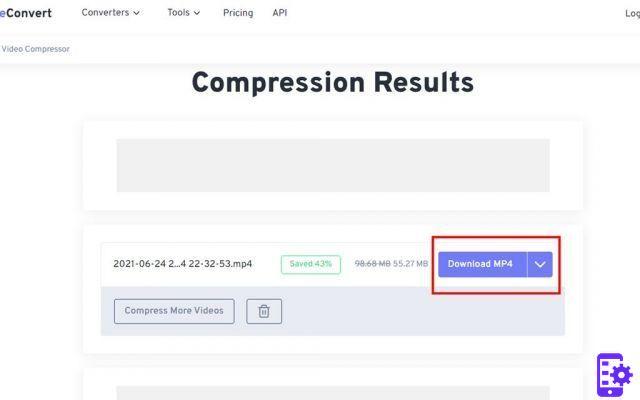
Other Alternatives
The options don't stop there. You can, for example, upload the video in its original size via a cloud storage service. If so, upload it to platforms like Google Drive, OneDrive, or Dropbox and send the shareable link to your contacts.
Furthermore, it is also possible to cut the videos into two or more parts. WhatsApp itself has a native feature for cropping before sending, but gallery management apps like Google Photos (Android | iOS) also perform the same function.
8