You want to send and receive SMS via PC, by connecting your mobile phone to your computer and taking advantage of the tariff plan active on your SIM card? Well, then you have found the right article because below we will show you which one software use for send SMS from PC via your mobile.
The mobile must be a smartphone based on Android operating system, such as a Samsung Galaxy, HTC, Huawei, Xiaomi, LG, Motorola, Sony Xperia, Wiko, and so on. Also make sure you have the USB cable supplied with this mobile phone because it will be used to connect the device to the computer and then proceed to send the SMS from the PC.
Send SMS from PC proceeding YES mobile phone can be useful in several cases, such as:
- You want to send an SMS to many contacts in the address book directly from the PC (for easier management of the process)
- You want to carry out a real SMS Marketing campaign using your SIM
- You want to manage the sending and receiving of SMS with a computer, which is certainly more comfortable than working from a mobile phone
- You want to send an SMS to a list of contacts that are not in your mobile phonebook
These mentioned above are just some of the scenarios that might lead us to look for a way to send SMS from PC via mobile phone. Having said that, let's see how to do this in practice with the use of a professional software called TunesGO
How to Send SMS from PC via Mobile Phone SIM
The software that allows you to send sms from your PC via your mobile is TunesGO. You can download a free demo version from the link below:
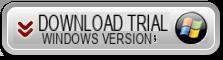
After installing and opening the program, the first thing you will be asked is to connect the phone to the computer via USB cable. Connect the mobile phone to any USB port and a screen like the one below will appear in the program telling you to enable USB debugging on the device.
It is not difficult to do this because, in general, just go to the Settings of the mobile phone, then in Phone Info (or Software Info) and then click 7 times on the “Build Version” item. At this point in the Settings a new option will appear at the bottom: Developer Options. By accessing this option you can activate the “USB Debugging”.
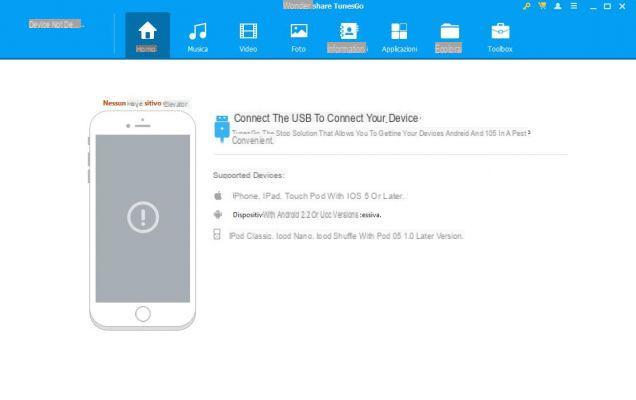
As soon as the USB DEBUG is activated on the phone, the TunesGO program will detect it and carry out the initialization and a warning will appear on the screen of the Android phone which you will need to confirm to proceed. In the case of an iPhone, the procedure is even simpler because you will not have to activate any USB Debugging option.
Once the mobile is recognized by the program, you will see a splash screen like this:
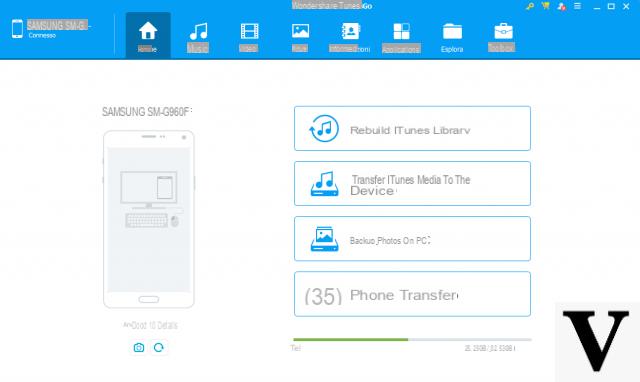
At the top of the program you will see several folders (apps, contacts, sms, music, photos, videos ..), and by accessing one of them you will be able to see in detail all the files on the device. You can then manage them comfortably from your PC, exporting, importing, deleting, etc ... in short, everything you usually do from your mobile phone you can now do it directly from your computer ... interesting right?
Returning, however, to the topic of the article, in order to be able to isend SMS, all you have to do is click on the section at the top INFO and then click on the left on SMS
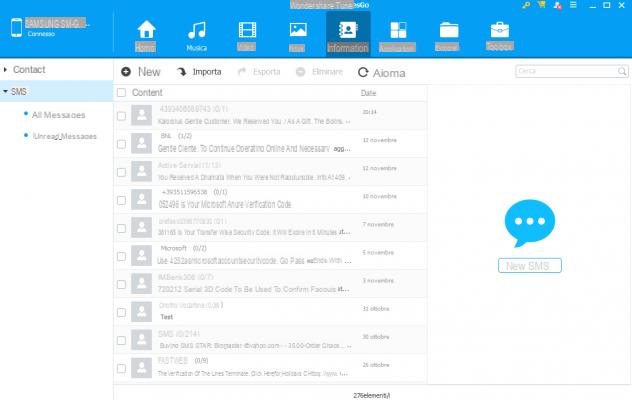
The list of all SMS messages saved on your mobile will appear (both sent and received messages). To proceed with sending SMS from your PC via the SIM card, click on the right NEW SMS, as shown in the figure below at point (1)
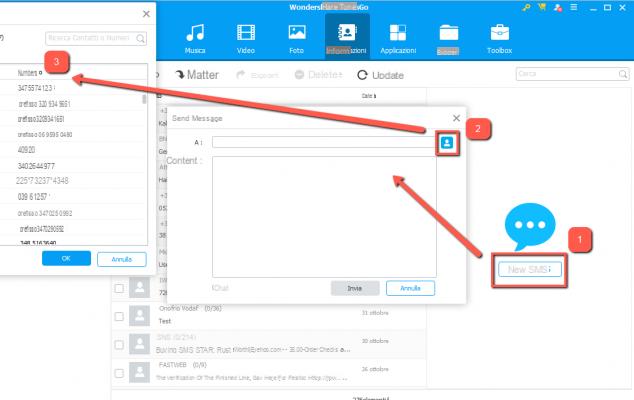
A box will open where you can start writing the message and select the recipients. In fact, by clicking on the button at the top right, a window will open with the list of the address book on your mobile phone. From here you can select all the contacts you want.
After selecting the contacts you can write the SMS message (in the "Content" box) and finally click on SEND to proceed with sending!
Simple right?
With this program you can also easily import new contacts, to which you can send an SMS, by accessing the contacts folder and clicking here on the IMPORT button. You will be able to import contacts from CSV files, from Outlook from vCard files and so on
Hello
It is possible to implement it in an online form by inserting a mobile number in the telephone field and a message in the message field. And send it?
an information, once I have purchased the license, can I send text messages without limits? with files uploaded from external file?
-
It all depends on the tariff plan of your SIM and any limits imposed by the telephone operator.
Excuse me this point how does it work?
You want to send an SMS to a list of contacts that are not in your mobile phonebook
I would like to send sms to my excel list
-
You should use a service like SMS STAR (http://www.smsstar.com) which allows you to load a list of numbers from Excel and send a message to the whole list.
Hi, with your software is it possible to customize a standard sms to be sent to the entire address book with a field that varies depending on the recipient?
-
Unfortunately not…
Hi, I'm doing the free demo with the intention of buying it. But when I go to import in the SMS section it allows me to import only .xml files when you also say CSV in the article. Why?
-
Contacts can be imported in csv, outlook, vcard format, etc ...
SMS messages, on the other hand, can be saved and imported in xml format.
How much ?
-
The license (valid for life) costs about 34 euros including VAT


























