Adjust the margins in Word

All you need to do to set Word margins is to open the document to be edited, go to the tab layout and click on the button Edges located at the top left. At this point, you can do two things: select one of the preset margins in the menu that appears (normal, stretto, medium o long) or create custom margins for your sheet by clicking on Custom margins.
In the first case, the changes are applied immediately and therefore you have already finished your "very complicated" task. In the second case, however, a window opens in which you have to manually set the margins you want to assign to your document.
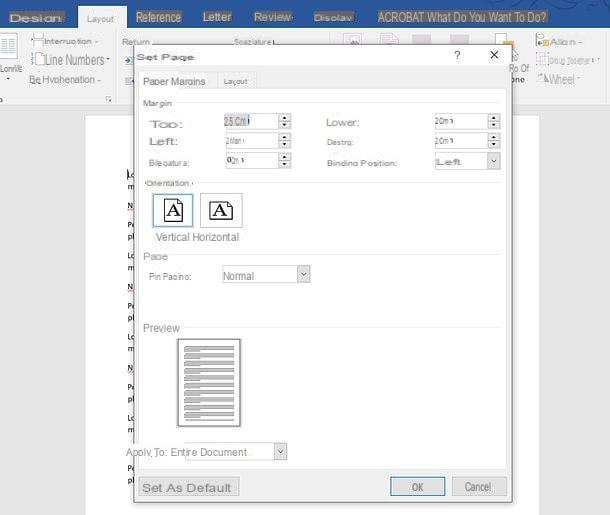
Then type in the thickness of the margins top, internal, lower ed external you want to apply to the working document in the appropriate fields (the values are expressed in cm) and click on the button OK to save the changes and change the margins of your document. If you do not want to apply the margin settings to all the pages of the document but only to the pages starting from the selected one, set the item From this point on in the drop-down menu Apply to which is at the bottom left.
If you intend to bind the documents you are making in Word, you can add a space to the side or top margin of the sheets thus creating a binding margin. To create a binding margin, go to the menu Margins> Custom Margins Word, set the value of your preference in the field Binding and choose whether to place the binding in the part top o left page using the drop-down menu Binding position. Finally click on the button OK And that's it.
Finally, click on the del icon floppy disk which is at the top left to save your document with the new margins or, if you prefer, go to the menu File> Save As> Browse to save the document as a new file.
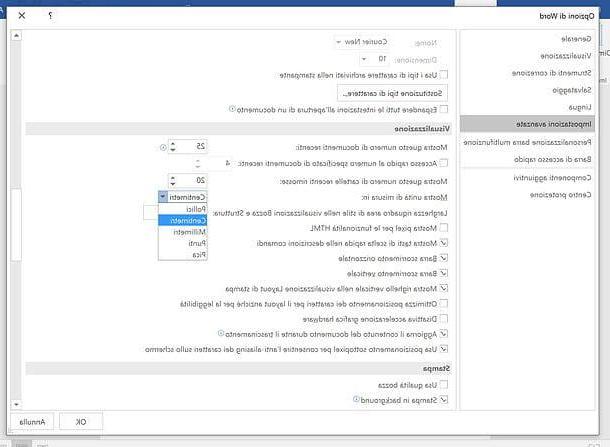
Please note: By default, Word margins are indicated in cm. If you want to change the unit of measurement, click on the button Fillet of Word located at the top left and select the item options from the left sidebar. In the window that opens, select the item Advanced Settings (in the left sidebar), expand the drop-down menu Show units of measure in and select the option you prefer the most from those available. You can choose between inches, centimeters, millimeters, points and picas.
Change Word's default margins
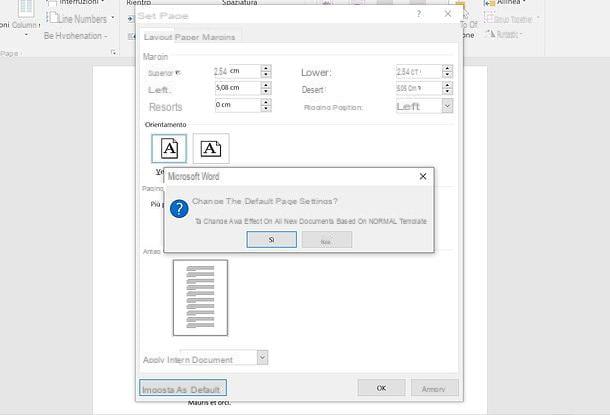
You just managed to customize the margins of your spreadsheet. The changes are reversible at any time and can be applied equally to both new and pre-existing documents. If you want, you can even set a custom margin type as the default margin for all new Word files.
To set custom margins as default margins in Word, go to the tab layout of the program, click on the button Edges which is located at the top left and select the margin you prefer as explained above. With the margins set, go to Margins> Custom Margins and click on the button first Imposta eat predefined present in the window that opens (bottom left) and then up Yes (in the center of the screen).
By doing this, any new documents you create in Word will use the custom margins you set yourself. If you have second thoughts, to restore Word's default margins, go to the tab layout of the program, click on the button Edges che si trova in alto a sinistra e seleciona la voce Normal give the menu to compare.
Successively, I went his Margins> Custom Margins and click on the button first Imposta eat predefined present in the window that opens and then on Yes.
Set the margins for facing pages
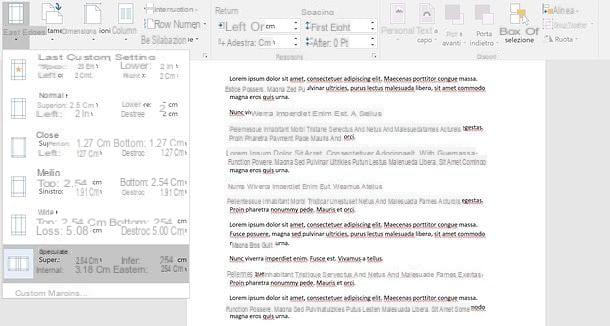
If you intend to print your document on both sides of the paper, you can set some symmetrical margins so that the margins of the left pages mirror the margins of the right pages. This procedure can be useful for example if you want to know how to set tight margins on Word.
To set mirror margins, go to the tab layout Word, click the button Edges che si trova in alto a sinistra e seleciona la voce Speculating give the menu to compare.
Set margins in Word 2003 and earlier
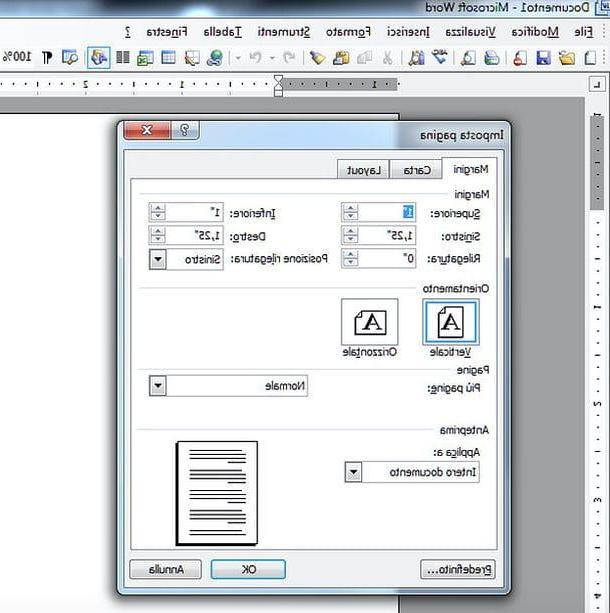
If you still use Office 2003 or earlier, you can change the margins of your documents by selecting the item Set page from the menu Fillet. You will find yourself in the presence of the same margin customization window seen in Office 2016.
Then type in the thickness of the margins top, left, lower e right you want to apply to the work document in the appropriate fields and click on the button OK to save the changes and change the margins of your document.
Set margins in Word for smartphones and tablets
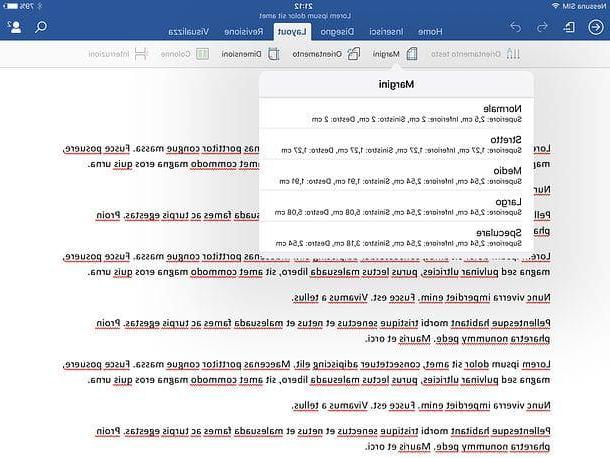
I don't know if you know, but Microsoft Word it is also available as an application for smartphones and tablets. More precisely, it is available as an app for Android (also on alternative stores) and iOS / iPadOS and is even free for all devices that do not have displays with a diagonal greater than 10.1 “. On devices larger than 10.1 ”a subscription to Microsoft 365 is required, which as well known is subject to a fee.
That said, if you want to set the margins of a Word document using your smartphone or tablet, all you have to do is start the official Word app and open the document to edit. You can select files saved locally on the device or on cloud storage services, such as iCloud, OneDrive or Dropbox.
With the document loaded, select the tab layout Word (on smartphone you have to press the button (...) located at the bottom left, expand the drop-down menu Home I will select the voice layout from the latter), presses the button Edges and select one of the predefined margins that you can set in the app: normal, stretto, medium, long o Speculare. Unfortunately, it is not possible to set a custom margin.
When you are satisfied with the result, press on back arrow And that's it. The changes applied to the file are all saved automatically.
Set margins in Word Online
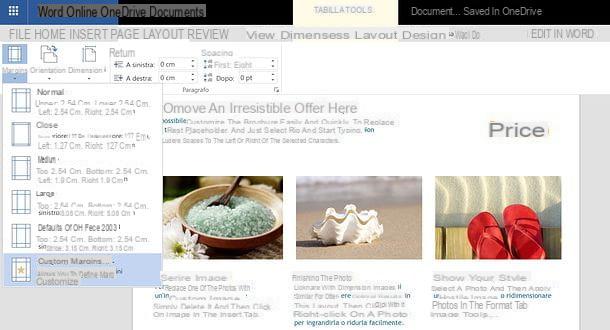
Would you like to change the margins of a Word document but don't have Office at hand? Can't (or don't want to) install Office on your computer or portable device? No problem, there is an online version of Word that can be used for free without taking out a subscription to Microsoft 365. To use it you just need a free Microsoft account.
To use Word Online, connect to the home page of the service and log in with your Microsoft account. At this point, click on the button Caricate a document located at the top right, select the Word file to edit and wait for it to be uploaded online.
Now open the document where you want to change the margins, go to the tab Layout on the paginaclick on your button Edges located at the top left and select one of the available options: normal, stretto, medium, long o Office 2003 default.
If you want to set up custom margins, click on the appropriate item available in the Word Online menu and, in the box that appears, set the margins you want to apply to your document using the appropriate text fields.
When you are satisfied with the result, you can export your Word document by clicking on the button Fillet located at the top left and selecting the item first Save with name from the bar that appears on the side and then one of the available export options: Save with name to save the file to OneDrive, Download a copy to download the document offline while keeping its original format, Scarica come PDF to download the document offline in PDF format or Download as ODT to download the offline document in ODT format.
If you don't care about exporting the document online or offline, do nothing. Any changes made to the document are saved directly online to the current copy of the file (in OneDrive).
Setting the margins in LibreOffice / OpenOffice
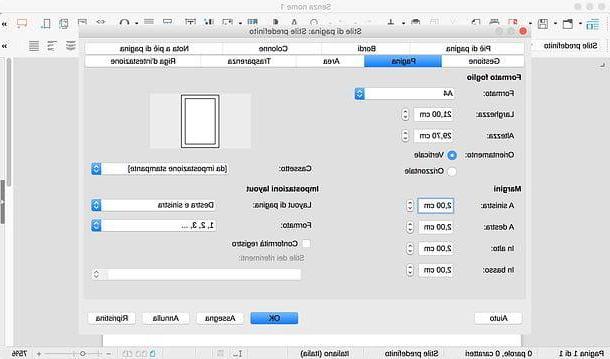
If you don't have Word on your PC why are you using OpenOffice o LibreOffice, you can change the margins of your DOC or DOCX files (as well as, of course, the margins of the ODT files) by doing this: open the document to be edited, right-click anywhere in it and select the item Page give the menu to compare.
In the window that opens, select the tab Page, set the margins up, down, the left and right of the document and click on the button OK per salvare I modified it.
At this point, save your document by overwriting the current file or exporting it as a new file (menu File> Save with nome) And that's it.
How to set Word margins

























