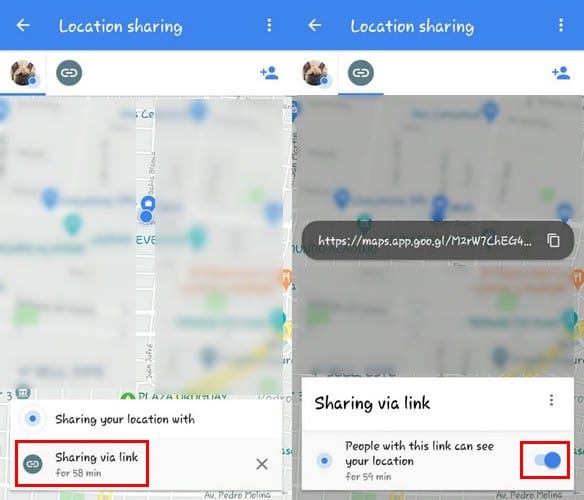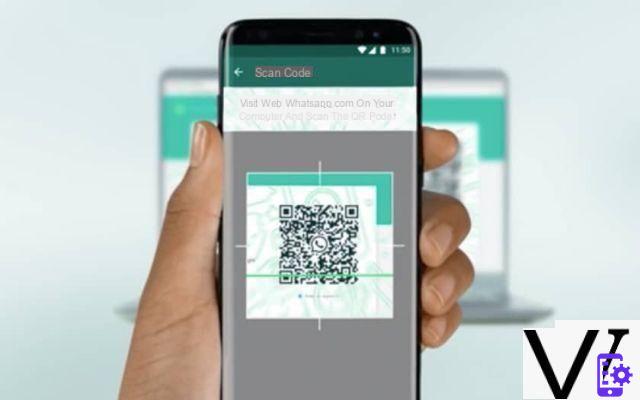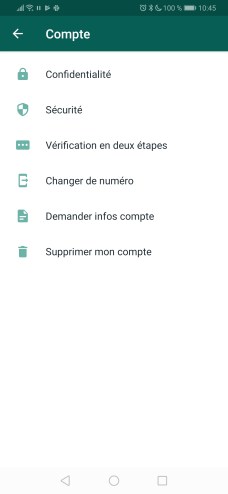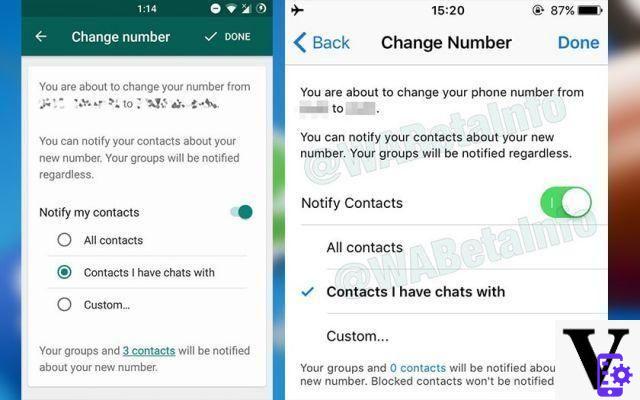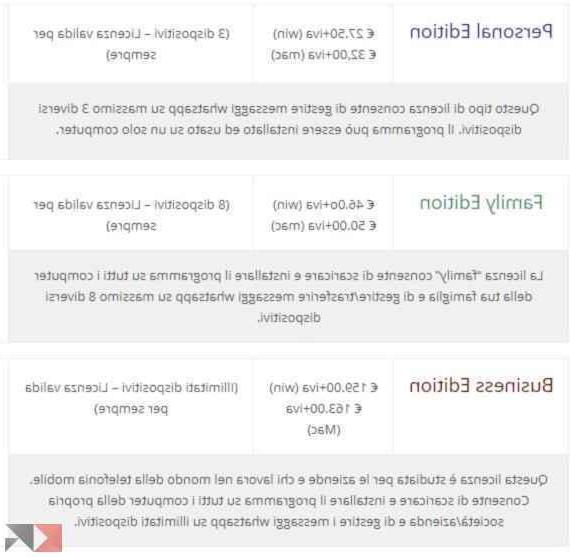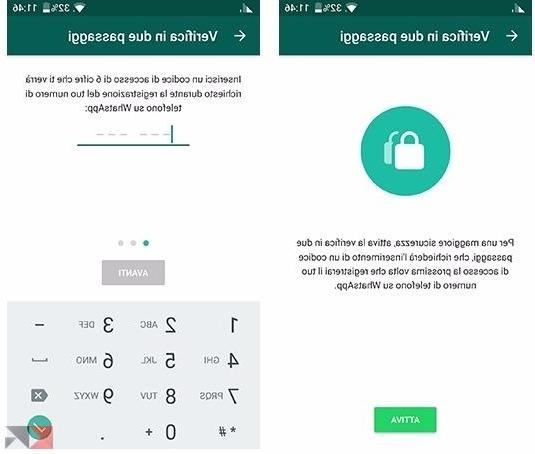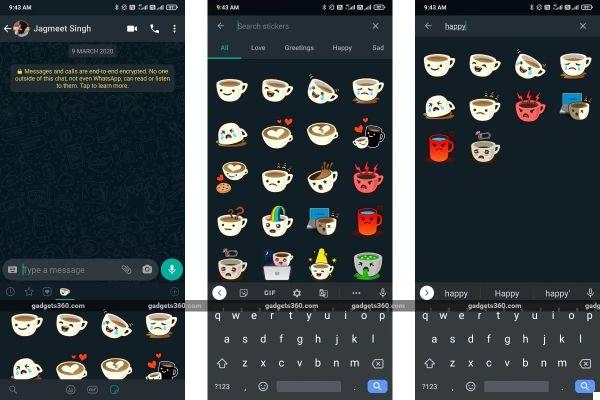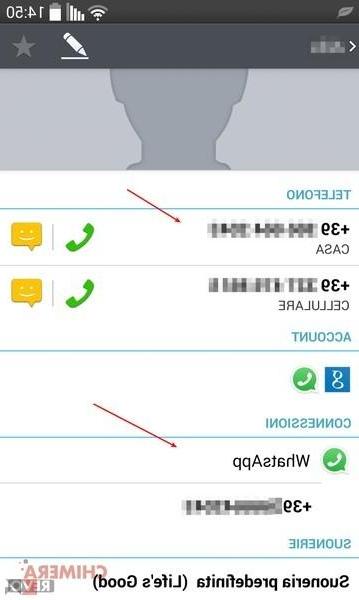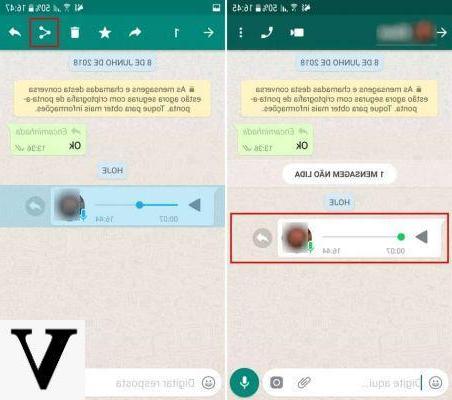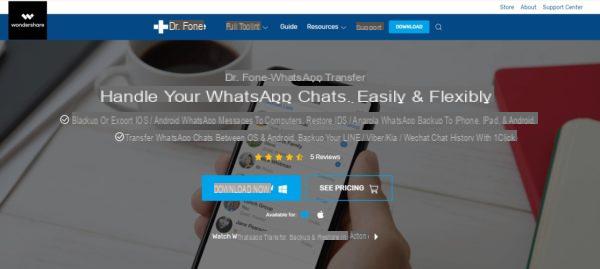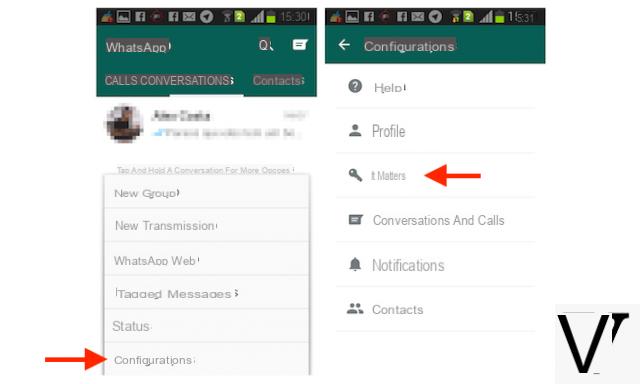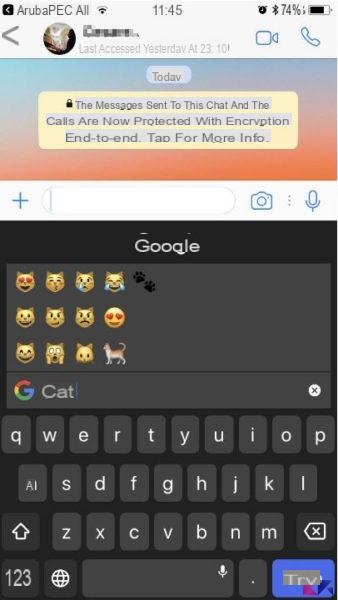The idea of someone knowing where you are at all times can seem unsettling. However, you have to admit that there are times when you need to share your location in real time. For example, if you go home alone at night, letting someone know where you are can be a lifesaver. Or if you make a date with a friend somewhere but can't see each other ..
There are apps you can use to share your location in real time, but that would involve installing another app. In this article instead we see the integrated solutions in Whatsapp and Google Maps.
Index
- How to share real-time location on WhatsApp
- How to stop sharing your real-time location with on WhatsApp
- How to share your location in real time with Google Maps
- How to stop sharing your location on Google Maps
- ì
How to share real-time location on WhatsApp
In WhatsApp, you can share your location in real time with various users and even view a list of all the people you share your location with. There is no way to share your location with multiple users at the same time, it is something you will have to do with every single contact.

Open your contact's chat, click on the ATTACHMENTS icon. 6 colored icons will appear below, from which you have to select the POSITION icon
Suggestion: If you just want to share your location and not share your location in real time, you can choose the option Submit your location .
Choose the option Share live location followed by the length of time you wish to share your location. You can choose from options such as:
- 15 minutes
- 1 hours
- 8 hours
There is also an option to add a comment to your location in real time. Tap the submit button and you're good to go.
How to stop sharing your real-time location with on WhatsApp
You have shared your location with so many users that you don't remember who they are. To see who you currently share your location with, tap the three dots and go to Settings .
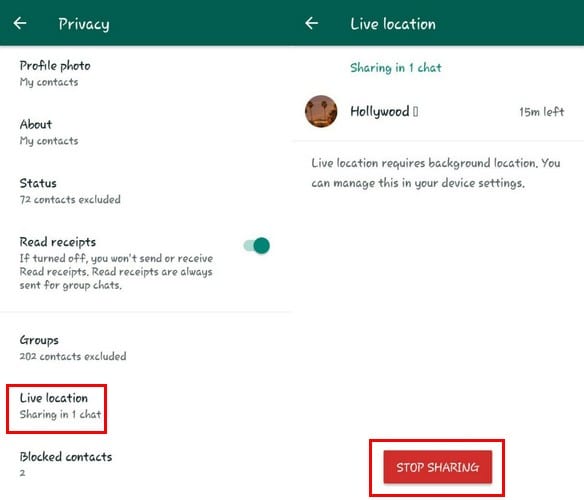
Go to Privacy and scroll up until you see the option Live Location . This is where you will see the contacts you share your location with. Tap the option and tap the red stop sharing button at the bottom.
You will be asked if you are sure you want to stop sharing, tap the Stop option to stop sharing your location.
How to share your location in real time with Google Maps
Google Maps is an app that you definitely have on your device and that you can also use to share your location in real time. Open Google Maps and tap on the spot that shows exactly where you are on the map.
When you see the blue dot on the map, tap it. You should now see a blue display with the Share your location option. Choose how long you want to share your location for, then choose which app you want to share your location with.
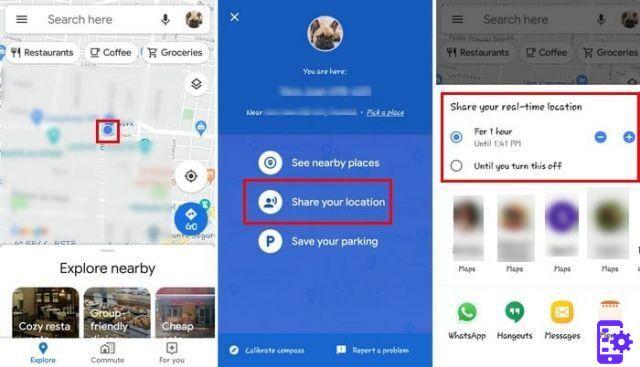
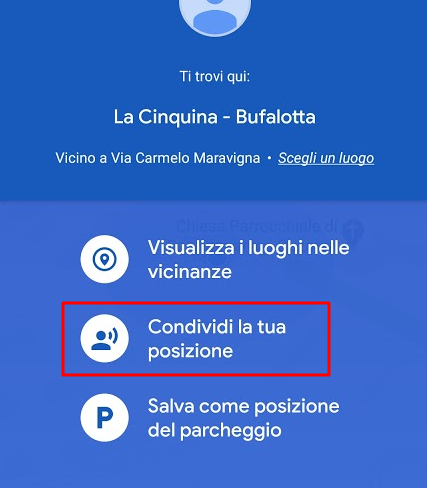
You can also tap on the three even lines, and when the side menu appears, choose the option Location sharing .
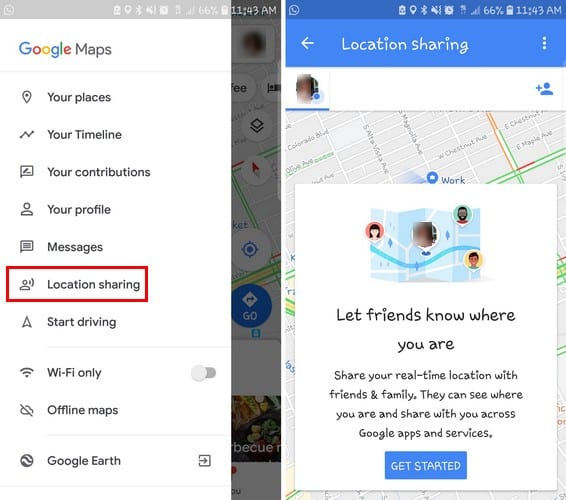
For example, I chose to share the location via WhatsApp (in case the feature doesn't work on the messaging app). Here's what the link would look like if you shared it via WhatsApp.
If you want to share your location with anyone else, tap the person icon in the top right.
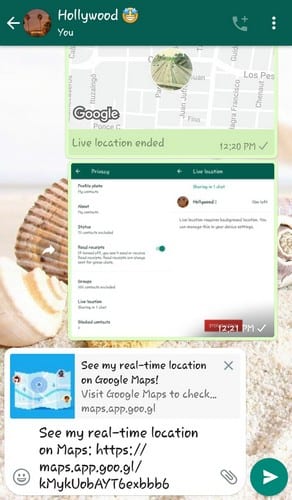
How to stop sharing your location on Google Maps
When you're ready to call, it closes with sharing your location, tap the link, you've sent the person. Tap the option Sharing by link and an option to disable the location will appear. Turn it off and you will stop sharing your location.