Windows 10 has a taskbar that there show application icons that we use; We can customize it to our liking, some users have found it useful to dock all those programs they use the most to access it easily in the taskbar. However for some reason some icons we need are hidden; Therefore, today you will know how to show the battery icon in Windows 10.
What is the taskbar and what is it for in Windows 10?
Computer operating systems (Windows, Mac OS X, or Linux) have a taskbar; an area, located at the bottom of the screen. Through it, we can locate and access programs most important.
The taskbar comes generated in Windows 10, when we start our session. The system starts the desktop, then the «explorer.exe» process; Contains elements relating to the user's navigation, including the same.
The desktop is made up of links ; We can put desktop icons in Windows 10 according to what we need. You can even change desktop, file and folder icons; in case you want a new style.
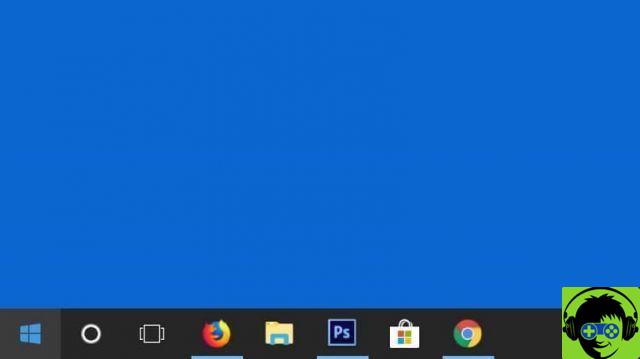
Between large number of things we can do in a taskbar, we can mention some of the most important below:
- Show boot menu options by pressing the Windows button.
- Open with one click, the most used programs in the quick launch bar.
- Minimize open windows or programs, see their title and preview.
- Displays the keyboard language and volume percentage.
- Shows running programs, such as antivirus.
- Group icons of similar programs in the notification area.
- It allows us to know the current date.
- View safety or maintenance alert notifications.
What are the parts that make up a taskbar in Windows 10?
Unlike previous versions, in Windows 10 there are some new elements. As the taskbar has evolved along with operating systems.
The taskbar in Windows 10 it basically consists of 8 parts ; which we will mention from left to right, so that you can easily identify them:
- Windows or Start button.
- The button for Windows searches.
- A button in the «Activity view».
- The blocked programs area or the quick start bar.
- Open the programs and windows area.
- Button to display all hidden icons in the notification area.
- The notification area, with the group of icons visible.
- Windows Action Center Notifications.
How to show if the battery icon is not showing in Windows 10?
The notification area, inside the taskbar; It has a group of visible icons and another that is shown by pressing the arrow «Show hidden icons». But sometimes the battery icon is not displayed by Nowhere.
This is due to two things. It can be disabled, in the system icons configuration options; or the status of the battery adapter is not displayed on the desktop.
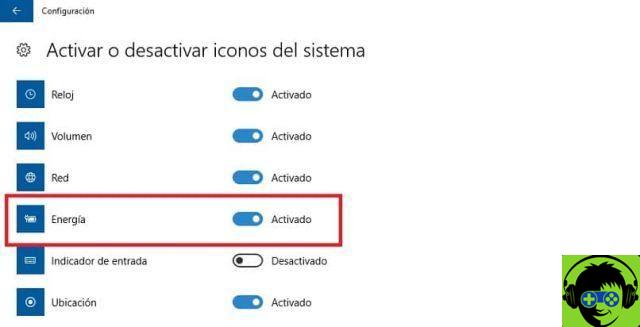
The ultimate solution to this problem it is easily solved and we will explain it step by step in a numbered way:
- Go to the "Type here to search" bar, where the magnifying glass is located.
- Type enable and select "Enable or disable system icons".
- Find and slide the "Power" option (if enabled).
- If not, we need to reset the battery adapter. For this, let's go back to step 1; we write and select: " Device management «.
- Click on “Batteries” and then on the computer's battery adapter, which may be called: “Microsoft ACPI-compliant control method battery” or “Microsoft AC adapter”.
- Right-click, select «Disable device» and click «OK».
- We right-click and click on «Enable device».
Steps 1 to 3 will also be used to activate the volume icon in Windows 10; or to put the WiFi network icon on the taskbar. But if not, you can apply other techniques to make them appear.
You can now see the battery icon in Windows 10 and you will know how much battery percentage you have left per salvare I modified it.


























