Hyphenate in Word automatically
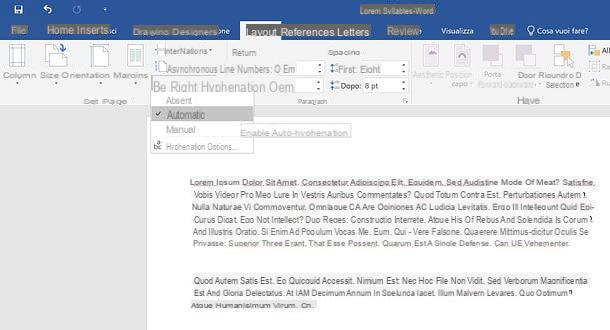
The easiest way to sillabare in Word consists in using the automatic hyphenation tool included in the famous Microsoft word processing software: thanks to it, it is possible to set the entire document so that the words that do not fit entirely on a line are subdivided rather than ending again.
All you have to do to take advantage of this function is to open the Word document you want to spell (or a blank sheet, if you want to write a new one), go to the tab layout program (top left) and select the item Automatica from the menu Syllabification. Almost as if by magic, all longer words placed at the edge of the sheet will be hyphenated and split over two lines. Just like it happens in printed books!
If you want to fine-tune the word spelling settings in Word, select the entry Hyphenation options from the menu Syllabification. In the window that opens, you can choose whether hyphenate capital words or not (by putting or removing the tick from the appropriate box) and, if you want, you can set the number of consecutive hyphenated lines (using the appropriate text field). Do not uncheck the box Automatically hyphenate document, otherwise you will disable the hyphenation of words within your text. Once you have set all your preferences, click on the button OK to save them.
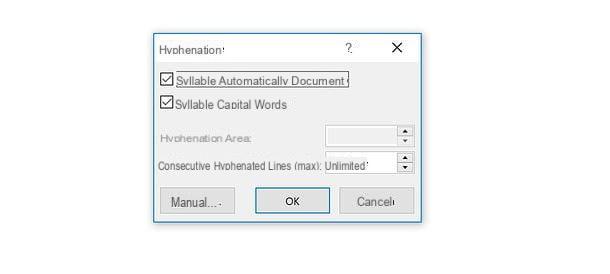
After hyphenating an entire document in Word, did you notice a paragraph or two where unsyllable text would fit better? No problem: Word also allows you to exclude individual paragraphs from hyphenation without manually editing the text or altering the words.
All you have to do is select the paragraph from which to remove the effects of automatic hyphenation (if you don't know how to do it, read my tutorial on how to select a text with the keyboard), press the right mouse button and select the item Paragraph give the menu to compare.
In the window that opens, select the tab Text distribution, metti il segno di spunta accanto alla voce Don't spell and click on the button OK to save the changes. Easier than that?
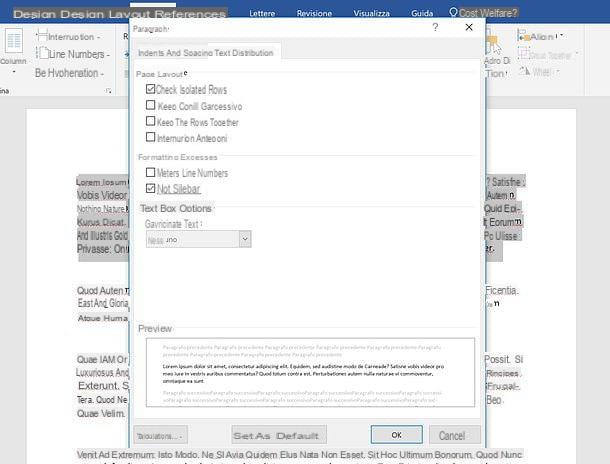
To complete the discussion regarding Word's automatic hyphenation, I would like to point out that a great way to adjust the type of subdivision that words must have within a text is change the margins of the same.
If you don't know how to change the margins in your document, select the tab Show Word and check the box Ruler, in order to activate the ruler to adjust the paper margins.
At this point, use the two indicators placed at the left and right ends of the ruler displayed above, moving them to the points where you want to set the left and right margins of the sheet, and that's it.
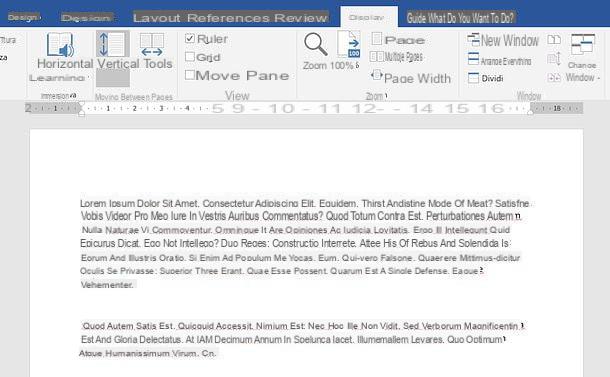
Finally, if you want some advice, to make the appearance of your document more beautiful and the spelling of words within it more effective, provide justify the text. To do this, select the tab Home Word, select the entire document (by pressing the combination Ctrl + A on Windows or combination cmd + a on Mac) and click on the button Justify (the icon of lines of the same length) found in the field Paragraph. If any steps aren't clear to you, try taking a look at my previous guides where I explain how to select everything in Word and how to justify a text.
Mission accomplished! Now you just have to save the file by clicking on the floppy disk located at the top left, and / or print it by clicking on the button Fillet Word (top left), by selecting the item Print from the menu that appears on the side and finally pressing the button Print.
If you need to print your document using both sides of a sheet, you can use the double-sided printing as explained in my tutorial dedicated to the topic.
Please note: in case of second thoughts, you can disable the automatic hyphenation of the document by simply selecting the tab layout Word (top left) and choosing the item Absent from the menu Syllabification.
Hyphenate in Word manually
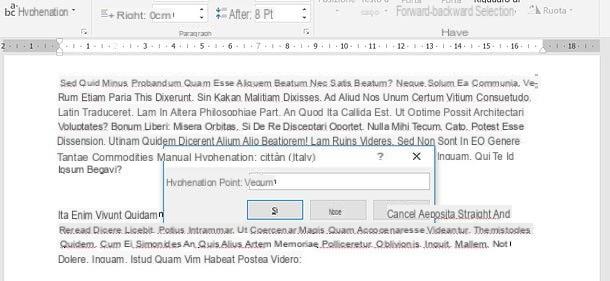
You don't want to hyphenate the text of your entire document, but only parts of it? There's nothing you need to worry about - Word includes a manual syllabification, thanks to which it is possible to hyphenate single portions of text by specifying at which point of the words to make the subdivisions.
To take advantage of this feature, select the paragraphs of the document to hyphenate (if you don't know how to do it, read my tutorial on how to select a text with the keyboard), select the tab layout Word (top left) and choose the item Manual from the menu Syllabification.
A series of windows will open in sequence with the terms to be divided into syllables: you can then choose whether to subdivide the words that are proposed to you (by clicking on the button Yes), you can choose where to hyphenate (using the indicators present in the text field located in the center) or you can refuse the subdivision (by clicking on the button No).
As already seen in the tutorial chapter dedicated to how to hyphenate automatically in Word, at the end of the procedure you will be free to save your document by clicking on the floppy disk located at the top left of the Word toolbar, and / or to print it by clicking on the button Fillet Word (top left), by selecting the item Print from the menu that appears on the side and then pressing the button Print.
Syllabate in Word Online and Word for smartphones and tablets
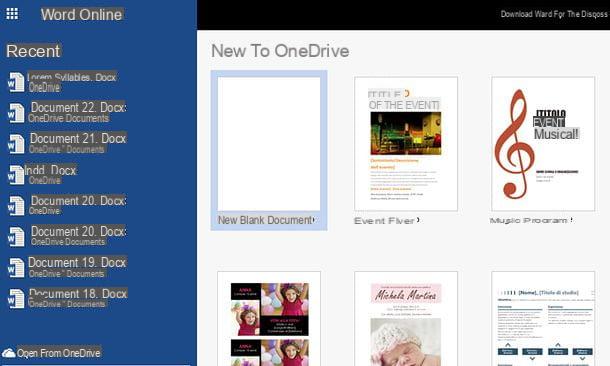
As you may already know, Word is also available in the form of a Web application and application for Android, iOS and Windows 10 Mobile: these are free solutions that allow you to view, create and edit Word files at no cost, as long as you have a Microsoft account (the app for smartphones and tablets is free only for devices up to 10.1 ", otherwise it requires a subscription to Office 365, with prices starting from 7 euros / month). Unfortunately, they are not as complete as the "classic" version of Word for Windows and macOS, and indeed. neither Word Online nor Word for mobile allow you to hyphenate texts in documents.
As if this were not enough, trying to open a document hyphenated via Word for computer in Word Online or Word for smartphone and tablet, this is no longer hyphenated. In short: although the solutions I have just mentioned are convenient, they are not valid for the purpose of this tutorial, as they do not allow you to manage or view hyphenated documents.
If you want to hyphenate a Word file to save paper and / or make it more pleasant to consult on the screen, you must necessarily use the standard version of the program for Windows and macOS.
The same is true for other text editors as well: opening hyphenated files with Word in other programs, you may not be able to view the text in its hyphenated form. My advice, therefore, is to always use Word to view, edit and possibly print the document containing the hyphenated text.
How to spell Word

























