Preliminary information
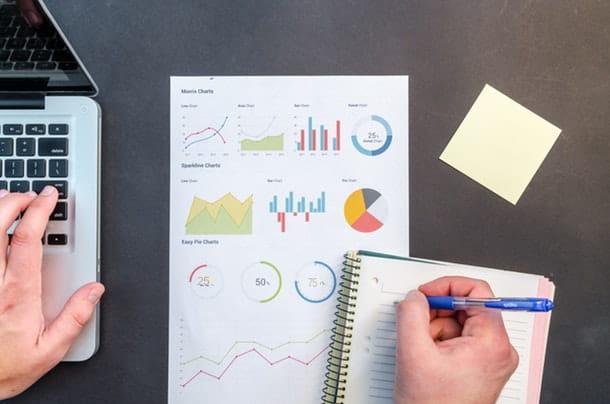
Before getting to the heart of this guide and explaining, in practice, how to summarize with Word, let me give you some more guidance on the terms and ways in which this can happen.
To begin with, you need to know that all automatic summary systems, not just Word's, use a artificial intelligence to extrapolate the important parts of the papers. The goodness or otherwise of the final summary strictly depends on the manipulation carried out by the AI which, using the original text available, must be able to "understand" its meaning and to return a synthesis of it at least legible.
Unfortunately, this does not always happen because, however precise it may be, artificial intelligence is still the result of an algorithm, which is not in any case comparable to the power of "human" synthesis.
For this reason, if you really intend to summarize your papers using a prepackaged program, be sure to reread the result and make any necessary changes.
The theme of this guide will be, precisely, to explain how to make an automatic summary of the documents, both using Word 2007 (the latest version of Word to have a feature of this type, eliminated starting from Office 2010), and using some alternative software and websites.
How to make a summary with Word 2007
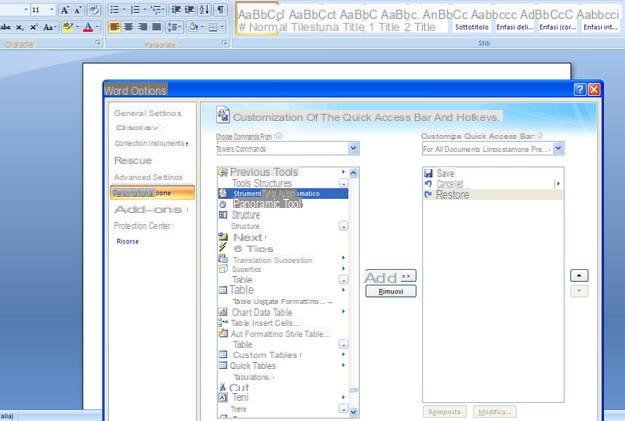
How do you say? Have a copy of Word 2007 and would you therefore like to take the opportunity to summarize a particularly long document? There are no problems: the aforementioned version of Word, in fact, is the last to have the tools to create the automatic summary of the texts.
However, this does not always guarantee an appreciable result: as I explained earlier, in fact, the algorithms for generating automatic syntheses of written texts may, at times, not be effective, especially if there are words in the document that are not included in the dictionary of the program, if it is made in mixed language or, again, if it deals with multiple topics (which are difficult to distinguish from artificial intelligence).
If, despite that, you still want to try make a summary with Word, then proceed as follows: after opening the program, click on the button with the Office logo located at the top left and choose the item Word options give the menu that you come purpose.
Now, go to the section Customization located in the left sidebar, set the item All commands give menu to tendin Choose commands from and double-click the entry automatic summary tools, to add the AutoSummary tool to the Word Quick Access Toolbar. To save the settings, click on OK.
Now you can start creating automatic summaries of your documents in Word 2007: open the document you want to create a summary, then click on the button Automatic summary present in the Quick Access Toolbar of Word (top left) and, later, on the item Automatic summary located in the menu that appears.
In the window that opens, select the type of summary that you want to obtain from your document (highlighting key points, inserting the abstract at the beginning of the document, inserting the abstract in a new document or highlighting the abstract within the document), together with the length in percent compared to the original document (I advise you not to go below 25%, to obtain a result that is at least legible), and click on the button OK to view the final result.
Other methods for making an automatic summary
If you don't have it available Word 2007, you will be pleased to know that it is possible to obtain the automatic summary of a document using some alternative systems, always with the necessary limitations. Here are some of them.
LibreOffice Writer
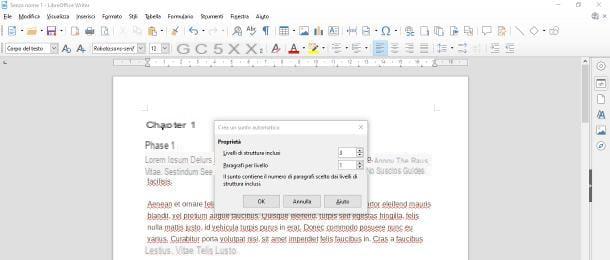
Writer, the text editor of the office suite LibreOffice (open source, free and compatible with Windows, macOS and Linux), allows you to automatically create theabstract, that is the summary table, of a particularly long document. In order for the synthesis to be efficient, it is essential that the file to be worked on is divided into chapters and, if provided, in sub-chapters of various levels.
Clearly, such a summary is not equivalent to a linear summary, as the inclusion of the chapters and paragraphs to be displayed for each level is done automatically, but it represents a valid tool for quickly creating summaries of theses, reports and other particularly long documents.
So, if you haven't already done so, start by installing LibreOffice on your computer: connected to the suite's website, click on the button Scaricate la versione xxx and wait for the program installation file to be downloaded to your computer. If you use a Mac, download theTranslated user interface in cittàn, which you can obtain by clicking on the button of the same name located on the download page of the program.
Once you have everything you need, if you use Windows, start the .msi package previously downloaded and follow the guided procedure that is proposed to you: then click on the button NEXT twice in a row, press the buttons Install and, to exit the installation program, click on the button end.
I invented a Mac, open the first of the two packages you downloaded earlier (eg. LibreOffice_xx_MacOS_x86-64.dmg) and, using the Finder window that appears on the screen, drag theicon LibreOffice in the folder Applications Mac. Next, right-click on the icon you just copied and select apri twice in a row, in order to bypass the restrictions imposed by macOS on software from non-certified developers.
After starting the program for the first time, close its main window by pressing the key combination cmd + q (or by going to the menu LibreOffice> Quit LibreOffice) and, after finishing it, launch the second package you downloaded, which should be called LibreOffice_xx_MacOS_x86-64_langpack_it.dmg.
Now, right click on the package LibreOffice Language Pack, select the voice apri from the proposed context menu, click on the button apri, Then Install and apponi il segno di spunta accanto alla voce /Applications/LibreOffice.app. Finally, click the button again Install And that's it.
If a warning about the permits, award-winning Yes, identify me, type in the Mac administration password and click on the button OK twice in a row. For more information about downloading and installing LibreOffice, please also consult the specific guide I have dedicated to the topic.
Once the installation of LibreOffice is complete, start it and click on the icon LibreOffice Writer to launch the word processing program. Once you have reached the next screen, click on the button apri (l'icona della folder at the top left) or use the menu File> Open to choose the document on which to intervene and, after importing it, go to the menu File> Send> Create Auto Summary ..., to start creating the summary.
At this point, using the window that appears on the screen, define the number of structure levels included (i.e. whether to include chapters (1), sub-chapters (2) or even lower levels) and the number of paragraphs to show for each level included. When you are done, click on the button OK to create a new document containing the automatic abstract.
Online services
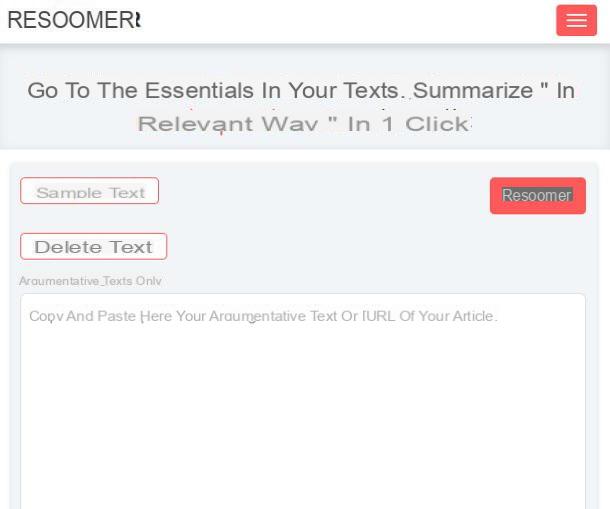
If not even the previous solution was able to satisfy your needs, you can try, as a last resort, to create a summary of your document using a series of online services designed for the purpose.
However, I must warn you that the result, in this case, may not always be satisfactory: it is very important that the artificial intelligence of the chosen website is able to understand, as far as possible, the meaning of the text, and this may not happen in some conditions (multilingual texts, multi-topic, with varied arguments, full of slang or dialectal expressions, and so on). Take that into account.
If you still think it is appropriate to give at least one attempt, then I recommend that you consider one of the portals that I propose below.
- TLDR This - if you have never heard this "slang" before, know that its meaning is too long; didn't read (i.e. it's too long, I haven't read it). The homonymous site allows to synthesize documents, articles and other literary works of various types in some key points, using a powerful artificial intelligence algorithm. TLDR This is able, in most cases, to do its duty very well, however it is only functional for documents written in English. It's free.
- Resoomer - it is a portal dedicated to argumentative texts and documents which, within a couple of clicks, is able to create a summary in a fully automatic mode, or by manually defining points or keywords. It supports various languages, including cittàn, and is free.
- Summazer - it is a service very similar to the one seen above which allows, within a couple of clicks, to obtain an automatic summary of a text of your choice (also in cittàn). It can be used upon free registration to the service.


























