Transferring WhatsApp data from one device to another is a difficult task even for us experts: conversations are encrypted and the application has many proprietary system folders that it uses to save videos, photos, voicemails, contacts and conversations. For this reason, some expert manufacturers create programs to transfer files, and in this case the software is called transfer WhatsApp from Android to iPhone, or for pass WhatsApp from iPhone to Android (and viceversa).
Among the tools most used both by individuals and in stores specialized in the recovery of smartphones, a place of honor belongs to Wondershare dr.fone, a software we have already told you about several times, invented precisely to transfer simple and effective any type of data from one device to another: in the next lines we will see just how to use it to transfer WhatsApp data from iPhone to Android.
First step: install dr.fone
In this article we want to guide you step by step on transferring WhatsApp data between two smartphones. All you need, besides the two devices, is a computer (Windows or MacOS) on which to install dr.fone, the software we will use to perform the data transfer. Then go to the following link and click on "Download Now"To download dr.fone:
- DOWNLOAD | Wondershare dr.fone Transfer WhatsApp
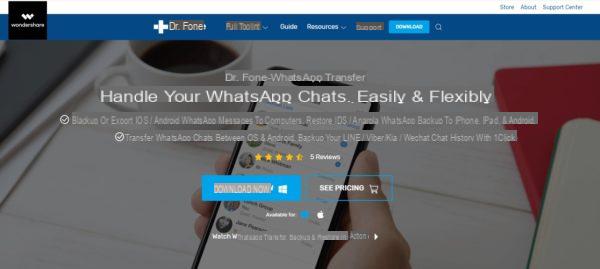
The download of an installation package will then start on your browser. In case you were asked, accepted download the file and wait for the download to finish. Once finished click on this file so that the installation of dr.fone begins by clicking on the "install". The process will take about a couple of minutes and below you can see some screenshots of what the steps should be like:
By doing so you will have successfully installed Wondershare dr.fone on your computer (in my case Windows, but as mentioned it is also compatible with MacOS). We are therefore ready to use it for the transfer WhatsApp from Android to iPhone (and in general transfer WhatsApp between two devices) and we will explain how in the next paragraph.
To use dr.fone you will need purchase a license among the various available. This software contains many features, but if you only need to transfer WhatsApp from Android to iPhone then you just need to buy only the dedicated software. Its cost is about 20 euros for 1 year, but you can also buy one perpetual license (lifetime) or licenses business for companies.
Second step: Backup and Transfer
At the end of the installation you will finally notice that a screen similar to the one you see below will open. By clicking on "Start Now"In fact, you will start the program and you will be ready to use it:
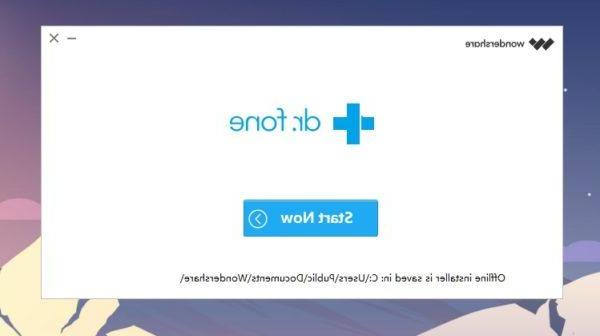
When starting the program you should be faced with a screen similar to the following where, on the left sidebar, just is selected WhatsApp. In reality, as you can see, there are also other famous messaging services such as Line, Kik, Viber and many others, but in this article we will focus only on WhastApp.
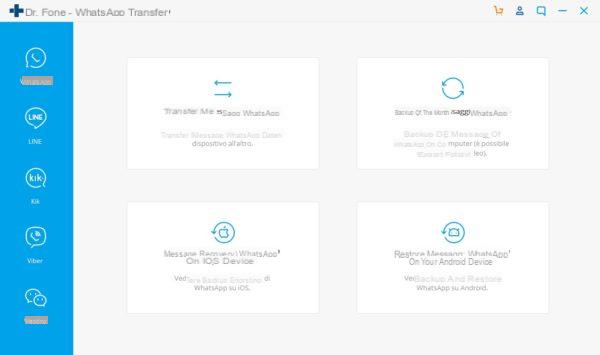
This main screen presents exactly 4 possible options which, in simple terms, allow us to save, transfer and restore our WhatsApp backup. Now of course we will see them all, but obviously you are not obliged to do them all and you will have to choose the operation to do according to your needs. Let's start:
1. Transfer WhatsApp messages
Going in order, the first choice at the top left of the main screen is the item "transfer WhatsApp messages". With this operation it is possible to implement the transfer WhatsApp from Android to iPhone between two devices. In our tests, for example, we used two android devices, but nothing prevents you from using it too due iPhone or a device Android ed un iPhone.
Before starting connect the two devices to the PC. But be careful, whatever Android device is connected, it must have USB Debugging enabled, a special Android feature allows the PC to take control of the device in a more "thorough" way:
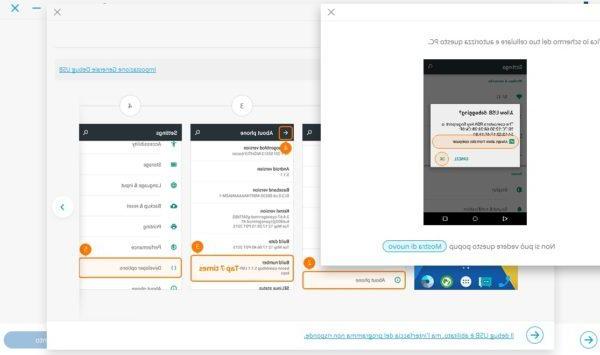
To enable USB Debugging go to the phone settings and go down to "Device information" (or something similar). Within this setting you will find some items, including "Build Number"(Or Build Number). Tap this entry several times quickly until a notification tells you that you have unlocked Developer Options. At this point, go back to the phone Settings and you will find this new item "Developer Options": Go to this item and, inside it, activate the"Debug USB”Allowing the PC to connect to your smartphone.
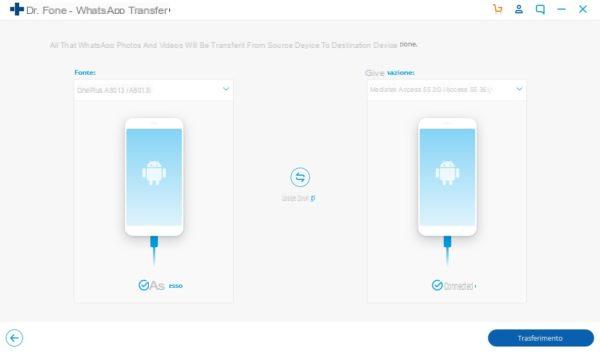
By doing so, dr.fone will be able to connect to the two devices, you will notice it from the voice "Connected"Below them. So select now the Source (the smartphone from which you want to get WhatsApp messages) and finally select the Destination (the smartphone on which you want to copy WhatsApp messages. If they are in reverse order, simply click on the central button "Flip".
All that remains is to click on Transfer to let dr.fone do the rest! To do this as mentioned, you will need to purchase a license, and in the following steps Dr.Fone will show you all the contents of the WhatsApp folders asking you which files you want to be transferred.
2. Backup of WhatsApp Messages
Sometimes there is no need to transfer WhatsApp messages from one device to another, but you just want to do one WhatsApp backup on your PC. This operation is "snubbed" by many but it is in fact the most important thing far-sighted to do so that whatever happens to your smartphone, you can be sure that your files are not lost.
With the backup of WhatsApp messages in practice, Dr.Fone copies photo and video from your WahstApp inside your PC. Obviously it is advisable to do this periodically to always have an "updated" copy of your files.
By clicking on the appropriate item in dr.fone you will see a screen similar to the one you see above where the program will list you all devices connected to the PC. To export a backup of WhatApp data, all you have to do is select a device and click on "Following”At the bottom right and then help dr.fone in the backup.
More specifically, you will be asked to perform some operations, all properly explained with very simple and intuitive images. You will be asked for example to disable backup to Google Drive, after which WhatsApp will be uninstalled and reinstalled automatically by dr.fone.
After installation you will be asked to allow WhatsApp to access memory, in order to have access to the backups, and finally you will have to finish the configuration WhatsApp (by entering your phone number and starting the backup ripristino, so that dr.fone can access the backup and save it on your PC.
3. Restore WhatsApp Messages
After you have successfully backed up, you can restore them on any device! In fact, having saved a WhatsApp backup on the PC, dr.fone can also restore this backup on any device, be it Android or iPhone. By choosing the item "Restore WhatsApp messages" depending on the device on which you want to restore the messages (Android or iOS), you will arrive at a screen similar to the following:
In this screen you will see the list of the various backups of WhatsApp that you have previously run. For each of them, Dr.Fone will show you the device, the amount of data and the date on which you made that backup. Select what you want to be restored and, after connecting the smartphone to the PC, select "forward" bottom right.
In fact, on the next screen, you will be asked to select the device on which to restore the WhatsApp backup (if there were more than one connected to the PC). Then select the device and click again on "following" bottom right:
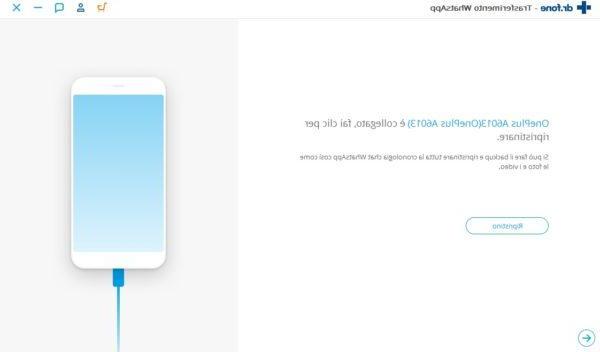
The game is done! At this point you just have to confirm the operation by clicking on the "Restore" button and let Dr.Fone do the rest! The restore operation has a variable time which is influenced by many factors, among which obviously the size of the backup, but generally the operation should not last more than a few minutes.
Again to use the feature you will be prompted to purchase a license among the various available. This software contains many features, but if you only need to transfer WhatsApp from Android to iPhone then you just need to buy only the dedicated software. Its cost is about 20 euros for 1 year, but you can also buy one perpetual license (lifetime) or licenses business for companies.
Doubts or problems? We help you
If you want to stay up to date, subscribe to our Telegram channel and follow us on Instagram. If you want to receive support for any questions or problems, join our Facebook community. Don't forget that we have also created a search engine full of exclusive coupons and the best promotions from the web!


























