Turn my cell phone into a security key
While it sounds obvious, you will need to have a Google account on your device first. Generally we all have an account in it, it is one of the first things we do when we set it up.
However, if not. What you should do is go up Settings> Accounts> Add account and add the account you will use in this process. It is recommended for security reasons that it is an account to which only you have access.
After that you will need a computer and log into my Google account on the web, then log in with the same account you set up in Android.
Before starting we recommend that you make sure you have the email password and have it handy, if you don't know your password you have a problem with it, follow these steps to recover your password.
Then you will have to go to the option found in " Safety »Below that says" Two-step verification ". Since you've never done this, you won't have any security methods activated.
A new section appears that says " Protect your account with two-step verification "Here what we have to do is press the button" starts »Below. This is to add more protection to your account. What is it for? In fact, if someone has discovered your password, with this method activated, they will not be able to access your account.

How to turn on two-step verification in Gmail
After clicking » starts »You will have to enter your password and, once done, you will access a new screen where they will tell you that you will use your device as the second step to log in.
To continue you will have to press the blue button that says " Try now »This to verify that everything is working correctly. A notification will appear on your mobile asking if you are trying to log in. In this case it is more than evident that yes, so you have to click on " Yes «.
Then a section appears where you are suggested a secondary method in case the notifications fail (which is strange enough that it happens) we can choose the SMS or call method and simply click on " Send «.
If it doesn't come up when you ask for your verification code, don't worry it's an easy problem to fix.
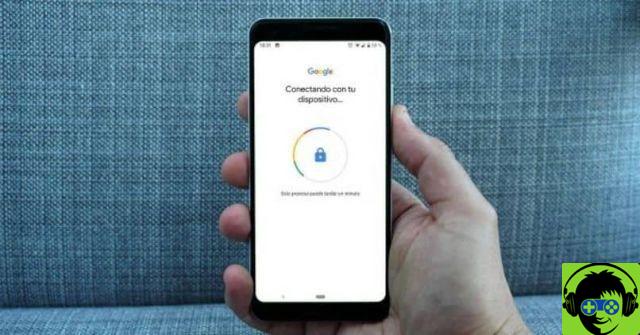
How to use my Android as a security key
Once two-step verification is activated, we can start using it to protect our Google account, for example. For this we will have to go to the two-step verification and click on » starts «.
Let's go back to the page to protect the account where it explains that it will add another layer to protect the account. Then click on " starts ". Now we will have to enter our password and then a notification will be sent to your mobile where you have to press » Yes »To confirm that you are the one who is going through this process.
Now you will have to go down a bit to " Configure a second alternate step »And here we will have to click on the option that is below everything" Add security key ". This means that you are adding a device to log in.
Here you will be able to use a device as a security key. It can be the mobile phone or a USB drive, you have to choose the method you will use on the screen you will see in this step.
Then we will go to a new screen where the requirements and how you should do it are explained a bit. It is essential to have Bluetooth enabled near the PC and which is currently only available in Chrome. To continue, click on » Add «.
This way, you will have your device configured as a security key to keep your account completely safe.
If you have a Microsoft account and also want to keep it safe, turn on XNUMX-Step Verification to protect your information.





![[Solved] Headphones connected to PC but audio coming out of the Speakers? -](/images/posts/ef3c1bf530218782f3bf61ff7d2e07d1-0.jpg)




















