In many situations it can be useful turn off iPhone to clear the accumulated general cache, eliminate a system bug or to take it to a service center. A faulty physical button would force the user to wait for the smartphone's battery to run out before being able to restart it.
Although the iPhone is a device with excellent durability, its internal components are also prone to failure just like any other electronic device. In this sense, it is not uncommon to have problems with the physical buttons of the smartphone and not being able to use the basic functions, such as changing the volume or turning off.
Due to this, Apple has implemented a feature in the iOS system that allows you to turn off your iPhone without the need for the side button. This can be especially useful for new Apple smartphone users who have purchased used devices and are not in the best of conditions.
Read on to learn how to turn off your iPhone, both via the physical buttons and via the system function:
1st Method: Using the physical buttons on your iPhone.
- Top button iPhone models (up to generation 5S or earlier and 1st generation SE model): Press the top button for a few seconds, until the shutdown screen appears. Then, drag the option to turn off from left to right;
- IPhone models with side button (from 6th generation and 2nd generation SE model): Press the right side button for a few seconds, until the shutdown screen appears. Then, drag the option to turn off from left to right.
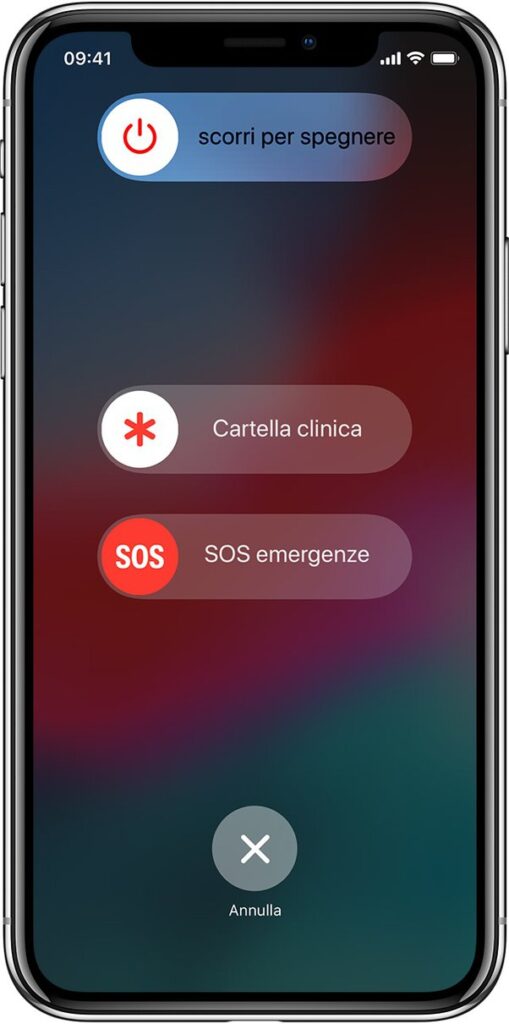
2st Method: Without using the physical buttons on your iPhone.
- In your iPhone Settings, go to "General";
- On the next screen, scroll down and click "Switch off";
- The shutdown screen will appear, drag the shutdown option from left to right.
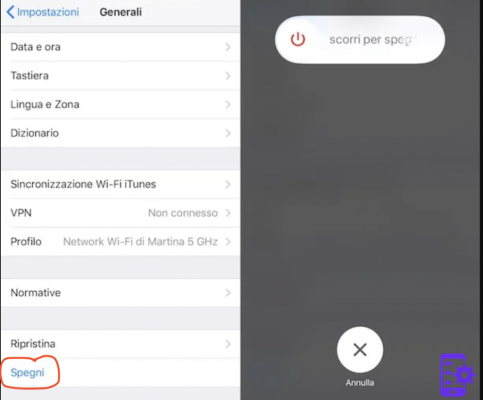
How to turn iPhone back on
1st Method: Using the physical buttons on your iPhone.
- Top button iPhone models (up to generation 5S or earlier, and 1st generation SE model): Press the top button for a few seconds, until the Apple logo appears on the screen. This process may take some time, depending on the model of your device;
- IPhone models with side button (6th generation and 2nd generation SE model): Press the right side button for a few seconds, until the Apple logo appears on the screen. This process may take some time, depending on your device model.
2nd Method: Without using the physical buttons of your iPhone.
To turn it back on without the need for physical buttons, just plug it into a power source. After a few seconds, the device must be turned on again. The process may take some time depending on your device model.
How to Restart iPhone
1st Method: Using the physical buttons of your iPhone.
- IPhone models with Home button (up to generation 8 and SE models): press the Home button and the right side button or the top button of your iPhone at the same time until the screen turns off and the Apple logo appears;
- IPhone models without the Home button (from iPhone X generation): Quickly press the volume up button once, then do the same with the volume down button. Next, press and hold the button on the right side of your iPhone, until the screen turns off and the Apple logo appears.
2nd Method: Without using the physical buttons of your iPhone.
- To force restart your iPhone without using the physical buttons, you need to AssistiveTouch. In Settings of your device, vai su “Accessibilità";
- On the next screen, click "AssistiveTouch". In the features screen, activate it and click to customize it, under "Customize main menu";
- In the list of features, search for "Restart”And add it to the AssistiveTouch menu;
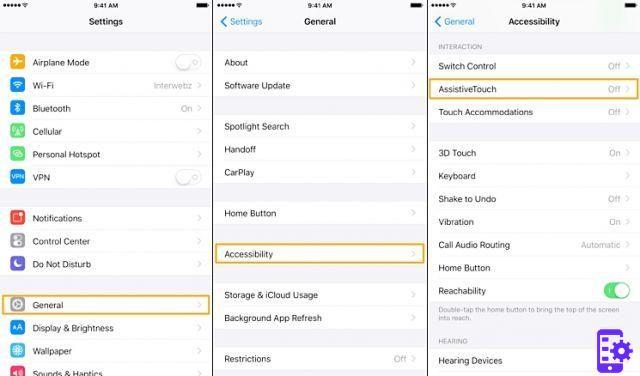
- To restart it without using the physical buttons, activate AssistiveTouch and click on "Restart". You will need to confirm the action.
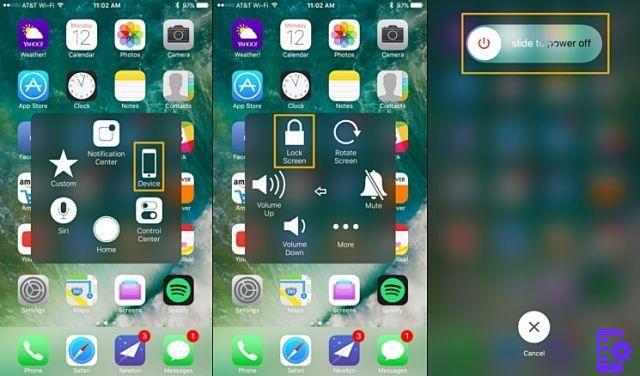
Well done! Now you know how to turn off, turn on and restart your iPhone!
Find out how to restore an iPhone from the lock screen (iOS 15+) by reading our simple guide.
Did you like our article? Let us know in the comments!
5

























