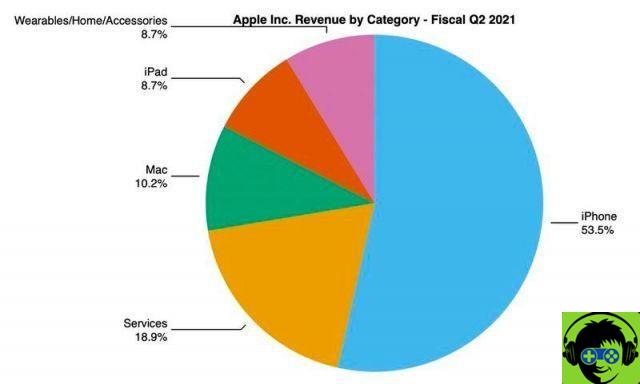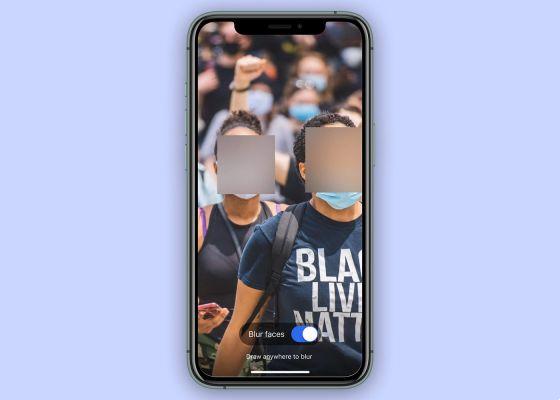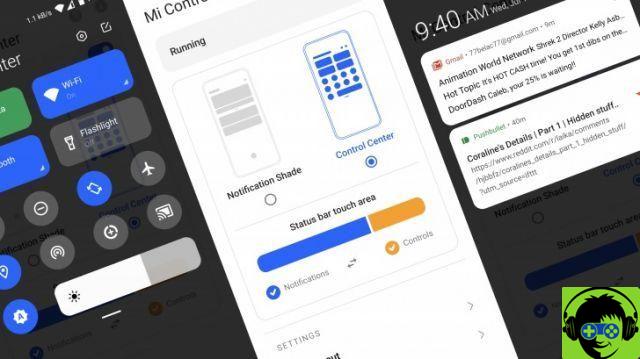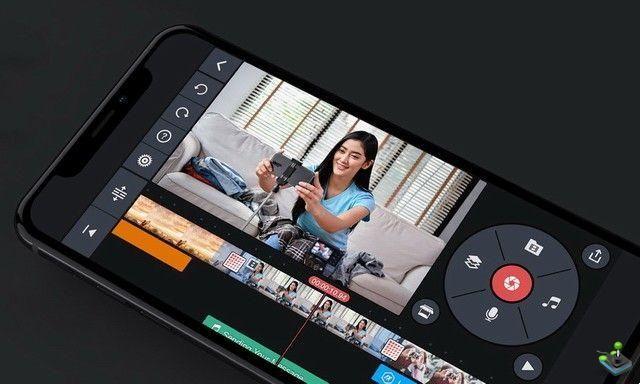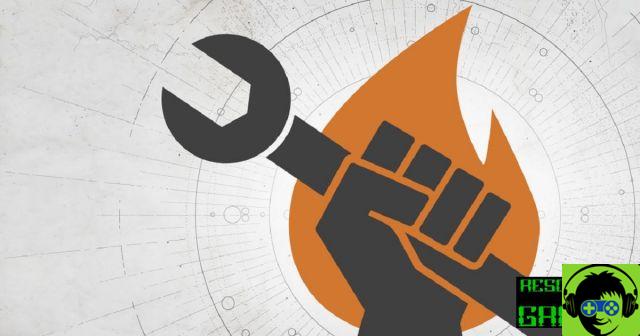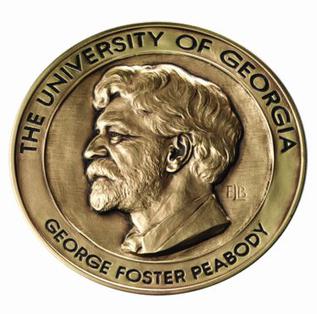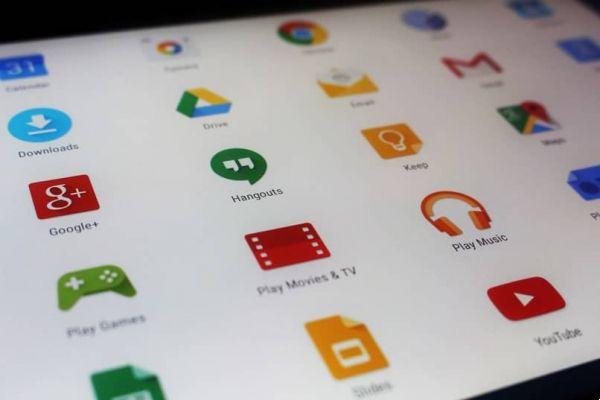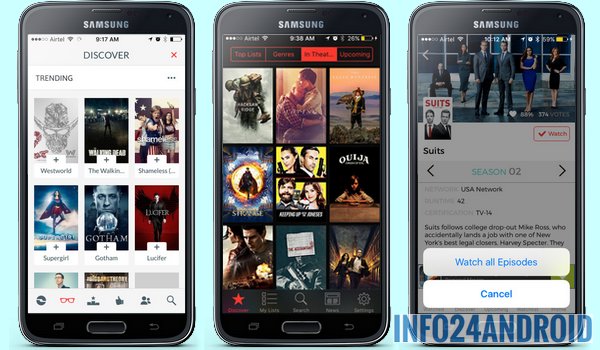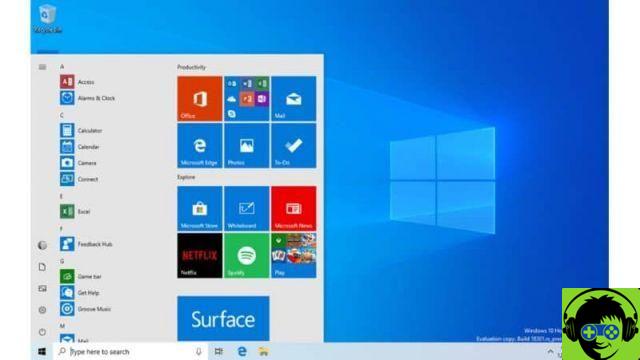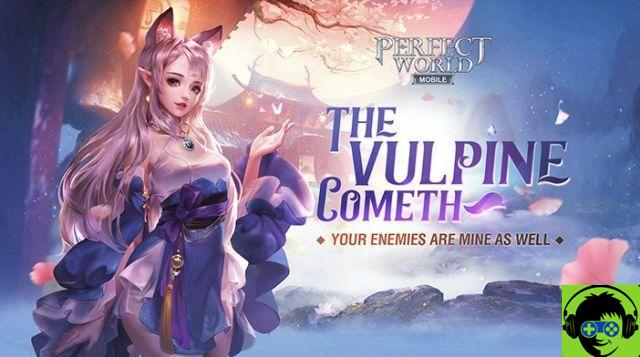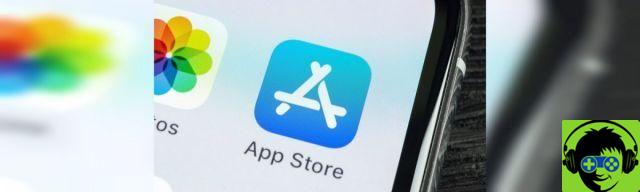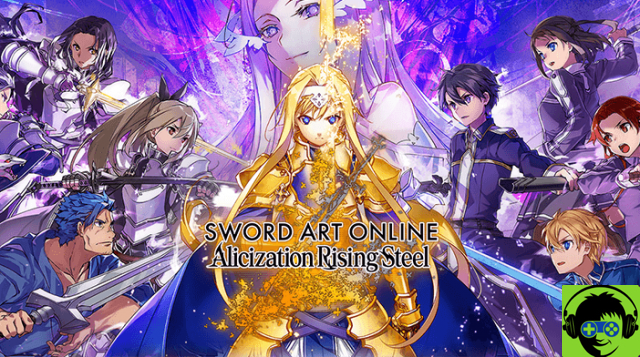That your mobile does not update to Android 11 or that it will do it later than expected does not mean that you cannot enjoy the news of the latest version of android on your device in advance.
Thanks to the customization capability of Google's operating system, you can almost completely transform your mobile into a Pixel with Android 11, and to do so you just need to use the appropriate applications and tools.

You can turn your mobile into a Pixel with Android 11 using these apps.
- Launching Android applications 11
- Android 11 wallpaper
- Android 11 icon pack
- Android 11 gestures
- Android 11 Quick Settings Panel
- Android 11 volume control
- Extra: other apps to live the full Android 11 experience
Download the Android 11 launcher
Let's start from the beginning. If you want to enjoy the experience that is as close as possible to what a Pixel with Android 11 would offer, the first thing you need is a launcher.
Although there are dozens of launchers that simulate the "pure" Android experience, in this case we will opt for the one that most closely resembles the one included in Google phones: CPL or custom Pixel Launcher.
With this launcher, you won't have to make any further changes to make your home screen look as similar to a Pixel as possible. Enough install the application and start enjoying the pure Google experience.
After installing the launcher, remember to use it as the default launcher app instead of the launcher included in your mobile by default.

The Android 11 launcher, with its original wallpaper.
Use the original Android 11 wallpaper
While it's optional, and you can use any of the wallpapers from our top instead, you can too download and use the original android 11 wallpaper, only available on Pixel devices and some other models updated to the latest version from Android.
Change the app icons
Since the launcher we used offers the possibility of use third-party icon packs for Android, we will take advantage of it to use a package with a design similar to that of the native icons of Android 11.
This is Pixel Q Icon Pack, a pack that includes more than 10.000 icons from the most popular applications.
After setting it up, you just have to go to startup settings and choose Pixel Q Icon Pack as the icon pack to use in the "Theme" section.
Activate gesture navigation
Another optional detail, which will depend on your tastes and habits when using your mobile, is navigation via Android 11 gestures. The process and operation of these gestures are the same as in Android 11, therefore the steps to activate Android 11 gestures are exactly the same.
Replace the quick settings panel with Android 11
With Android 11, Google has decided to change considerably the system quick settings panel. Now we will find six icons instead of nine and brings the media playback controls to their own section within that panel.
replace the quick settings panel of your mobile with Android 11, all you need is a free app call powershade. When you install it, you just have to grant him the necessary authorizations and activate it. After that, you can customize it to your liking.
And if you want to enjoy the full Android 11 experience, we recommend activate the option "Integrate media players in quick settings", in the "Extra" menu of the app. In this way the media player will appear directly on the panel as in the Pixel with Android 11.
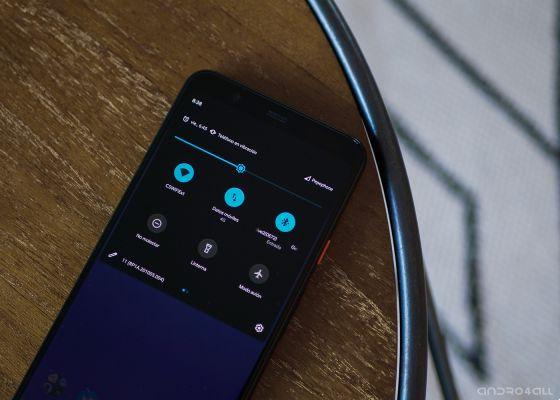
Quick change of settings in Android 11.
Use the Android 11 volume control
The volume control native of system with Android 11. Fortunately, thanks to apps like ultra-volume it's possible replace the volume control on your mobile with the stock Android one.
Enough download the app, grant the necessary permissions e choose the theme called "Android 10". Later, if you wish, you can change the accent and background colors or keep the originals.

This is the system volume control in Android 11.
Extras: other apps to have the functions of Android 11
Now, your mobile should already look a lot like a Pixel running Android 11, but you can always go one step further.
Some developers have decided to go ahead and create applications that simulate some of the best features of Android 11 and take them to any other device regardless of its Android version.
For example, with DirectChat you can have Android 11 bubble notifications on any mobile.
Also, if you want discover a new way to use your mobile, the Tap app, Tap allows you to configure shortcuts with a double tap on the back of the mobile, something that is already in iOS 14 and that everything will be delayed. or later than Android 11.
And this is all. As you can see, it was possible completely transform your mobile without the need to update its Android version, or resort to complex or advanced procedures such as root or ROM changes. Now you just have to enjoy your new mobile.