How to update TikTok on Android
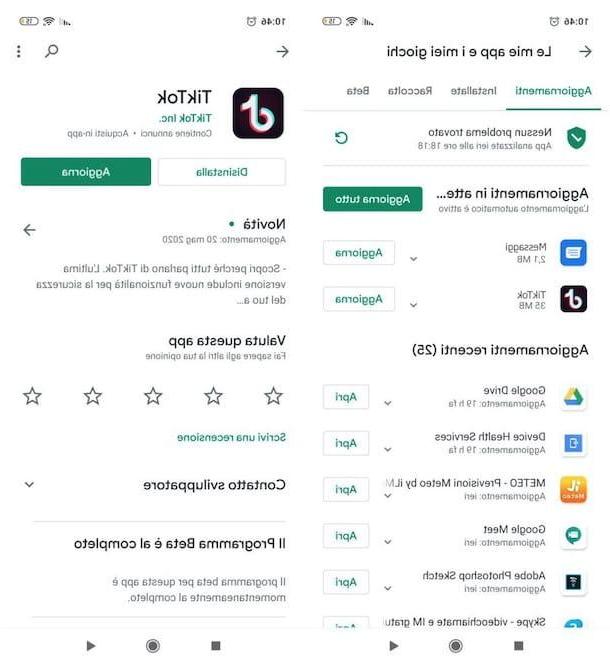
update TikTok on Android, as I already mentioned at the opening of the post, you must go to the section of the Play Store dedicated to the application of the famous social network or to the one dedicated to the updates of all the installed apps, check if a new update is available and possibly download it, using the appropriate button.
First, then, open the Play Store by tapping on the colored triangle which is present on the Home screen or in the drawer (i.e. the screen containing the icons of all installed apps) and search for TikTok using the search bar at the top.
Then press onTikTok icon present in the search results (or click on the link I provided, if you are reading the article from your mobile device) and tap the button Update, in order to install any available updates. If instead of the "Update" button you see the "Open" button, obviously no new updates are available for the TikTok app.
Alternatively, you can proceed with the installation of the updates for TikTok by going to the section dedicated to the updates of the Play Store: to reach it, tap the button (≡) located at the top left of the store, select the item Le mie app ei miei giochi from the menu that opened and, in the screen that is shown to you, check for any new updates for TikTok. Then press the button Update placed in correspondence with the social network icon and that's it.
If you haven't done so yet, I suggest you set the automatic updates for apps: in this way, the system will periodically check for any new updates available for the apps (including the TikTok one) and will install them automatically. To do this, after starting the Play Store and pressing the button (≡) located at the top left, tap on the item Settings and, in the screen that opens, press the words Automatic app update.
In the opened box, then put the check mark on the option Only via Wi-Fi, so that apps only update when connected to Wi-Fi, or put the check mark in the box On any network, if you want to activate the installation of updates even in case of connection from the cellular network (note that this second option could consume the data plan available in the offer active on your SIM).
If you have a device that is not available from the Play Store, for example a Huawei smartphone with AppGallery, you must download the updates through the alternative store you use. In the case of AppGallery, for example, just open it and go to the section Manage> Updates.
How to update TikTok on iOS / iPadOS
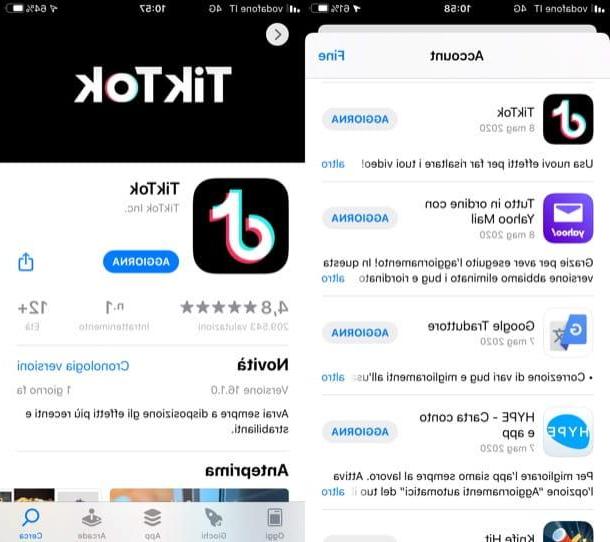
You have a iPhone or a iPad? In this case, the procedure to follow to update TikTok is not that different from the one to follow on Android.
The first thing you need to do, therefore, is to start theApp Store, by tapping on the icon Stylized "A" on a blue background placed on the Home screen of your device; then press the button Search located at the bottom right, search for the TikTok app using the search bar at the top and select its icon from the results (or click on the link I just provided, if you are reading the article from the device of your interest).
Next, tap on the button Update and the update for TikTok will be automatically downloaded to your device. Don't you see the "Update" button, but the "Open" button? Then obviously there are no new updates available for TikTok.
Alternatively, if you prefer, you can also proceed in another way: tap on tua photo present in the App Store (top right), scroll the displayed screen and identify the presence of the icon TikTok in the list of apps to update. If the TikTok icon is present, press the button Update located next to it, to start downloading the update.
Automatic application updates can also be activated on iPhones and iPads. If you have not already done so, you can activate the function in question by going to the menu Settings> iTunes Store and App Store> Automatic Updates and making sure that the switch placed in correspondence of the item App updates is moved up ON.
If you want to activate automatic updates even with the data connection, you can do so by going to Settings> iTunes Store and App Store> Automatic Updates and moving on ON the lever located in correspondence with the voice Automatic downloads (in the section Cellular data). Easy, right?
How to update TikTok

























