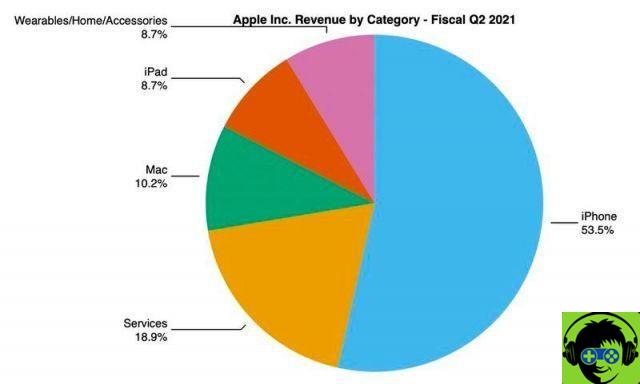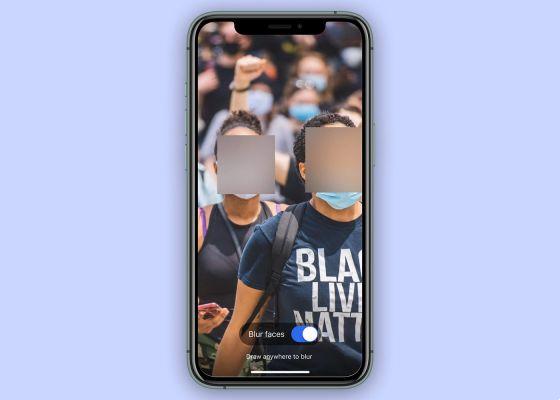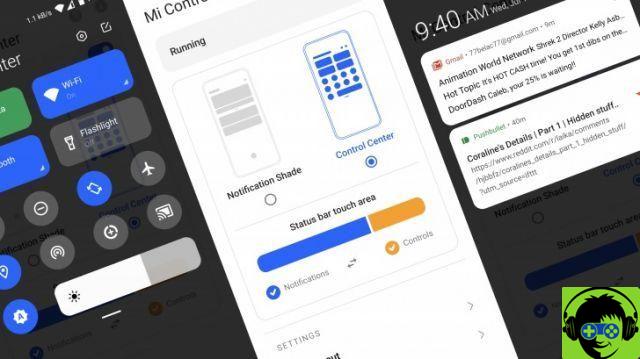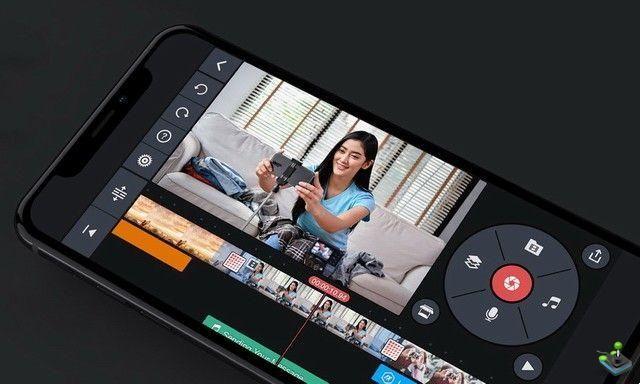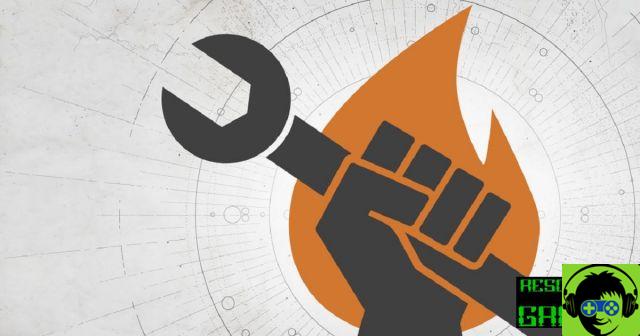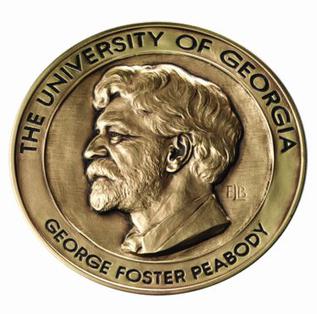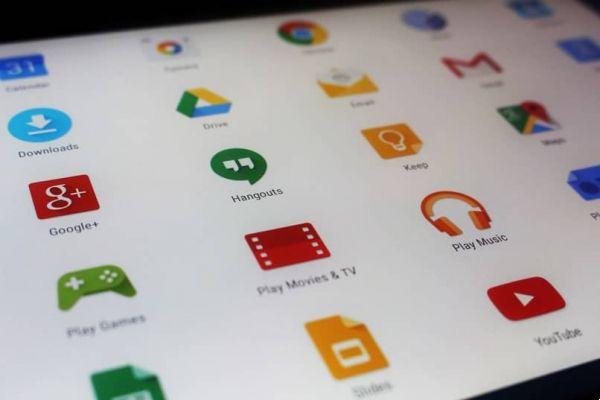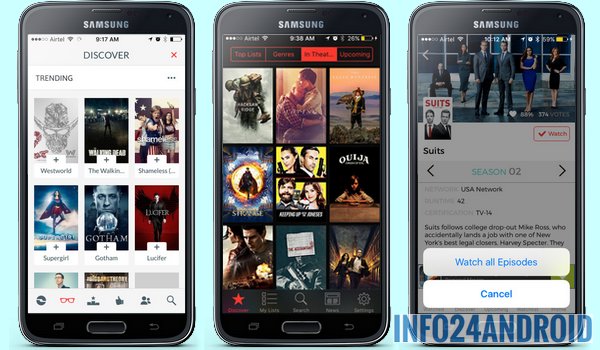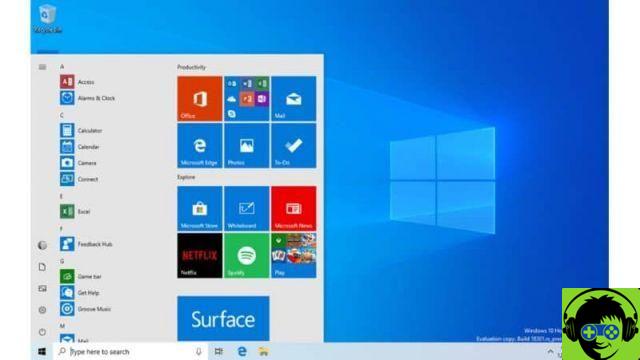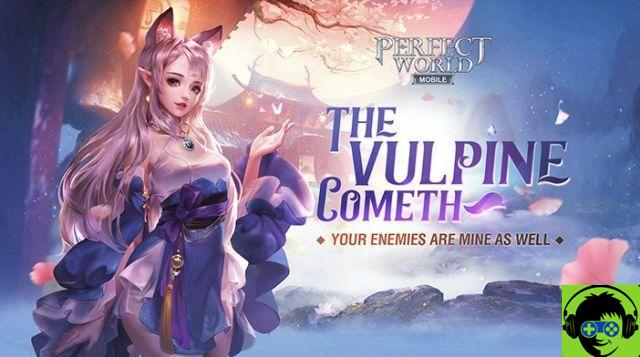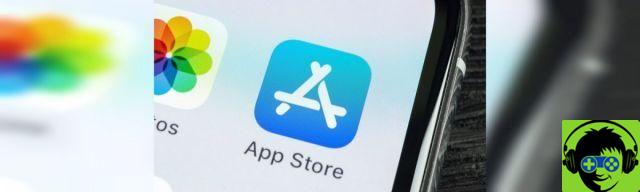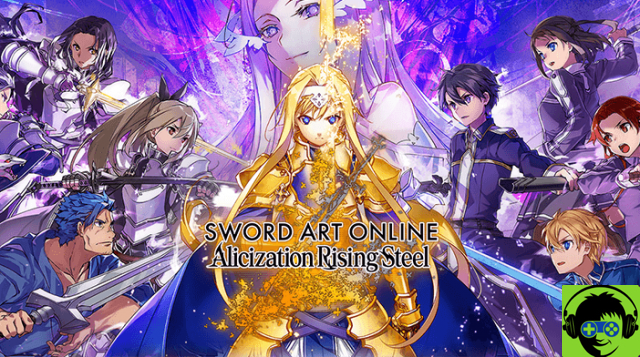You no longer need an emulator on your PC for use Android apps on Windows. Thanks to a new feature built into Microsoft's operating system, you can now run Android applications directly on your computer.
To do this, Microsoft has incorporated a new tool into the Your Phone feature built into Windows 10, which allows you to access the list of apps on your mobile and run them from your computer.
These apps will come run in a separate window on our Windows 10 computer and it will be possible to control them from the PC.

You can use Android apps on your Windows 10 PC if you have a compatible mobile phone.
Requirements and compatible phones
To use this new feature built into Windows 10, you need meet a variety of requirements. The first is to have one Windows version equal to or higher than the October 2018 edition, although it will also be necessary to be part of the Insider program. L' full list of requirements is the following:
- Windows 10 computer: Your phone doesn't work on Windows 8, Windows 7 or earlier.
- Have the Your Phone app on your Windows 10 PC, available in the Microsoft Store.
- Companion app Your phone on your Android mobile.
- A compatible mobile.
It is worth remembering that, at the moment, this function initially only works with Samsung mobile phones, although the number of compatible devices will increase over the months. Today, these are cell phones where Android apps can be used via PC:
- Samsung Galaxy Note 9
- Samsung Galaxy S9
- Samsung Galaxy S9 +
- Samsung Galaxy Note10
- Samsung Galaxy Note10 +
- Samsung Galaxy Note10 Lite
- Samsung Galaxy Fold
- Samsung Galaxy S10
- Samsung Galaxy S10 +
- Samsung Galaxy S10 Lite
- Samsung Galaxy S10e
- Samsung Galaxy Note20 5G
- Samsung Galaxy Note20 Ultra 5G
- Samsung Galaxy A8s
- Samsung Galaxy A30s
- Samsung Galaxy A31
- Samsung Galaxy A40
- Samsung Galaxy A41
- Samsung Galaxy A50
- Samsung Galaxy A50s
- Samsung Galaxy A51
- Samsung Galaxy A51 5G
- Samsung Galaxy A60
- Samsung Galaxy A70
- Samsung Galaxy A70s
- Samsung Galaxy A71
- Samsung Galaxy A71 5G
- Samsung Galaxy A80
- Samsung Galaxy A90s
- Samsung Galaxy A90 5G
- Samsung Galaxy S20
- Samsung Galaxy S20 +
- Samsung Galaxy S20 Ultra
- Samsung Galaxy Fold
- Samsung Galaxy XCover Pro
- Samsung galaxy z flip
- Samsung Galaxy ZFlip 5G
- Samsung Galaxy Z Fold2 5G
How to connect mobile to Windows 10 with your phone
When you have already installed the Your Phone app on your computer and the Companion app on your phone on your mobile, you can start the process to use Android apps on your PC.
On your phone, it must be connected to the same Wi-Fi network as your computer, you must open the app you installed and log in with your Microsoft account, always the same one associated with the Windows 10 computer.
After logging in, display the quick settings panel from the top of the screen e activate the "Connection to Windows" option. This will start the process of connecting to the computer.
On your computer, open the "Your Phone" application. After a few minutes, the connection should be successful and your mobile should be connected to the PC.
How to open applications on the PC
Now that your mobile is connected, you can open and use mobile apps from your PC with the Microsoft Your Phone utility.
To do this, simply open this application on your computer and go to app tab. Finally, choose the application you want to open to run it. can check it from your PC and drag, minimize or even dock the window to the taskbar to be able to run it later, as if it were an app on your computer
What limitations does the system have?
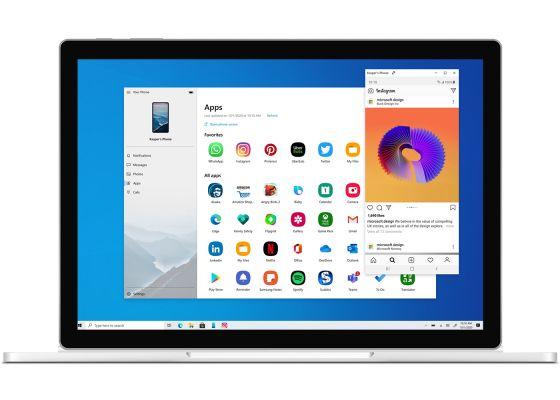
Using Android apps on your PC is possible thanks to Windows 10.
Windows itself explains that, today, this feature has some limitations: some games and applications they are not compatible and sometimes they get stuck on a black screen. Others, however, may not be designed to be used with a keyboard and mouse.
They also claim that, in some cases, application audio can be played through the phone speakers and not through the computer itself.
Thereafter, Microsoft will allow the ability to run multiple applications on your computer at the same time. To do this, it will be necessary update your Windows 10 Phone and always keep the latest available version installed.
On the other hand, and as is evident, Your Phone Companion app is not available on iOS, and therefore it is not possible to use iPhone or iPad apps on the PC due to the restrictions imposed by Apple on its operating system.