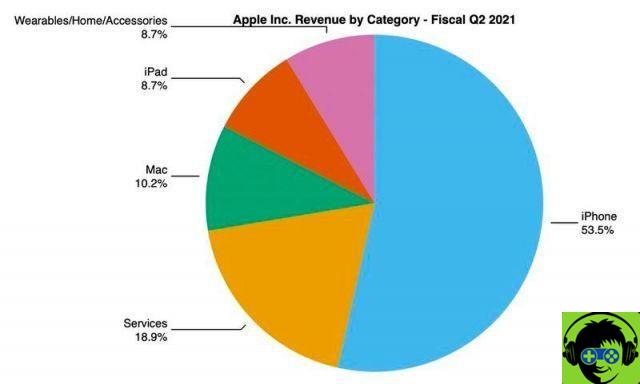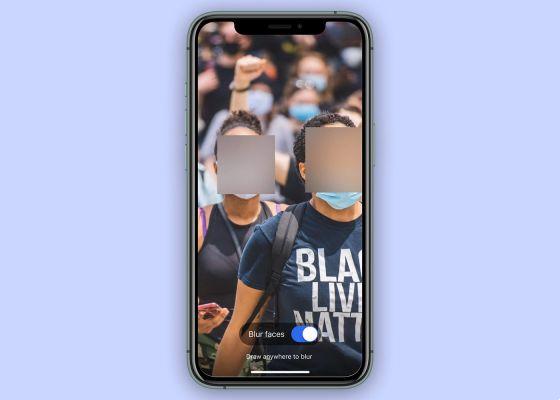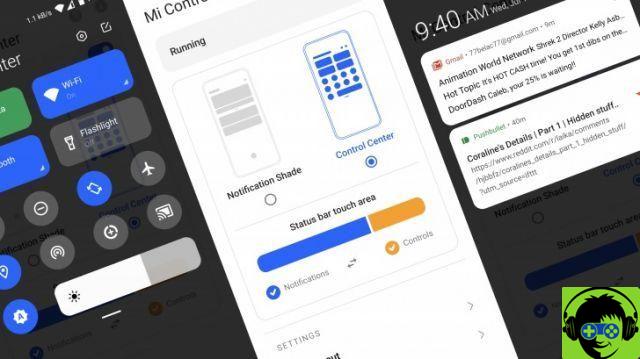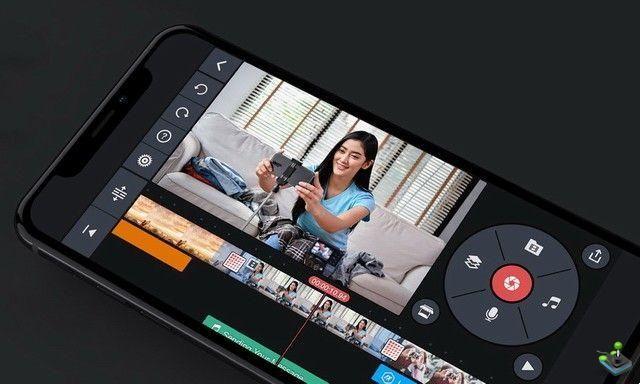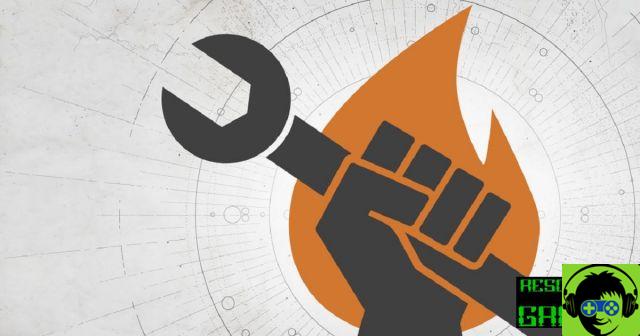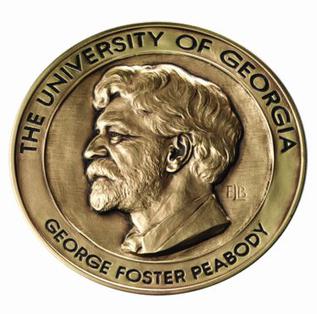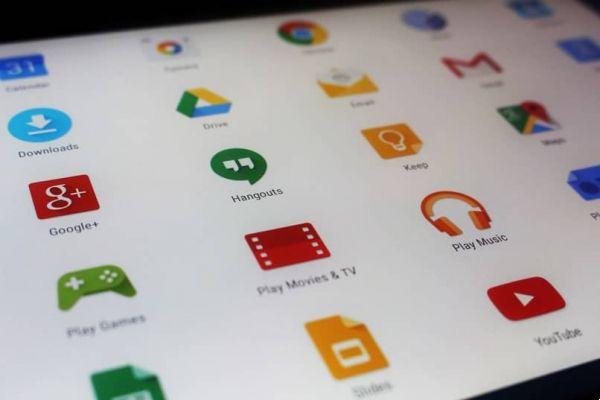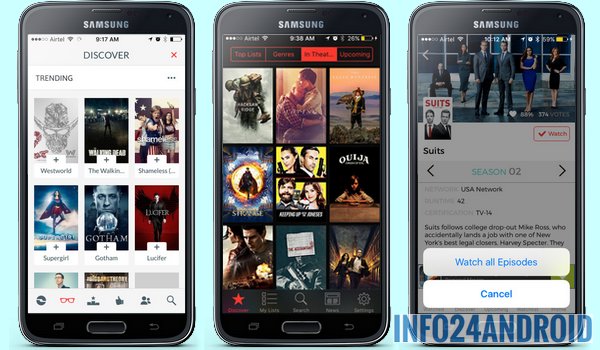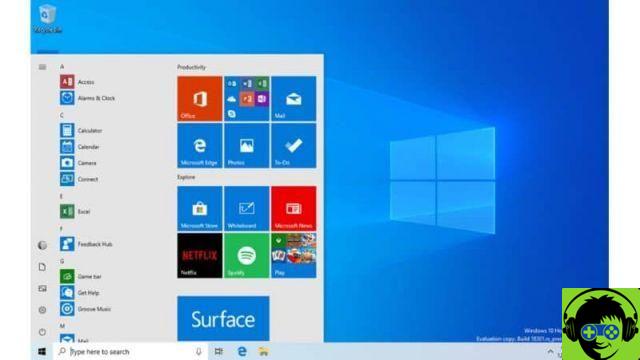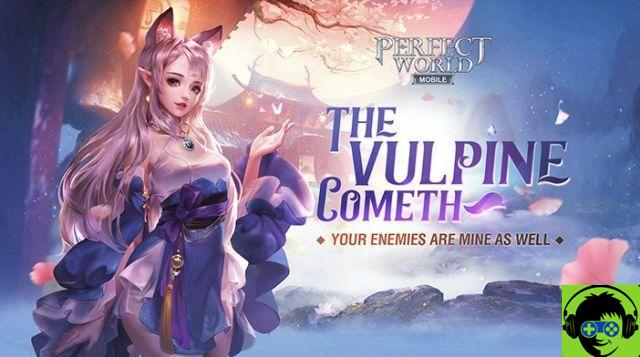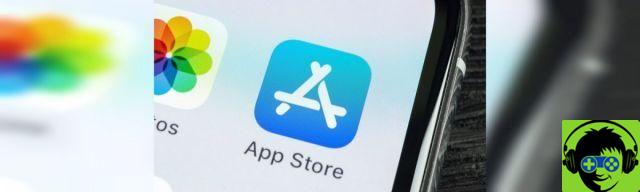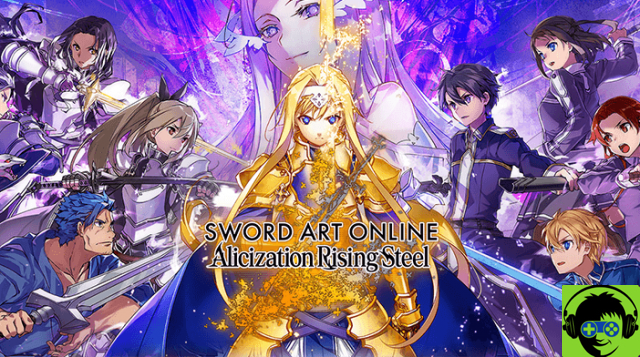The Android operating system is used by thousands of users, which in turn offers various functions for users who use these devices such as the function of storing any type of information we use on our phones. From any message to the applications we use on a daily basis.
It often happens that we leave things pending to review in the different applications we use and we have to review but we don't know how to do it, for this reason we wonder how to see the history of recent applications used on your Android mobile?
Many users have the doubt on how you can review applications that have been used recently, to see the complete history of those that have been used on different days. If this is your case, worry no more, below we will mention the correct way to do it.
How to view the history of recently used apps on your Android device?
Many users need to review the history, in order to delete some applications, review information or completely delete the history to free up more internal space on their mobile phone. To view the most recent applications, you can do this by pressing the box that appears at the bottom of the screen or you can press the physical button at the bottom of your mobile.
When you do this, you will see what a list looks like with all the applications used, you just have to swipe up to continue observing. The option to delete everything appears in this menu and you can do so if you wish.
On the other hand, to be able to review the usage statistics of each application, you can do it through two common applications, the first is 'Activity Launcher' to use it you just have to log in and go to 'Settings' option for later Go to 'Usage statistics' and you can see what you need.
The second application is "Nova Launcher" for to use it, press the "Always" option, press on an empty part of the screen and select «Widgets», then on «Activities», press and hold this icon until it appears on the start screen, a list will be displayed and press 'Configure'.

In addition to 'Usage Statistics' to create a link with that name, when you enter it you will be able to see the history with the hours and time of use of when you used it. If you wish, you can perform this process more easily by controlling your mobile from your PC.
How to see the history of recently used apps on Google Play?
To view it you need to enter Google Play and go to "My applications and games", press where it says "Installed" and then select "Last used". When you do this, the list will be sorted with the most recent applications you have used.
You can delete it immediately with your search history. Also to know more detailed information you can search for it on Google, to do so log in to access Google 'My activity' by doing so you can review the entire history of applications on your mobile.
When you tap the applications, a lot more information about them will appear. In order to disable the history of the applications we use, we must go to "Google Settings", press the box that says 'Google Account' to then select 'Personalized data'. Look for the 'Activity on the Web' option.
In this section you will be informed of the application's save settings, where you will have to choose two options. The first is to stop the saving Chrome history and the second for the activity you do in applications.
How to hide the apps you have recently used on your Android phone?
Android allows you to do many things in your applications such as entering passwords in the apps themselves or hiding them. To do this you will need to enter the settings of your mobile phone and look for the privacy option. So let's press 'Preview recent apps'.

When you log in you will be able to observe all the applications and switches to be able to activate the function, here you can select the ones that you do not need must be shown, since this function hides the recent content of the App.
On the other hand, being able to switch from one application you have recently used to another. Swipe from the bottom, press and release it, then slide to left to switch to the application you want to open and select the one you need.
Several options to know which applications are open on my mobile
If you want to know which applications are open on your mobile device, you can go to the various options offered by the applications of the operating system or by Google, below we will show you which ones you can use and how to use them:
Dall’App Manager
The App Manager application is an option of the Android operating system, which allows you to manage all applications that have been downloaded and installed on the device, to access it you need to enter the system settings menu of the device and activate it or press on it. Once this is done, a new tab will open where you can manage all the applications on the device.
Con Google Play
The official Google Play Store not only allows you to search and download applications, but also provides several very useful functions on the applications you have installed on your device, including allowing you to manage the same applications or allow the user to access the history of applications that have been downloaded through the same shop.
With this option you will be able to see the lists of applications that you have downloaded, paid for or even saved, all in well-organized sections with the order in which you downloaded them.
In the Google history
The Google company has developed a function that can be used on all Android devices as long as a Google account has been associated. You will be able to see a complete history of the applications you have recently used from your mobile device that has a Google account.
This is achieved with a Google application called 'My business' Google, with this function you can see the history of all the pages you have entered from the same Google account and also all the applications you have used recently.
The information that may appear can be very extensive because everything is mixed, however you can use various filters offered by the application itself to make it easier to find what you want.
Use of third party applications
There are various applications that you can get through the official Google Play Store whose function is to manage the apps on your device, this in case you don't want to use any of the services we mentioned earlier. You can choose to download applications such as «Tunes Go» which helps you manage your applications through a simple and modern platform.
Or can also use APK manager, which is an application with a platform that looks like an old version of Android that is very easy to use so that you can manage the applications installed on your device for both configuring and uninstalling them.

Why can't I see recently used apps?
It may happen that on your mobile device you are unable to see the apps you have used recently, and this may be due to the recent apps button function is disabled on your device, to be able to activate it go to the device options and access the gestures option, click on the option to enable the recent applications button.
In case this option does not appear on your device, go to the screen section in the device settings and then to the active screen and choose the always activated option so that the buttons never turn off
Or you can too enable the floating tool button via the TalkBack of your device, to do this open the system settings, go to the TalkBack section and activate the option of the mobile button so that a small button appears on the screen of your phone With this button you will be able to perform all the commands you want on your device, how to use the power keys or you can even activate the flash from this tool.
Where to see the history of applications downloaded on the mobile?
In order to see the applications you have downloaded on your device, you can use the official Google Play Store, if you have downloaded them from the same platform, log in to your account and then in the app and device management section, and then on the available updates. In this section you can see the applications you have installed on your device and in turn those that require updates.
How to enable or disable app usage history
To activate the application usage history function offered by the Google application, we recommend that you follow the series of steps that we will show you below:
- You can start by opening your device's settings menu.
- Next, enter the account section.
- Click the option to manage Google accounts and choose the account you are affiliated with on your device, then click data and personalization.
- Then tap "Account activity checks" and click the Web & Application Activity option.
- This option can be activated or deactivated depending on what you want, if you want to activate the history of your apps and your pages you will have to activate it for the application to start registering.
- And ready! You will be able to have your activity recorded in the browser and at the same time you will be able to see the applications you use frequently.