How to write a thesis with Word
Without a shadow of a doubt, the most important part of a thesis is its content. However, there are some small improvements that can be made to the document, to simplify the printing process but, above all, to improve its aesthetics and speed up the creation of the details that compose it. Below, I'll explain all the aspects you need to pay attention to when creating a degree thesis.
Choose the title page
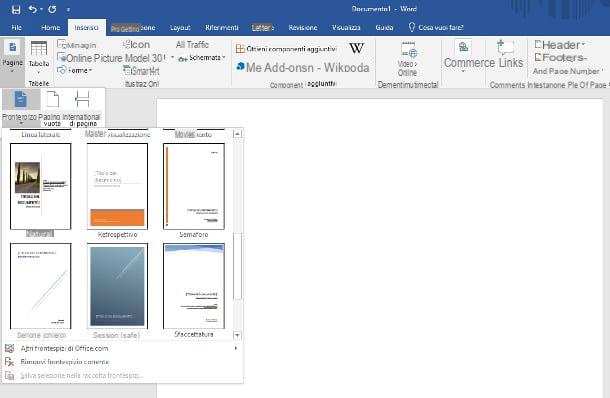
Il title page it is usually inserted in the first page of books, collections, albums or other works of this type: it is a particular page, usually decorated with a frame or a small representative graphic, indicating information such as the title of the work, the publication date and l 'author.
Inserting the title page in a degree thesis is not compulsory at all, but it is advisable to do so to give the paper an extra note of professionalism. Word, on its own, provides a wide range of predefined cover pages, which can be easily inserted into documents.
To choose the most suitable one and insert it in the thesis, position yourself on the first page of the paper, click on the tab Inserisci (top) and then press the buttons Pages e Frontispiece: identify, therefore, the title page that best suits your case from the panel that is proposed to you and, to quickly add it to the thesis, double-click on its preview.
Finally, positioned on the various fields attached to the page just added (eg. Title o year of publication) and fill them in using the information related to your thesis.
If the chosen title page is not to your liking, place the cursor on the relevant page, move back to the tab Inserisci and, to delete it, click on the buttons Pages, Frontispiece e Remove current cover page.
Set styles
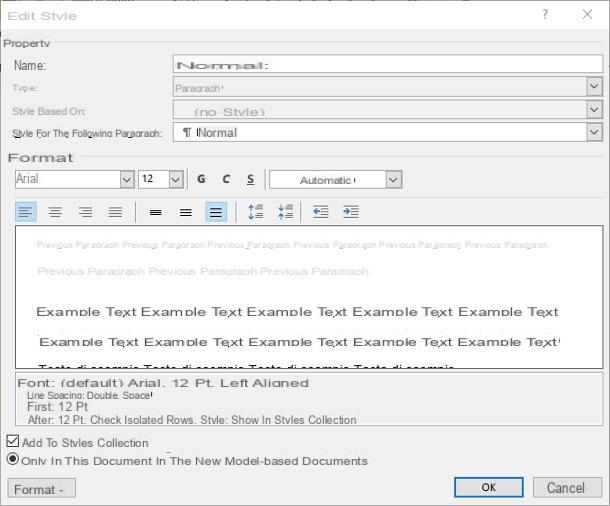
Before even starting to create your degree thesis, it is good to "prepare" it for the printing process that it will subsequently have to undergo. One of the most important aspects to define, in this sense, is it formatting style text: choice of fonts, color and line spacing.
Usually, in a thesis one does not go beyond the third nesting level (chapter title, paragraph and sub-paragraph), so it is sufficient to define only four styles: that of body of the text (Normal), that of chapter titles (Title 1), that of paragraphs (Title 2) and that of sub-paragraphs (Title 3).
Doing it is really simple: click on the screen Home Word, locate the tile Styles, right click on the tile Normal (usually the first from the left) and click on the item Edit ... attached to the menu displayed on the screen, to enter the style customization window.
At this point, customize your style by following the necessary parameters: specify a name (eg Normal; Thesis Body) in the appropriate field and leave the menus unchanged Type, Style based on e Style for the following paragraph. Next, specify the font to use for the thesis, the size and colore using the elements located in the frame formatting: personally, I recommend that you use a font of your choice between Arial, Times New Roman o Verdana, colored black and size 12.
Next, I advise you to increase the space between one line and the other of the text, by setting thedouble spacing: to do this, press the key with the three well-spaced horizontal lines (the seventh from the left, located below the formatting box).
Finally, slightly increase the spacing between paragraphs (up to 12pt) by clicking twice on the button located immediately next to the one seen above (the one with the expanding arrows). When you're done, make sure the box Add to style gallery is checked and press the button OK, to confirm the changes.
Later, repeat the same operation for the styles 1 title, 2 title e 3 title, using what same font seen above, theline spacing at 1,5 and dimensions, respectively, equal to 18 16 e 14. If you decide, later, to make changes to the rendering of the characters, it will be enough for you to intervene on the individual styles following the same steps seen above, without the need to select the text and make manual changes to its formatting.
As for the alignment of the text, there are different schools of thought: there are those who prefer that the text of the pages is justified (thus perfectly coinciding with the page margins), and who believes that align it to the left is the best way forward. The choice is yours!
Define the margins
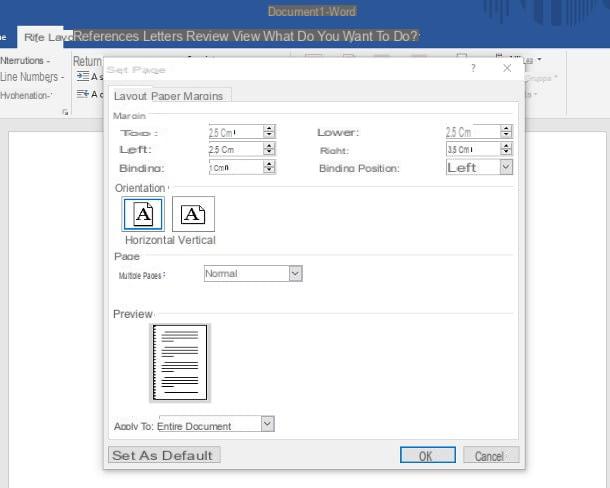
In order to avoid running into problems during printing or binding (characters too close to the edges of the pages or even illegible), it is advisable to define the margins to be used in the body of the thesis well before sending it to print.
Ideally, I recommend that you set the margin top, lower e left a 2,5 cm and that right a 3,5 cm, with a binding space of 1 cm: to be able to do this, click on the tab layout Word, press the button Edges and click on your voice Personalized margins ..., located at the bottom of the proposed panel.
Therefore, indicate the values just specified in the appropriate text field, make sure the drop-down menu Binding position sia impostat his Left and that the orientation of the document is in Vertical. When it is finite, click on the button OK, to confirm the changes made.
Le page count
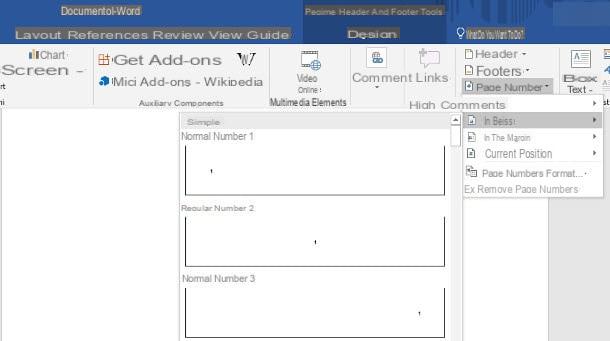
La page numbering of a degree thesis is essential to ensure that readers are able to move within it, making the initial summary extremely useful (which I will tell you about shortly).
Adding page numbering to a Word document is very simple: keep in mind that, if you have added a title page to your thesis as the first sheet, it is good to make sure that the page number does not appear on it.
To be able to do this, move to the tab Inserisciclick on your bottone Page number and choose the item Page number format give the menu to compare.
Then, put the check mark next to the item It starts with, type the value 0 in the adjacent text field and click on the button OK, to save the changes. At this point, click on the tab Inserisci, premium pulsating Page number, move the mouse over the item Down e scegli l'opzione Normal number 2 (centered position): by doing so, the numbering will be specified in the center of the page and you will have no problem with binding.
Finally, double-click the page number to open the section Planning and apponi il segno di spunta accanto alla voce Different for the first page, to avoid the latter being numbered. For more information about page numbering in Word, I suggest you take a look at the guide I have dedicated to the topic.
Use quotes
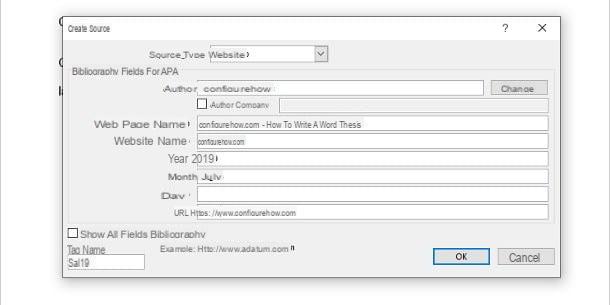
Let me guess: your thesis is full of quotes and references and themes that, in the end, specifying them all becomes too complex.
Do not worry, Word can also help you in this sense: if you need to add quotes or references in particular points of the text, place the cursor next to the last word of the sentence, go to the form References and click on the buttons Insert quote e Add new source .... Finally, fill in the form that is proposed to you with information on the source of your interest (book, website, publication, and so on).
Remember that, if necessary, you can insert the sources already used previously in other points: to do this, simply move to the point of the document of your interest, open the tab References, press the button Insert quote and choose the source from the proposed panel.
Generate the bibliography
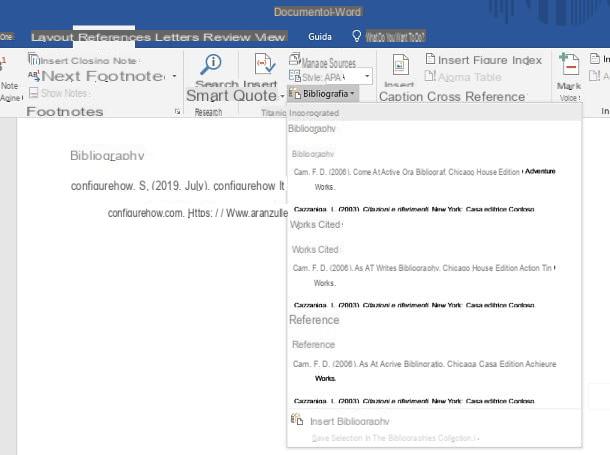
At the end of the thesis, it is a good idea to add a page relating to the bibliography, designed to specify any books, publications, websites and anything else used for the purpose of the thesis itself.
If you have added the sources using the steps I have previously provided, generating the bibliography will be a breeze: to do this, positioned at the end of the last page of the thesis, go to the form Inserisci Word and click on the buttons Pages e Vuota page.
At this point, move to the beginning of the new page just added (which, at this point, has become the last of the document), click on the tab References and then on the button References. Finally, specify the name by which to identify the area you are about to add (Bibliography, Cited works o References), selecting it from the panel that is proposed to you.
Generate the index
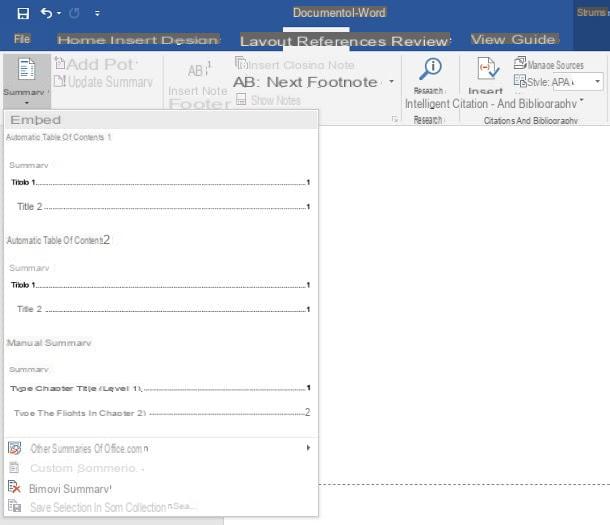
After defining the style of the thesis text, setting the margins and numbering the pages, you can finally proceed with the actual drafting of the document. Remember to correctly use the formatting styles based on the text you are going to report in Word, distinguishing between the paragraphs (Normal / Thesis Style) and i chapter titles (Title 1), paragraphs (Title 2) e sub-paragraphs (Title 3).
If you have made this distinction correctly, you can quickly generate the thesis index using the feature Contents of Word. To be able to do this, move to the first page of the thesis, click on the card Inserisci e premium pulsating Page break, so as to leave a "free" page to devote entirely to the summary.
At this point, all you have to do is go to the tab References, click on the button Contents and choose an available table to add the index to your thesis immediately.
If you wish, you can create a custom table of contents, by clicking on the appropriate item located at the top of the aforementioned panel and defining, through the next window, all the details relating to the index you are about to create (show or not the page numbers, indicate where to align the numbers, choose whether to use periods, strokes or spaces as fill characters between chapter names and page numbers, select the graphic style of the table of contents and much more). When you are done, click on the button OK, to add the personalized index to the thesis.
If you need to add further content to the thesis, you can have the summary updated automatically: to do so, go to the form References Word, press the button Update summary and apponi il segno di spunta accanto alla voce Update entire table of contents. To conclude, click on your button OK.
If you need an extra hand to create the index of your thesis, you can take a look at my guide on how to make a summary in Word, in which I have treated this topic in detail.
Save the thesis in PDF
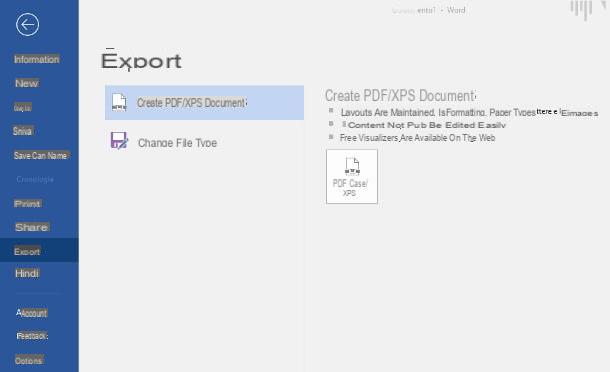
It's done: your thesis is finally ready! Before you even do anything, however, I recommend that you save it in .docx format, so as to allow you to modify it later, in case of need: to do this, if you use a Windows PC, go to the tab Fillet Word (top left), choose the item Save and, using the window that is proposed to you, specify a name it's a position for the file. If, on the other hand, you use MacOS, go to the menu Fillet (above) and choose the option Save da quest'ultimo.
Later, if you decide to show your design to other people before printing (e.g. to the speaker), to use an online printing service or to print the design in a typography, my advice is to save it also in PDF, to avoid compatibility problems.
Generating a PDF suffering from a Word document is very simple: if you use Windows, go to the card Fillet (top left), click on the button Export and press the button Create PDF / XPS from the panel that is proposed to you. Finally, it indicates the name and percorso in which to save the file and click on the button Public to end the process.
It was used MacOSinstead, go to the menu File> Save As ... (top left), choose the item PDF give menu to tendin File format and, after specifying the path and name of the file, press the button Export.
How to print a thesis

The moment you were waiting for has finally arrived: the thesis is finished, saved and now you just have to print it! Before even proceeding, however, I advise you to consult the secretariat of your university faculty to understand if there are any restrictions on the printing of the paper.
Generally speaking, the thesis should be printed in two different ways: the first, the one that provides one economic press us do-it-yourself binding, it is useful for generating copies to be delivered to the secretariat, to curious friends and to the members of the Degree Commission.
In this case, (as for the printing of the Abstract), there are no particular constraints: you can safely choose to use double-sided printing and, if your printer allows it, to use the "draft" quality to save some money. 'of ink.
If you are not very familiar with printers, I invite you to consult my guide dedicated to their use, in which I taught you how to install and configure printing devices on Windows and macOS.
The second method, on the other hand, involves making copies of the thesis from keep to yourself, to be delivered to your speaker and possibly the people who are important to you. This type of printing involves the use of a particular type of sheets, usually a translucent hardcover, the use of a professional binding with personalized printing (logo and name of the University, faculty, title of the thesis, name of the supervisor and name of the candidate) and requires particular attention to aesthetic details.
Getting this type of printing at home is extremely difficult, so my advice is to deliver the PDF file of the thesis to typography of your trust, who will surely be able to handle this type of documents.
If you intend to save a few euros, you can also take advantage of some advantageous promotions made available by online digital printing portals. Personally, however, I advise you to rely on similar mechanisms only in case of extreme need, since the result may not be in accordance with what you expected to obtain.
How to write a Word thesis

























