The Vivaldi browser is also available for all Android devices. Being relatively new, Vivaldi for Android doesn't have all the features of the desktop version, but the engine and design are the same. Vivaldi on Android has features like Acquisition, Speed Dialing, Panels and Notes. These are just some of the features the browser has to offer. Let's see what else it can do.
Index
- How to change the default search engine in Vivaldi for Android
- How to prevent Vivaldi from saving passwords
- How to add a new bookmark / favorite in the Vivaldi browser
- How to rename and move a bookmark / favorite folder
- How to find recent cards in Vivaldi
- How to create notes on Vivaldi
- How to open a private tab in Vivaldi
- Conclusion
How to change the default search engine in Vivaldi for Android
By default, the Vivaldi browser on Android will have Bing as its search engine. If you prefer a different one, you need to change your browser settings to change it. You can open the settings via:
- Tapping the V at the top right
- Tap on Settings
- On the General tab, select the Search Engine option
- Choose your favorite search engine

How to prevent Vivaldi from saving passwords
Just like Chrome, the Vivaldi browser can save your passwords too. If you'd rather not keep track of them, go up Settings> Password> Disable Save Password . You can also prevent the browser from logging in automatically; simply uncheck the box next to the option.
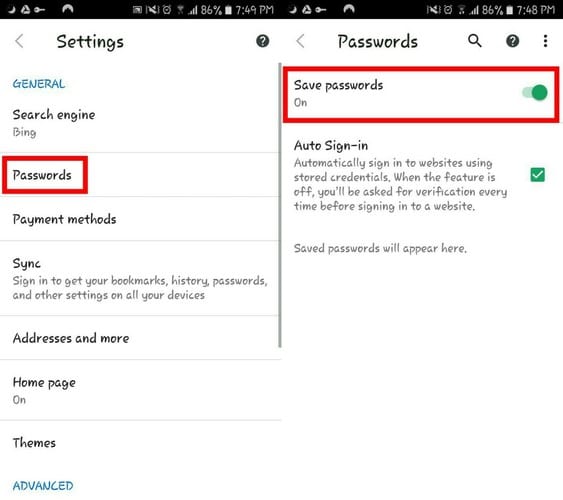
How to add a new bookmark / favorite in the Vivaldi browser
There will always be sites that you visit regularly. To avoid typing the URL every time you want to access it, you can always bookmark that site.
There are two ways to add a bookmark. You can go to the site you want to bookmark> tap the V in the top right and choose the Bookmarks page option. If you have selected the site correctly, you will see a blue star on the right.
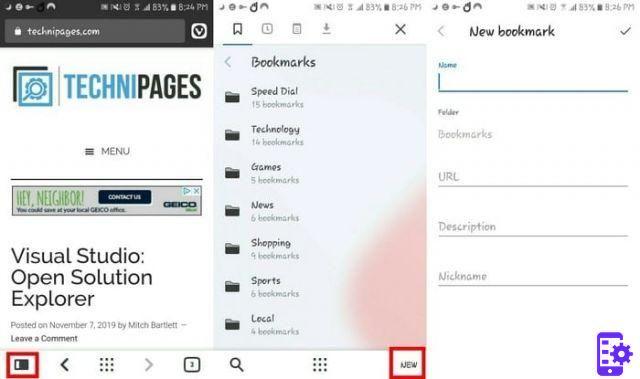
A second way to bookmark a site is to manually enter the URL. Tap the black and white rectangle at the bottom left of the display.
In the next window, there will be an option called New at the bottom right, select it. Type in the site name, URL, description and nickname and you're good to go.
As you can see in the image above, by tapping the black and white rectangle, you can quickly access all your bookmarks. Delete existing folders, long press on the folder and tap the trash can icon in the top right.
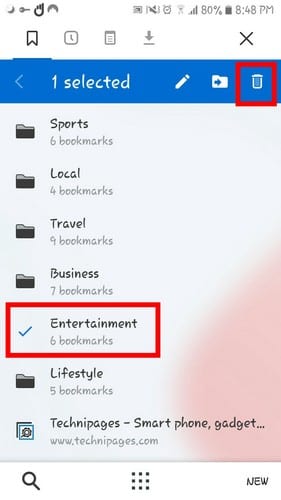
How to rename and move a bookmark / favorite folder
When you access the folder in the browser, there will be several with predetermined names. If you'd like them to have another name, you can change it by tapping the rectangle at the bottom left of the screen.
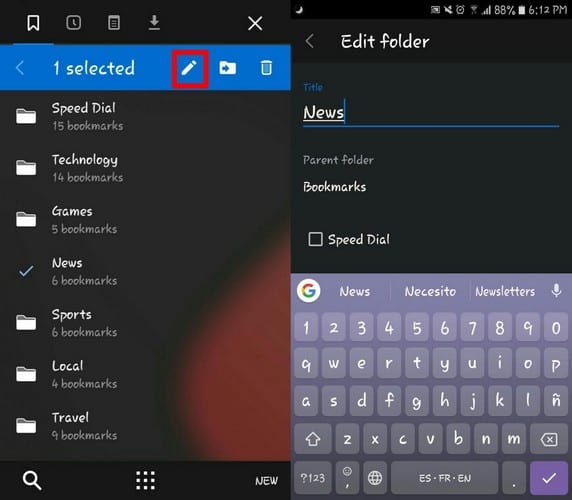
Long press on the folder you want to change the name of and press the pencil icon. There will also be an option to add it to your speed dial for quicker access.
How to find recent cards in Vivaldi
It happened to all of us, you close a tab only to realize you need to re-log in. To see the list of recent cards, tap the V in the top right and choose Recent cards. Vivaldi will only show a few by default, but tap Show complete history to view the complete list of recently closed tabs.
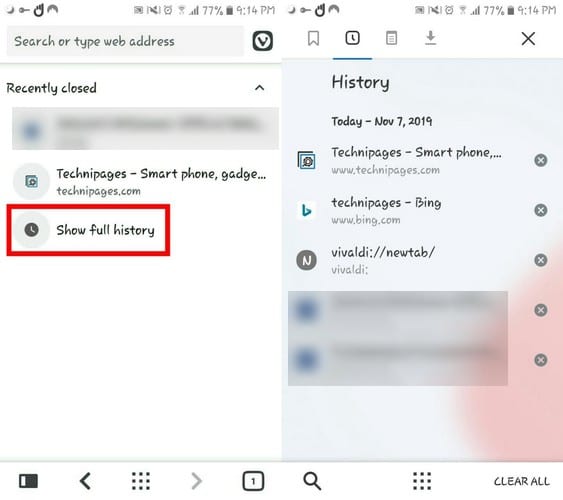
How to create notes on Vivaldi
Vivaldi has a great extension for taking notes and notes. To create your notes, he taps the black and white rectangle in the lower left corner and taps the notes icon at the top.
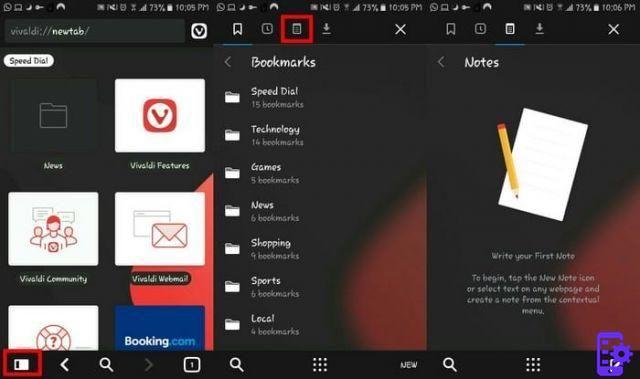
Vivaldi for Android will also provide you with an option to add anything you copy from the web to your notes. You can choose to copy it or paste the text onto a note.
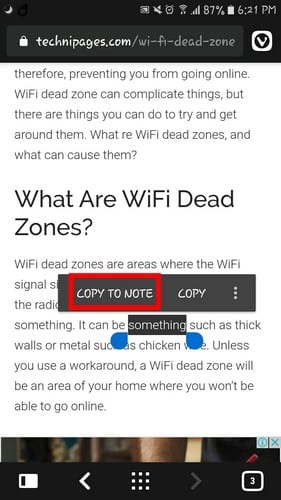
How to open a private tab in Vivaldi
A private tab is nothing more than an Incognito tab. By opening a private tab, all your searches, sites visited and temporary files and cookies will not be saved by the browser. Tap the square at the bottom right in charge of letting you know how many tabs you have open.
Tap the button icon at the top, followed by the plus sign at the bottom. Type in the URL of the site you wish to visit and congratulations, you are now incognito. For security reasons, the app will not allow you to take screenshots.
Conclusion
Vivaldi for Android is something Android users have been waiting for, but it may over time and with updates offer more features. What do you like about Vivaldi and what would you like to achieve with the next releases? Let us know in the comments below
854


























