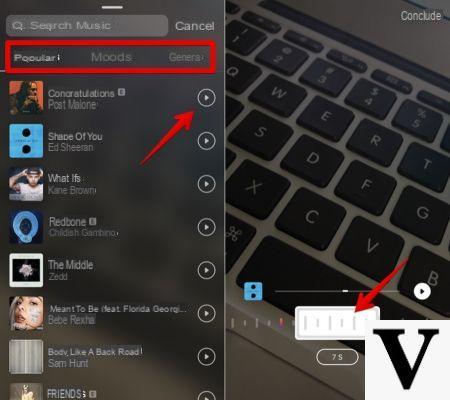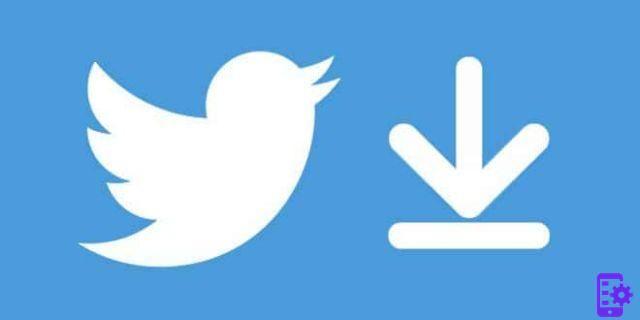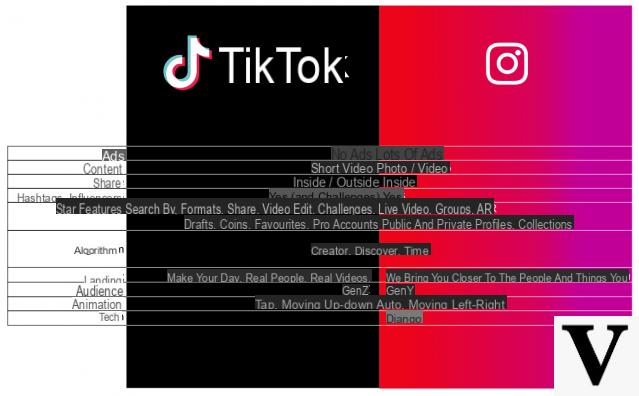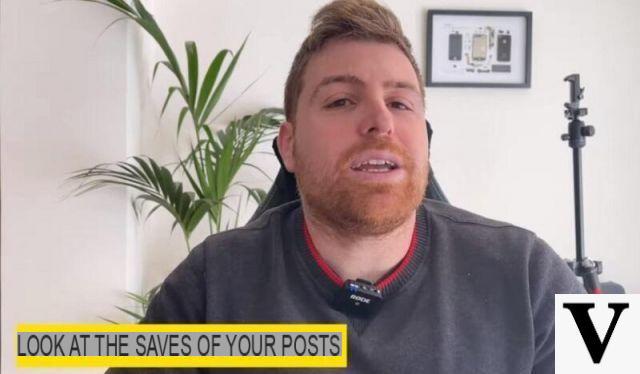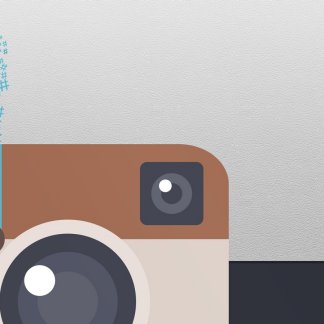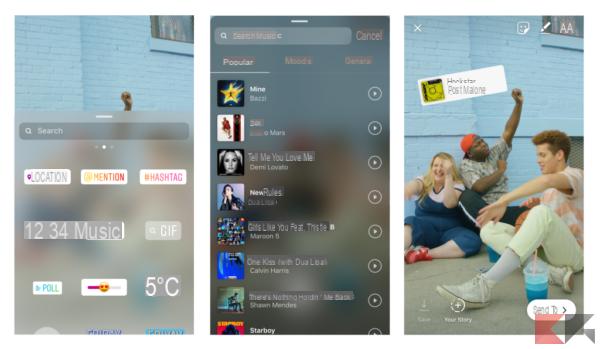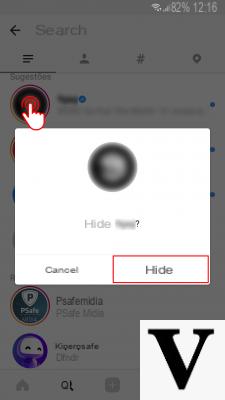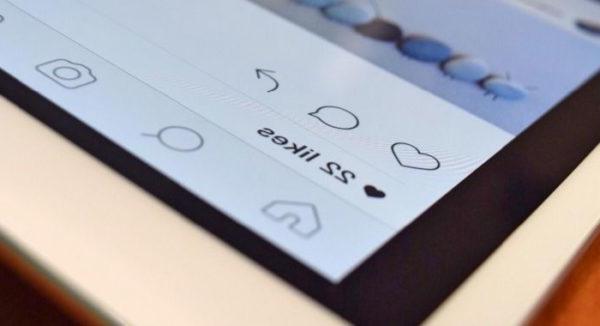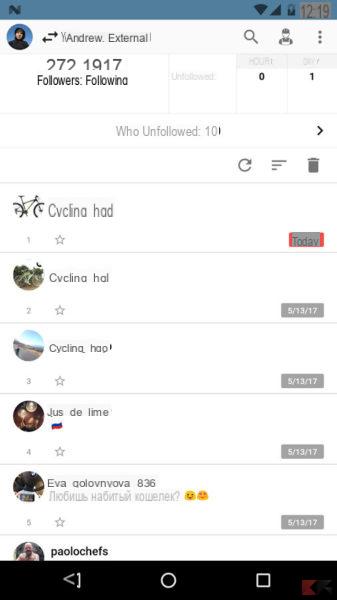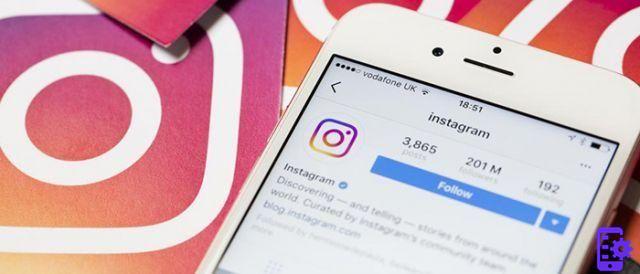It happens more and more often lately to not be able to see the new posts published on Instagram. When Instagram doesn't update, in fact, it is impossible to scroll through the feed and view the new photos posted by our followers. If you have ever thought that the problem lay with you, know that you are not alone to experience this nuisance.
Se Instagram does not update in fact, the factors in the field can be really many. Server, connection or simply application problems. The intent of this article is precisely that of understand what the inconvenience is to solve it.
Instagram does not update: what are the causes?
After having mentioned them at the beginning, it is time to see in a little more detail what are the reasons that can cause Instagram doesn't work. This is usually not a big deal, and solving these problems can be relatively straightforward.
- Connection error: this is the most common cause for Instagram not updating. It can happen regardless of the type of connection you use and it is easily solved.
- Account sync error: happens in case you have changed your password or your personal details. In this case the Instagram feed does not update and always gives you the same news.
- Smartphone error: sometimes it can happen that the problem is internal to our smartphone. The reasons can be many and unless you have a really "old" device they can be solved without too much effort.
- Internal Instagram Issues: this is the worst case where Instagram doesn't update. Whether it can make you breathe a sigh of relief is not up to you or the connection. The bad news is that you can hardly fix it yourself.
Instagram does not update due to connection problems
Let's look at the first Android Instagram update case, the one in which the Instagram feed does not update due to connection problems. This can happen whether you are using the mobile or WiFi network. Let's try to see the possible solutions.
To start (we tell you from experience) you could try to deactivate and reactivate your connections. It may seem like a trivial solution but we guarantee you that it has worked more than once. To do it sui Android devices just lower the notification curtain and deactivate for a few seconds data or WiFi connection. You can do the same on iOS using the control center.
Another of the causes that can prevent Instagram from updating, lies in yours telephone offer. In fact, all managers, once the data usage threshold has been reached, will automatically deactivate the connection, preventing you from accessing the web. In this case you will need to use a connection WiFi until the time of top-up or renewal.
In case the WiFi is not working either, you will need to check that the connection is actually active. To do this, simply use a device other than your smartphone and charge one any web page. If it doesn't load the next step is to reset the router. Just turn it off for a few minutes and then turn it on again.
Instagram does not update due to an account sync error
If Instagram suddenly stops working and your problem doesn't fall into the above category, it is most likely due to a failure to synchronize the account.
This usually happens in case you change the password Instagram from a terminal other than the one we usually use. Don't despair though, the solution is always at hand and you just have to do it logout from Instagram and then log in again.
To carry out this procedure, go to yours profile page and tap on the three dots at the top right that indicate the options menu.
Here scroll to the bottom of the page that has opened and select the item Go out. Then enter again username and password to login.
Instagram does not update for smartphone problems
This, of the options we have evaluated so far, is the slightly longer one to undertake. If your smartphone is a little dated, it is more likely to show up.
The first thing to do is uninstall Instagram. This way you won't lose any of your data and have a completely clean installation at your disposal. To do this on Android, press and hold the app icon until the item appears uninstall or the recycle bin. On iOS instead you will have to use the Touch 3D above the application and press the X that will appear above it.
Once the app is deleted, install it from App Store o Play Store and log in again.
But it can also happen that Instagram does not update because you don't have a fairly recent version of Google or Apple software. If you own a device from a few years ago it will be very difficult to find updates. If, on the other hand, your smartphone is newer, just follow these steps.
- Android: go in Settings / Info Phone e select the search item Updates. Usually this happens automatically but it can happen that the updates are not received by the device.
- iOS: go in Settings / General / SOftware Update. If there are iPhone updates available you will be notified immediately and you can proceed with the installation.
Instagram does not update due to server problems
After so much good news it is the right time to know the opposite side of the coin. What happens if Instagram doesn't update due to server problems?
We would like to tell you that there is a solution for this too. Unfortunately this is not the case. If the Instagram servers stop working, the only thing you can do is wait for them to come back online.
To be sure of this fact, you can consult one of the numerous international sites that deal with monitoring the status of social servers. To make things easier for you, we have selected them a for you.
Doubts or problems? We help you
Remember to subscribe to our Youtube channel for videos and other reviews. If you want to stay up to date, subscribe to our Telegram channel and follow us on Instagram. If you want to receive support for any questions or problems, join our Facebook community or contact us on Instagram. Don't forget that we have also created a search engine full of exclusive coupons and the best promotions from the web!