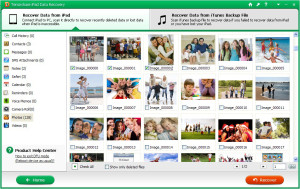The iPad has now become the most used tool not only for viewing but also for recording video. Thanks to its high resolution screen both photos and videos are of excellent quality and it is a sight to view them. There are also those who import videos and movies downloaded from the web onto their iPad, in order to view them comfortably in off-line mode as and when you want.
Unfortunately it often happens to make mistakes such as that of accidentally deleting files from the iPad. If I delete a video, is it possible to recover it? As you know, on iPad there is no “Trash” icon like on the computer, and from which you can restore data deleted by mistake. If you have an iTunes backup, this may be the best time to use it to recover deleted video files from iPhone.
What if you don't have a backup file available? What if that backup file is too old?
In these desperate cases the solution is called Tenorshare iPad Data Recovery. This is the only program (at the moment) able to recover all data (even PHOTOS and VIDEO) directly from the internal memory of the iPhone, even in the absence of BACKUP !!!
Download this program now on your PC (Windows or Mac) by clicking on the correct link based on the version of your computer:
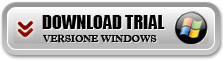
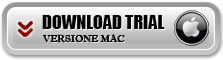
Guide: How to Recover Deleted Videos from iPad and WITHOUT BACKUP
Step 1. Install and launch Data Recovery per iPad on your computer (Windows or Mac)
Step 2. Connect your iPad to computer via USB cable
The program will automatically detect the connected device and show a screen like this:
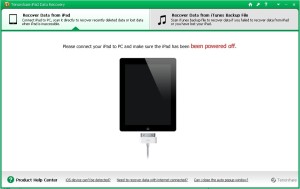
Step 3. Select the recovery mode "Recover from iPad”And start scanning
During the scan you will see a window like this:
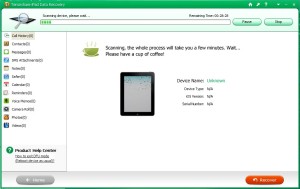
Step 4. Preview and recover video from iPad
Immediately after scanning, access the VIDEO folder and you will be able to see the thumbnail of the videos found in the memory of your iPad. At this point, all you have to do is select the video files to recover and finally click on the "RECOVER”To save them on your PC or Mac.