When iOS 15 was launched, Apple talked about many improvements the new version of the operating system had, focusing on FaceTime or Maps, but if you look at a few hidden features we will find them very interesting. In all operating systems there are hidden features that can favor the overall functioning of the system and that we need to know, especially to decide later whether to use them or not.
Well, in IOS 15 this happens in particular, because there are some hidden options which are very interesting at first and that it is a good thing that any iOS user knows and appreciates them. In this article we will look at some of these hidden or at least very little known functions, to get the most out of our iOS 15 device.
Index
- Camera to Scan Any Text
- Real-Time Rain Alert from iPhone
- Move the Address Bar in Safari
- Learn more about your photos
- Change the Text Size
Camera to Scan Any Text

Would you like your iPhone to be able to point your camera at a signal and be able to identify text to copy it into an email or document? Well, stop imagining it because this situation is now possible!
To be able to do this we need to perform some simple steps, much simpler than you can imagine:
- To use this function inside an iPhone is required hold the screen, like you do when you copy text inside the screen.
- After a few seconds a text should appear saying scan the text or you can see a button which is a scan icon, which looks like a piece of paper with square brackets around it.
- Now let's touch the button that replaces the keyboard with the iPhone camera viewfinder.
- Tip the camera to what you want to scan and then follow the onscreen instructions. If something goes wrong, the system itself will tell you what to do so that the next one goes well.
- As you line up the camera and text correctly, you'll see a preview of the text that the system identifies as good
- When we consider that it is exactly how we want it, we click on To insert.
As you have seen, it is an extremely easy and simple way to scan an email address from a business card or scan any type of text you see wherever you are that you don't want to miss.
It is a very little known feature that has great use if needed so it is very convenient that you know it and you can use it on your iPhone.
Real-Time Rain Alert from iPhone
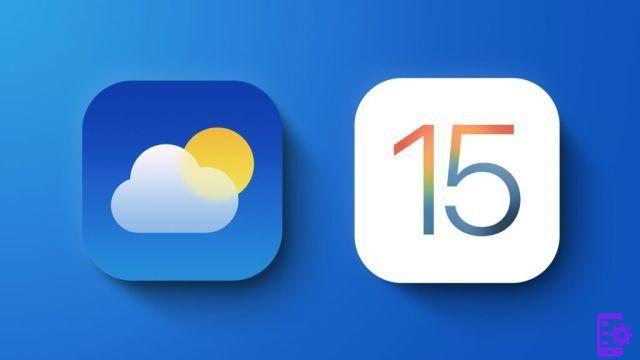
Apple has a weather section that works really well and is extremely effective when it comes to telling us the weather it's going to be, and that's pretty fair to what it predicts.
This we can do with iOS 15 let us know what the weather forecast is and warnings that may occur near where we are.
In order to do this we need to do the following:
- The first thing we need to do is open the application Weather.
- Next, we click on the three lines in the lower right corner of the screen.
- Now, we need to tap on the three dot icon in the top right corner of the screen followed by Notifications.
- What we need to do now is scroll my position changes in On and after in Ready.
Below, whenever it rains, there is snow or there is a thunderstorm or wind in the area we are in, the iPhone will send alerts a few minutes before so that we are well aware of the change in weather.
Another good thing is that when the rain or other type of precipitation is ending, it will also alert us with another notification.
Move the Address Bar in Safari
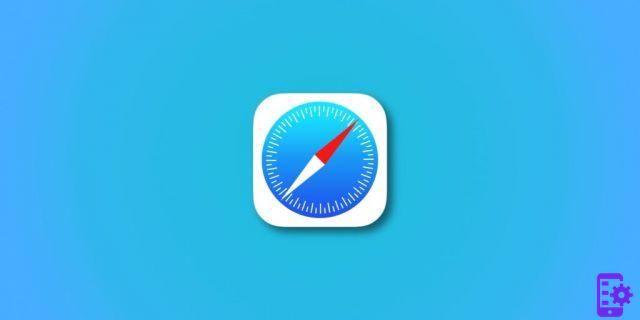
One of the changes in iOS 15 compared to Safari was that they moved the address bar with all its functions to the bottom of the screen.
If you don't like this change, you can move the address bar to the top of the screen by tapping the key Pulsante aa from the address bar and at the top of the menu will appear Show the address bar at the top. Tapping this option will bring it back to the foreground.
These are the best alternatives to Chrome or Firefox, two of the most popular browsers today, but they have a lot of competition if we are looking for specific features, a different design, security or anonymity.
Learn more about your photos
Previously, when an iPhone user wanted to see the details of a photo (EXIF data), they had to use a third-party application.
Well, now the problem is solved if we are in the Photos app since we can scroll up to open an information view that will tell us where you saved the photo, the EXIF data, the shutter speed, the location and the camera used. All this information always comes in handy.
Change the Text Size
The fact that you can change the font in Apple's operating system is something almost everyone knows. What has gone most unnoticed in iOS 15 is that we can change the font in each app that is one by one.
To have different fonts in different applications, we need to do the following:
- To use this function we must first open the file Placement system and then go up Control Center.
- Now let's go down until we find the option of text size touching the green plus sign. Once this is done we can go to an app where we want to adjust the size of the text.
- To achieve this, let's open that app and go to Control Center (we need to swipe down from the top right corner of the screen on an iPhone that has Face ID or up, as long as we have an iPhone with Touch ID) and tap the button text size.
- Now let's scroll through the button at the bottom of the screen on the left side of the switch. By this we are indicating that we want this change to be done only in this specific application and not in the whole system.
- Then we adjust the font size up or down.
With all these functions we can get the most out of our device with iOS 15, since, as you have read, they are quite useful.
Do you want to know how to do it to turn on, turn off and restart iPhone with and without using the keys? Find out in this guide.
1

























