Our device Apple has always been a trusted companion, but recently we started having problems with the microphone? It may happen that after years of honorable service, our device may suffer some failure.
If people can't hear us during a call, or Siri can't detect our voice feedback, there might be some problem with the microphone. This is a very unfortunate situation, especially given the fact that the main functions of a smartphone are based on the correct functioning of the microphone.
In this guide we will see how to identify and how to solve this annoying problem.
Index
Verify that the microphone is not working
First of all, we need to carry out some test to verify that the problem is related to the microphone and not some other reason. For example, the problem may be due to our Internet connection, cellular network or Wi-Fi, or the malfunction of a certain application. For this reason, we must carry out tests of each microphone, in order to clarify any doubts.
So let's see how to test the microphone of each iOS device.
iPhone
To test the main microphone, that is the one located at the bottom, we open the app Voice memos and we start a recording. During the recording, let's try to talk and, once it's finished, let's listen to it again to check that our voice can be heard clearly.
If during a call in speakerphone our voice is too weak, we check that the microphone is not blocked or covered.
If, on the other hand, the volume of a video is too low or Crab cannot detect our voice, we check that the microphone near the camera and the front receiver are not covered or blocked.
iPad and iPod Touch
Su iPad let's start recording a video through the app Camera and, once finished, we check that the audio of the video can be heard clearly. Or let's try making a call via FaceTime to verify that the contact called hears us clearly.
Su iPod Touchinstead, let's try to record a voice note via the app Voice memos. During playback, we check that our voice and any ambient sounds can be heard clearly.
How to solve the problem
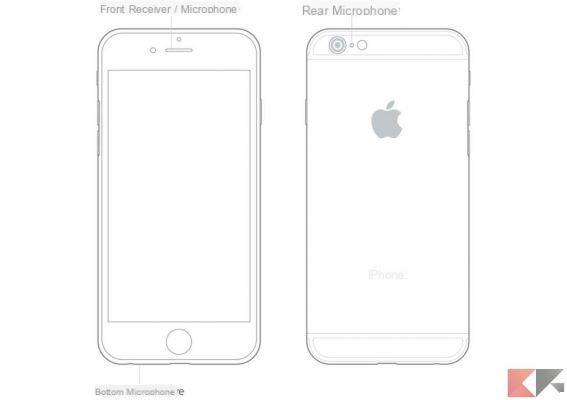 iPad and iPod Touch Microphone Not Working: Solutions 1">
iPad and iPod Touch Microphone Not Working: Solutions 1">
Once we have determined that this is indeed a problem with the device's microphone, we can try some solutions. The following recommendations do not ensure that the problem is resolved, as service intervention may be required.
- We disconnect any accessory connected to the headphone jack.
- We deactivate the Bluetooth and unpair any associated devices.
- We remove any covers, protective films that may cover the main microphone, receiver or camera microphone.
- During recordings, avoid touching the device's microphones with your fingers.
- We remove any dust residues inside the microphones.
- Let's try restart the device.
- Let's make sure we have the latest version of iOS, as the problem may be due to an operating system bug.
- As a last resort we can try to reset the device.
If these solutions haven't solved the problem, there is some bad news. We will have to go directly to Apple support or bring our device in a authorized center for iOS device repair. We do not recommend do-it-yourself repairs, as they invalidate the warranty of the device and can cause much more serious damage.
Other interesting guides
Below we offer you a list of related articles that you will surely find of interest to you.


























