Move Android apps to an external SD has several advantages, the main one being that it frees up a lot of space in the device's internal memory. The guide on this page only works if your Android phone has an SD card slot. It will not be applicable for Nexus phones and any phones that do not support external memory.
You should also know that not all applications can be moved to external memory. Some applications require to be stored in internal memory and cannot be moved elsewhere.
The external memory must also have enough free space to be able to store the app that you want to move.
Before we see how to do this shift, you need an app that will do that job. Go to Google Play via your Android device and search for “AppMgr III“.
Once found, click the "Install”And the application will be installed on the device. It's a 2MB app so it won't take long to download.
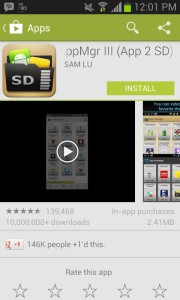
Now you have the app ready on your Android device and you can move on to the next section to start the actual procedure.
Move Apps to External SD
Launch the AppMgr III application. The first screen of the app shows all the applications available on the device that can be moved to external storage. If an application search is not present in the list it means that it cannot be moved and must be stored in the internal memory.
In our case, for example, we are trying to transfer the “Root Checker Basic” app. Just tap on the application icon.
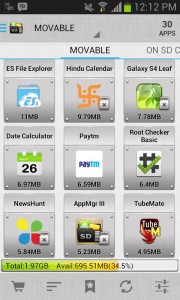
You should now be able to see all the details of the apps you have chosen to move. Tap the button that says "Move to SD card".
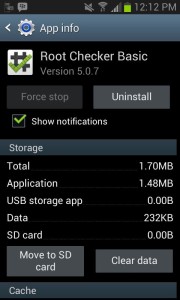
As soon as you touch the button, the procedure for moving the app starts. Once the application has been moved, the button you just touched will change to “Move to device memory”. It indicates that the procedure was successful.
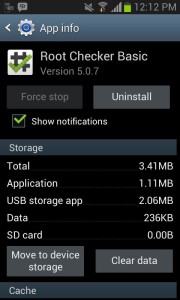
Excellent! Your app has been successfully moved to the external SD card and you have freed up some space in the internal memory!
With this application you can also do the reverse procedure, i.e. move the app from the external SD to the internal memory. Let's see how to do it.
Move Apps from SD to Internal Memory
In the AppMgr III app, swipe right to switch to the “to SD card” tab. Touch the icon of the app you want to put back in the internal memory.
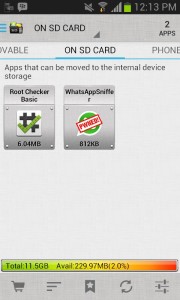
Press the "Move to device memory" button and the chosen application will be moved to the internal memory of the device.
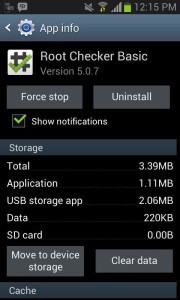
That's it!
178

























