When you change your cell phone, one of the most annoying tasks to do is to transfer contacts from the old phone to the new one. One way to transfer contacts from iPhone to any other device could be to connect it to your computer and then sync your contacts using iTunes and pray that the new device can sync with iTunes. Here are some ways by which you can easily transfer it as well sync contacts between iPhone and Android.
Index
Method 1. Using MobileTrans
Mobile Trans is the name of the program (unique at the moment) able to synchronize contacts between iPhone, Android and even Symbian phones. Its use is really simple and within everyone's reach. Furthermore, the transfer takes place in total safety. A complete guide on how to synchronize contacts between iPhone and Android with MobileTrans at this url: http://www.softstore.com/utilita/mobiletrans/
Method 2: Using My Contacts Backup
There is a handy iOS application known as My Contacts Backup, which allows users to backup contacts in CSV or VCF format and save them online. Once this application is installed, run it and you will see the total number of contacts on your iPhone.
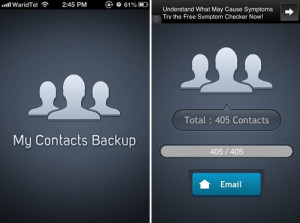
Before starting the backup, click on the settings icon at the bottom right and change the export type to "vCard".
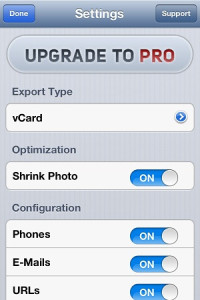
Then go back to the main screen and press the "Backup" button. This will create the backup of all your contacts in vCard format. After the backup is created, send the created file via email (to your Gmail address) from within the application itself.
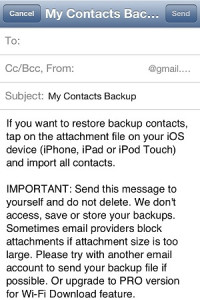
Open the Gmail application that comes with the phone and open the vCard file that you sent to yourself via email. You will be asked how to open the file. Select "Phone" and you will be able to sync all the contacts on the device.
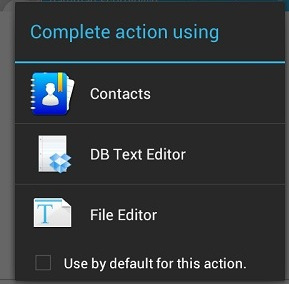
Method 3: Using Google
If you don't like installing third-party apps, you can set up your iPhone to backup contacts directly to Google. All you have to do is set up a CardDAV account using your Gmail address. To do this, go to “Settings” -> Mail, contacts, calendars and press “Add account”. From there go to “Other” and select “Add CardDAV” with direct contacts.
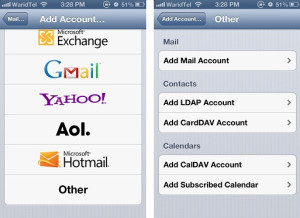
Just enter the details including login credentials and server. Make sure you write your full email address in the "Username" field and use google.com as the server. After its creation, open the contacts application and you can automatically synchronize the contacts with your Google account.
Finally, make sure that the phone is linked to your Google account. Go to “Settings -> Accounts and sync” and select your Google account.
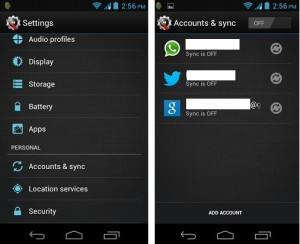
Then click "Synchronize contacts" and you will have finished the operation.
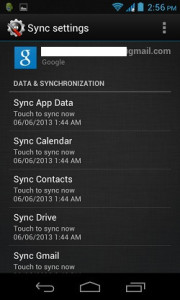
50


























