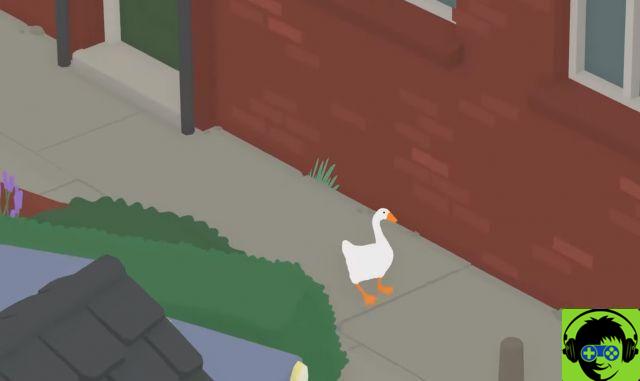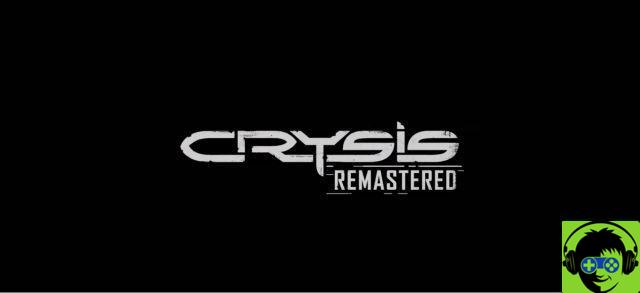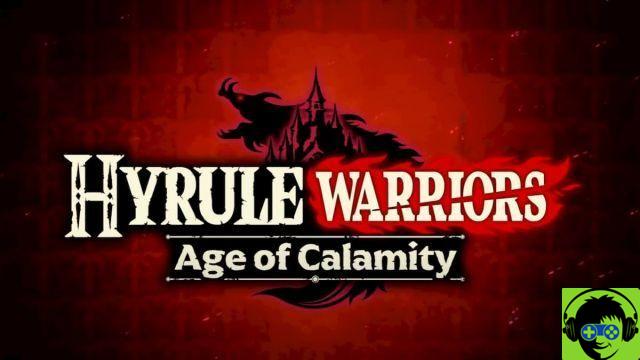How to use Cross-Save on PC and Switch
With update 3.6 for The Witcher 3 on Nintendo Switch, cross-save is now enabled for the game. Since most people will be taking their PC saves and wanting to move them to Nintendo Switch to take them out, we'll start with Learn how to download your savegame to where it can be viewed first on Switch. There are two PC launchers that we will also have to go through for The Witcher 3, as the game is available for both and you can upload your cloud save to each of them.
We're going to start with those who have The Witcher 3 on Steam, as that's probably the largest group of people by Steam's popularity. Steam is very easy to activate, as all you need to do is bring up The Witcher 3's launcher and bring up the Properties window. Once you've opened it, go to the Updates tab and scroll down to where you see Steam Cloud. All you need to do here is make sure the box is checked next to “Enable Steam Cloud Sync for The Witcher 3: Wild Hunt”. As long as you've verified this, you should have your save game stored in the cloud for the game.
Moving on to GOG, we have an even easier process through the GOG Galaxy Launcher. In it, you just need to find The Witcher 3: Wild Hunt and it should have an icon next to it to indicate that it supports cloud saves which you can enable.
We now move to Nintendo Switch, where you need to download and install update 3.6. Once you've done that, the main menu should now offer a cloud save option that you can select and choose from your Steam or GOG saves to be able to load. You can also upload your Switch save file to the cloud here, which allows you to open them through Steam or GOG to continue on PC.
From this point on, it is not possible to transfer saves from the PS4 or Xbox One, but it is a great step to add the ability to take your PC gaming sessions on the go via the Nintendo version. Switch.