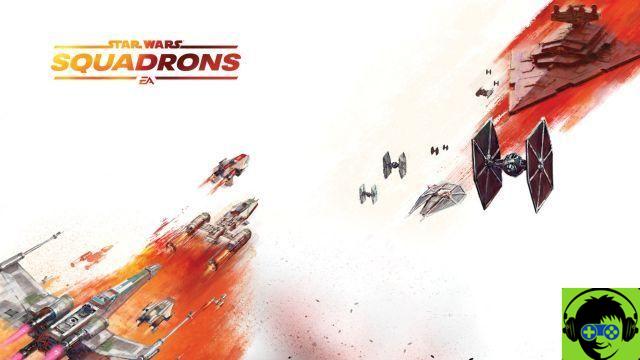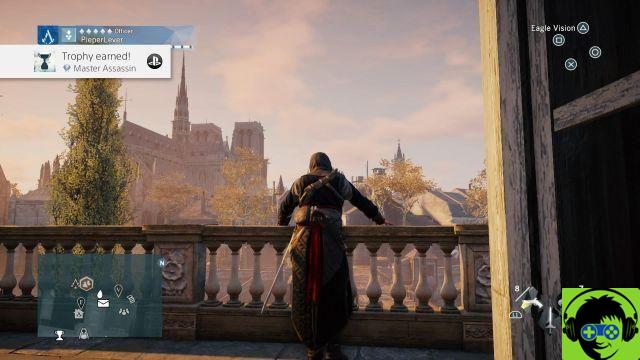For those who are jumping into Microsoft Flight Simulator for the first time, everything is exceptionally intimidating. It's a flight simulator, so the developers wanted to give players the most authentic experience of flying a plane. The team traveled the entire distance. We've thought of some great things you can do to make your first reading much more manageable.
Play the tutorial
Seriously. Take time for this. The tutorial breaks down some basics and takes you through the whole experience of getting on a plane in the air, flying on its correct path, enjoying the experience, landing, and detailing the various gadgets and information on your dashboard. We can't express how important it is for you to spend time in the tutorial, and it never hurts to repeat some of the essential training steps.
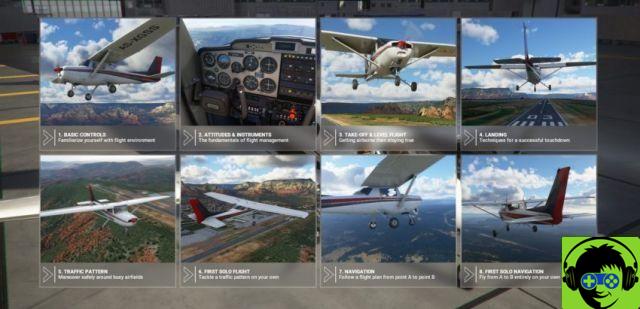
Have the orders on a separate screen or noted
Use a second monitor to display the different commands you want to remember in flight. Sometimes a quick glance at how to adjust your plane's nose or the proper flaps can save you from having a heart attack in flight. It doesn't hurt to write down these commands and may even be recommended, as you may be able to remember them a little more clearly.
Use active pause and autopilot
The active pause key and the autopilot function will make your life much easier. The active pause key does exactly what it says, it pauses the simulation, but it does not display the menu. Whatever you are looking at and what perspective you are in, everything will be frozen. You can use this time to plan your strategy or even take some screenshots of some stunning scenery as you fly over. To activate the active pause, press the Pause key at the top right of your keyboard. It does not work when flying with an Xbox controller.
The autopilot function does what it says, your airplane computer takes over and keeps it level. When you are on a direct route to your destination, you can use it to relax and spend some time after take off. You don't want to use it immediately, but it's fine to use it mid-flight. You can use it by pressing the CTRL + ALT + X key.
Open windows on your second monitor
Most of the windows that appear while you are flying can be a bit choppy. Like tooltips, tower communications, radar map, camera settings, and anything else you can use to make your flight easier. Double-click on the ones on your screen and drag them onto your second monitor. This should make your field of vision clearer when you fly your plane. For those who don't use a second monitor, you're out of luck, unfortunately.
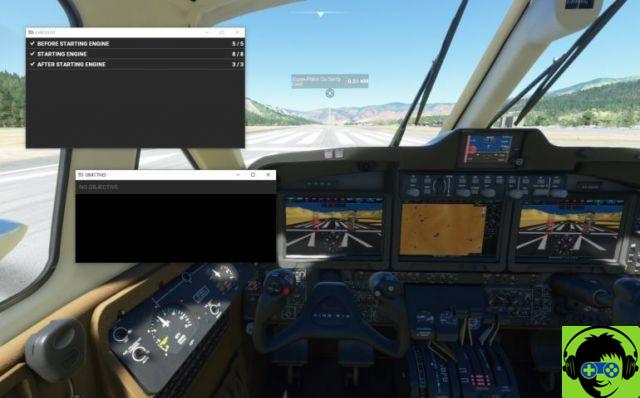
Increase simulation speed
The many windows in your UI can get a bit hectic in flight. They are useful though, like tooltips, tower communications, radar map, camera settings, and anything else you can use to make your flight easier. Double-click on the ones on your screen and drag them onto your second monitor. This should make your field of vision clearer when you fly your plane. For those who don't use a second monitor, you're out of luck, unfortunately.
Try the activities
After you've done a few flights around the world and think you have the basics pretty well, take a look at landing challenges and bush travel. Landing challenges will be more difficult as they put you in scenarios where you have to land in difficult conditions. You can probably wait for this one, but bush trips are long journeys to remote places all over the world.